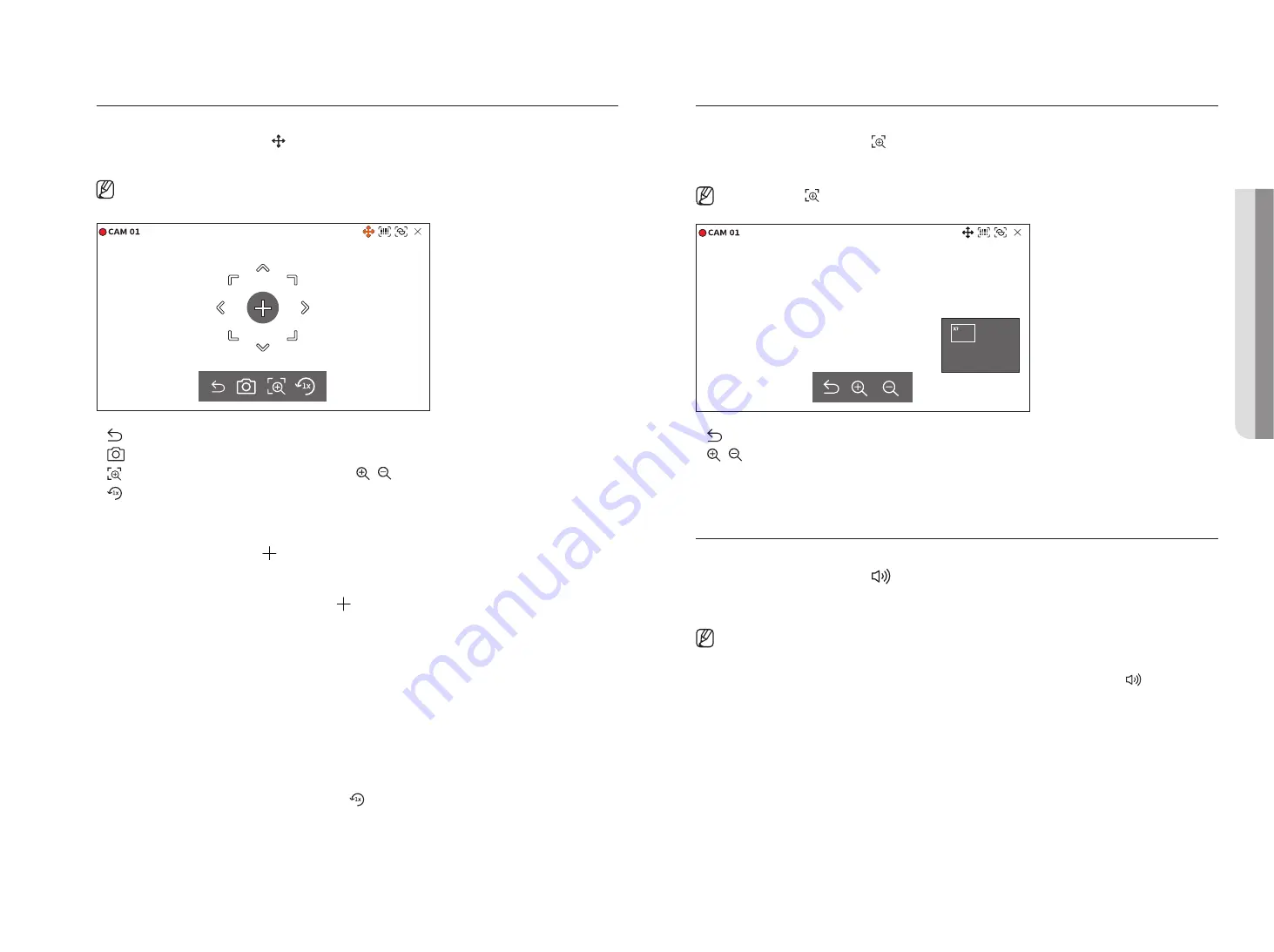
English
_27
PTz Mode
You can run PTZ control of the selected channel.
Select the desired channel and click < >.
Enters the PTZ control mode.
■
Depending on the camera, the PTZ control function and speed may be different.
●
: The PTZ mode is closed.
●
: Captures video of the current state.
●
: After clicking the digital zoom icon, you can use < / > to zoom in or zoom out the video.
●
: Returns to the 1x zoom screen.
Adjusting the Camera Direction
When you rolls over the mouse to < >, the 8-way key appears, and when the mouse leaves the area of the
direction key, the direction key disappears. You can fine-tune the camera direction by clicking the 8-direction key
once. Keep clicking the arrow keys to move in the desired direction and release the mouse to stop.
To quickly adjust the direction of the camera, click < > and drag. The screen moves quickly in the desired
direction. You can adjust the screen movement speed according to the drag distance.
Moving to the Center of the Screen
Click a specific location on the screen to move the video at that location to the center of the screen.
zooming the Selected Area
Drag a specific area of the screen, to move and the selected area to the center of the screen and zoom in.
zooming In and Out of Images
You can zoom in or out using the mouse wheel. Click <
> to go back to the original size.
zoom In
You can zoom in or out the video via digital zoom.
Select the desired channel and click < >.
Enters the digital zoom mode.
■
In PTZ mode, click <
> to run the digital zoom.
●
: Exits the digital zoom mode.
●
/ : Zooms in or out the video.
●
Minimap : When the video is enlarged 10%, a minimap is displayed. You can quickly check the desired location
in the enlarged video through the mini-map.
Audio
You can turn the sound on/off corresponding to the channel in Live mode.
Select the desired channel and click <
>.
Audio output can only be turned on in one channel. The audio output of other channels will be automatically
turned off.
■
If you have configured the audio output settings properly but the audio or voice is not output, check if the connected network camera supports
the sound signal and if you have configured the sound settings as appropriate.
The sound icon can be displayed if the sound signal fails to output from noise.
■
Only the channel where <
Audio
> is set to <
On
> in "
Setup
>
Camera
>
Channel Setup
" displays the audio icon (
) in Live mode that
you can use to turn the sound on/off.
•
l
IVE
Summary of Contents for LRN-810S
Page 1: ...NETWORKVIDEO RECORDER User Manual Wisenet NVR ...
Page 123: ......






























