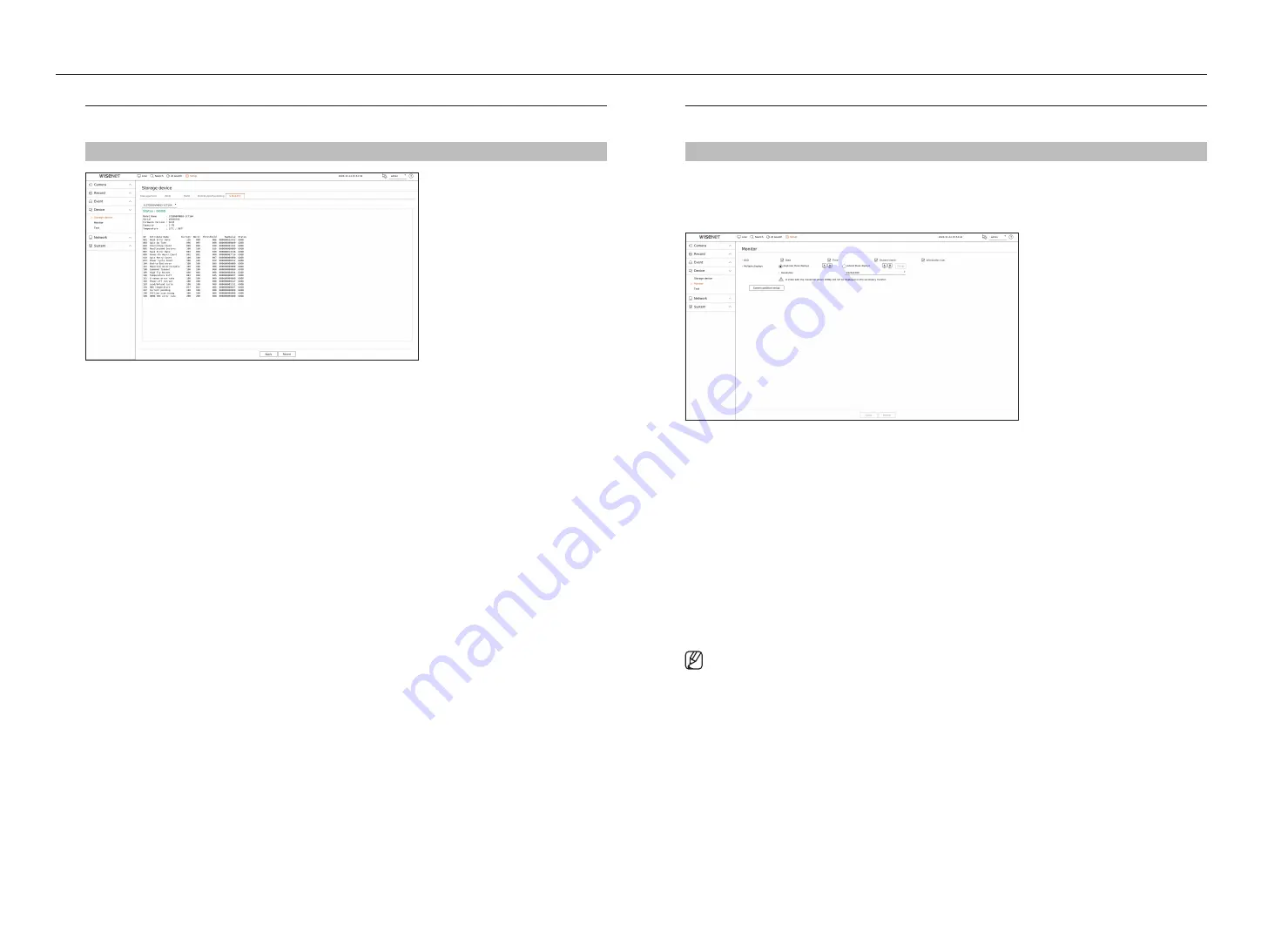
62_
setup
setup
Monitor
You can set the information displayed on the monitor as well as the output system.
Setup > Device > Monitor
Monitor settings
You can set the monitor output related screen displays, switching time, video display, etc.
●
OSD : Only checked items among date, time, channel name and information icon will be displayed on the
monitor screen.
●
Multiple displays : Set the video display resolution.
For products that support the extended monitor, you can set the resolution after selecting <
Duplicate these
displays
> or <
Extend these displays
> mode for video display.
– Duplicate these displays : You can set the video display resolution of the primary monitor and secondary
monitor to be the same.
If you set a resolution exceeding 1920 x 1080 while operating in clone mode, the video will not be displayed
to the secondary monitor.
– Extend these displays : You can set the video display resolution of the primary monitor and secondary
monitor respectively.
■
Primary monitor supports 4K resolution (or 1080p), and Secondary monitor supports 1080p resolution.
■
If the newly selected resolution does not fit with the monitor, the display won’t function properly. In this case, wait until the native
resolution is restored and then switch to another resolution of your choice.
■
The video output for Primary monitor and Secondary monitor may differ depending on the recorder model.
–
Primary monitor: HDMI
–
Secondary monitor: HDMI or VGA
S.M.A.R.T
You can check the connection status and details of the hard disk mounted in the recorder.
Setup > Device> Storage device > S.M.A.R.T
Summary of Contents for LRN-810S
Page 1: ...NETWORKVIDEO RECORDER User Manual Wisenet NVR ...
Page 123: ......






























