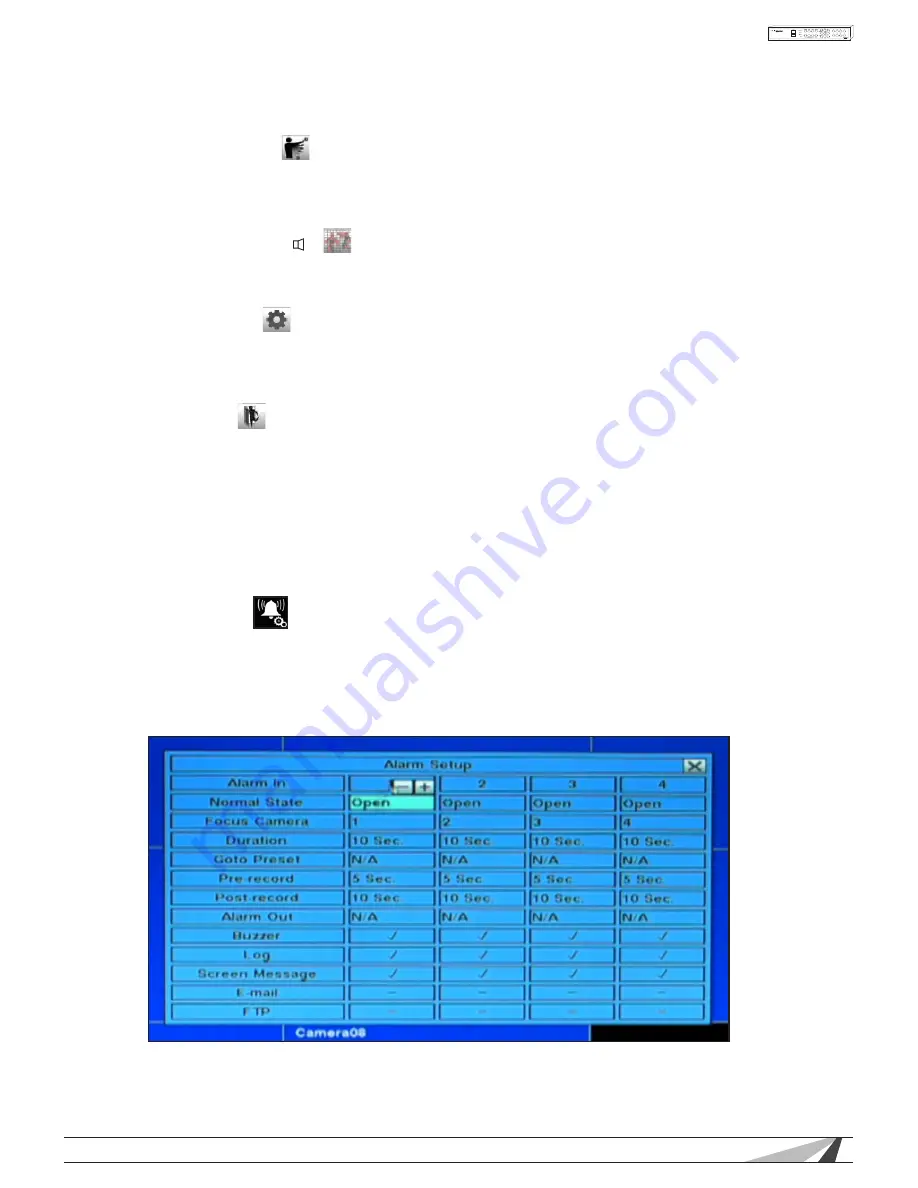
37
WPS-100-DVR-8CH Installation and Users Manual
© 2012 Wirepath Surveillance
• SEQ / CALL
Press these buttons on the front panel of the DVR or remote control to decrease (SEQ) or
increase (CALL) the Sensitivity of the motion detection area of this camera from 1 – 10 (1 is least
sensitive and 10 is most sensitive). Alternatively use the mouse to select this icon and adjust the
sensitivity. We recommend that the default setting (3) be used to start and adjusted as needed.
• /- ( +)
Press these buttons on the remote control to increase or decrease the number of grids required
to detect motion before the DVR will trigger motion detection recording and any associated
events. Alternatively use the mouse to select this icon and adjust the number of grids.
• SEARCH
Press this button on the front panel of the DVR or remote control to test the motion detection
of this camera. Grids in green indicate that area that will detect motion. When motion is
detected, these grids will change in color to red. Press this button again to exit testing.
Alternatively use the mouse to select this icon to enter and exit testing mode.
• ESC
Press the ESC button on the front panel of the DVR or remote control to escape from this menu
and return to the main menu. Alternatively use the mouse to exit the sub menu by clicking on
the “X.” If the contents in this menu have been modified, a Save dialog box will be displayed
requesting the user to save the changes. Press ENTER on the front panel of the DVR or remote
control to exit and save, ESC to exit without saving. Another method to escape is to use the
mouse to “right-click,” and exit the sub menu.
6.3 ALARM SETUP
The Alarm Setup allows the administrator to define the attributes for each alarm input and the actions if it is
triggered. Up to four alarm inputs such as motion detectors or door contacts can be connected to the DVR.
In the Setup Menu display, press ▲▼◄► on the front panel of the DVR or on the remote to change the
highlighted option to Alarm and then press ENTER to display Alarm Setup display as shown.






























