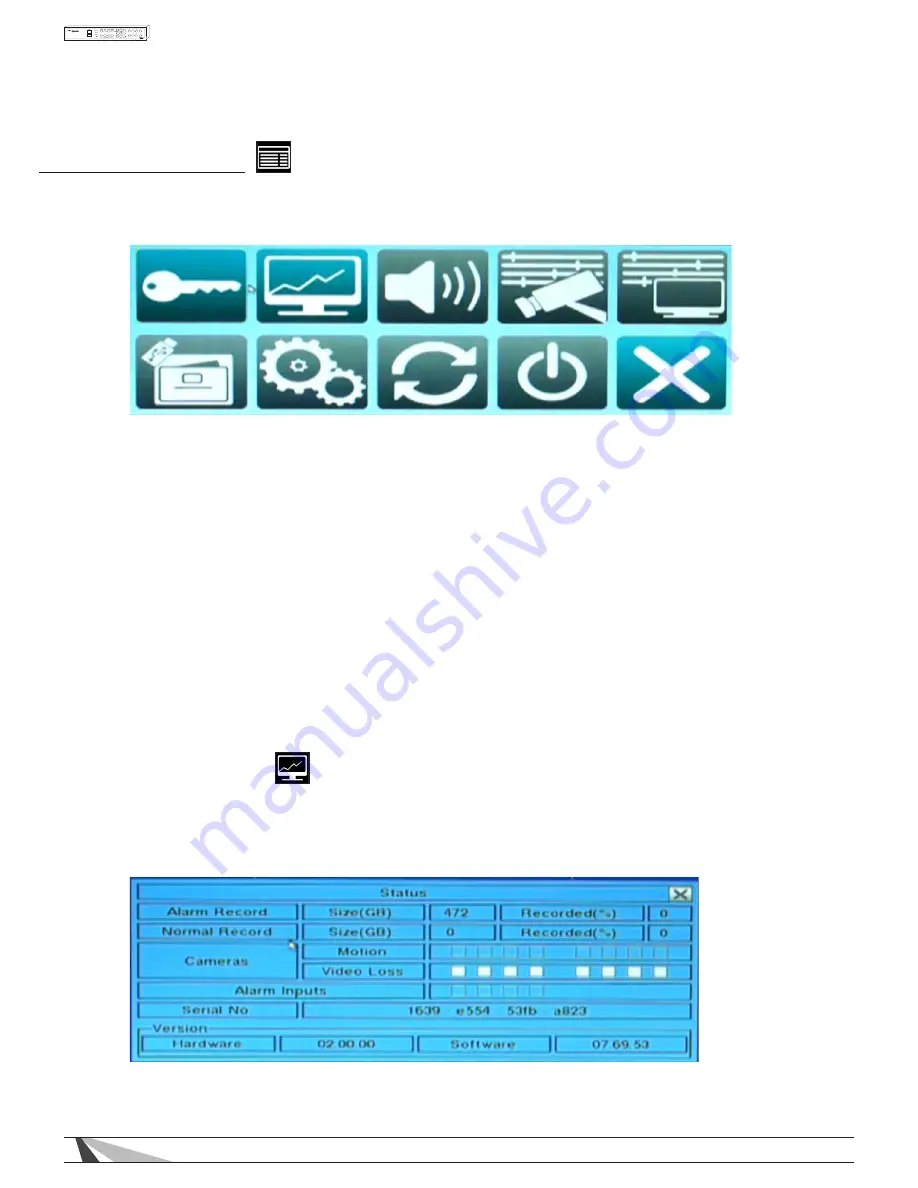
20
WPS-100-DVR-8CH Installation and Users Manual
5. MAIN MENU
Select the MENU icon from the Control Bar or right click the mouse in the display window to
activate the main Menu display as shown.
In the main Menu display and all subsequent displays, the items enabled are highlighted in Blue, and those
disabled in Gray. Refer to Appendix B for an outline of the structure of Menu Displays, and to Section 4.2 for
Login/Logout display. The names of the icons are displayed when the mouse “hovers” over the icon.
To navigate and operate this menu:
• ▲▼◄►
Press these buttons on the front of the DVR or remote control to change the highlighted item.
Alternatively use the mouse to navigate.
• ENTER
Press this button on the front of the DVR or remote control to enter the detailed display of the highlighted
option. Alternatively use the left mouse button to select an option.
• ESC
Press this button on the front of the DVR or remote control to escape from Menu display, and return to the
main video display. Alternatively use the mouse to select the EXIT icon or simply “right-click” the mouse.
5.1 STATUS DISPLAY
Once in the main Menu display, press ▲▼◄► on the front panel of the DVR or remote control to
select Status, and then press ENTER to display the menu below. Alternatively use the mouse to click
on the Status icon.






























