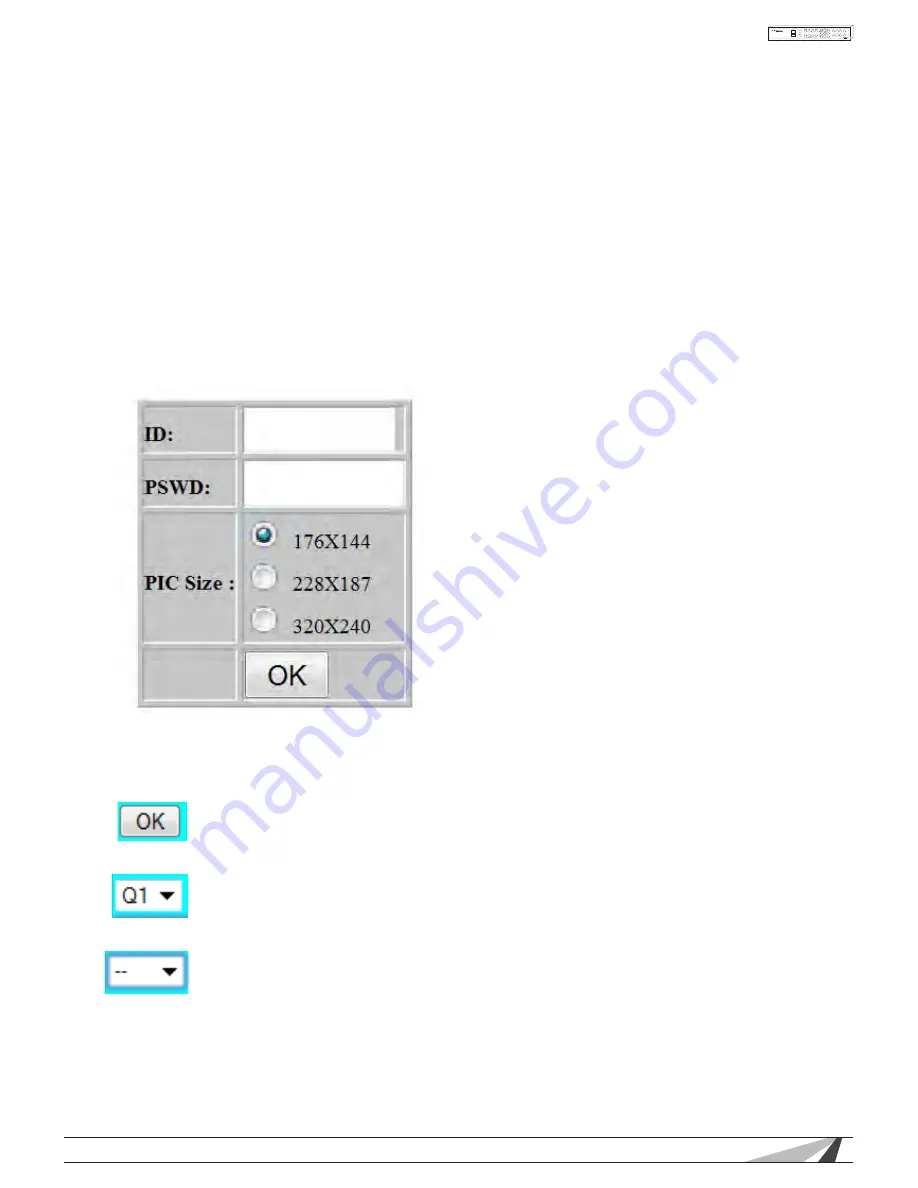
107
WPS-100-DVR-8CH Installation and Users Manual
© 2012 Wirepath Surveillance
9.7 SMARTPHONE REMOTE CONTROL (OTHER THAN IPHONE) USING WAP
The DVR can also be remotely accessed using a web browser installed on a Smartphone that supports
xHTML and MJPEG file format, and has a screen resolution of 240x320 or above.
To access the DVR, enter the DDNS name or IP address of the DVR in the Location/Address field of the web
browser. For most mobile devices, the DVR will automatically redirect to the correct web page by adding
the extension /wap.htm (EX. http://192.168.1.89/wap.htm). If the DVR does not redirect the device, enter the
full address with /wap.htm added to the end. If the HTTP has been changed from the default port 80, the
correct port should also be added to the address (EX. http://192.168.1.89:800/wap.htm if the HTTP port has
been changed to 800).
• LOGIN
Once the login page is displayed, enter the correct login name and password for the DVR to log into
the system. Also choose the preferred picture size. Press OK.
The following is a brief description for each item in this menu and its specific operations:
• OK BUTTON
Press the OK button to submit the settings to DVR. The new settings will take effect and
the screen will refresh.
• QUADRANT
Select one of the four-camera quadrants (Q1 for cameras 1-4 or Q2 for cameras 5-8)
views or single camera view (cameras 1-8).
• REFRESH RATE
Set the refresh rate from every second to every 30 seconds. For fast auto-refresh,
select 0S.























