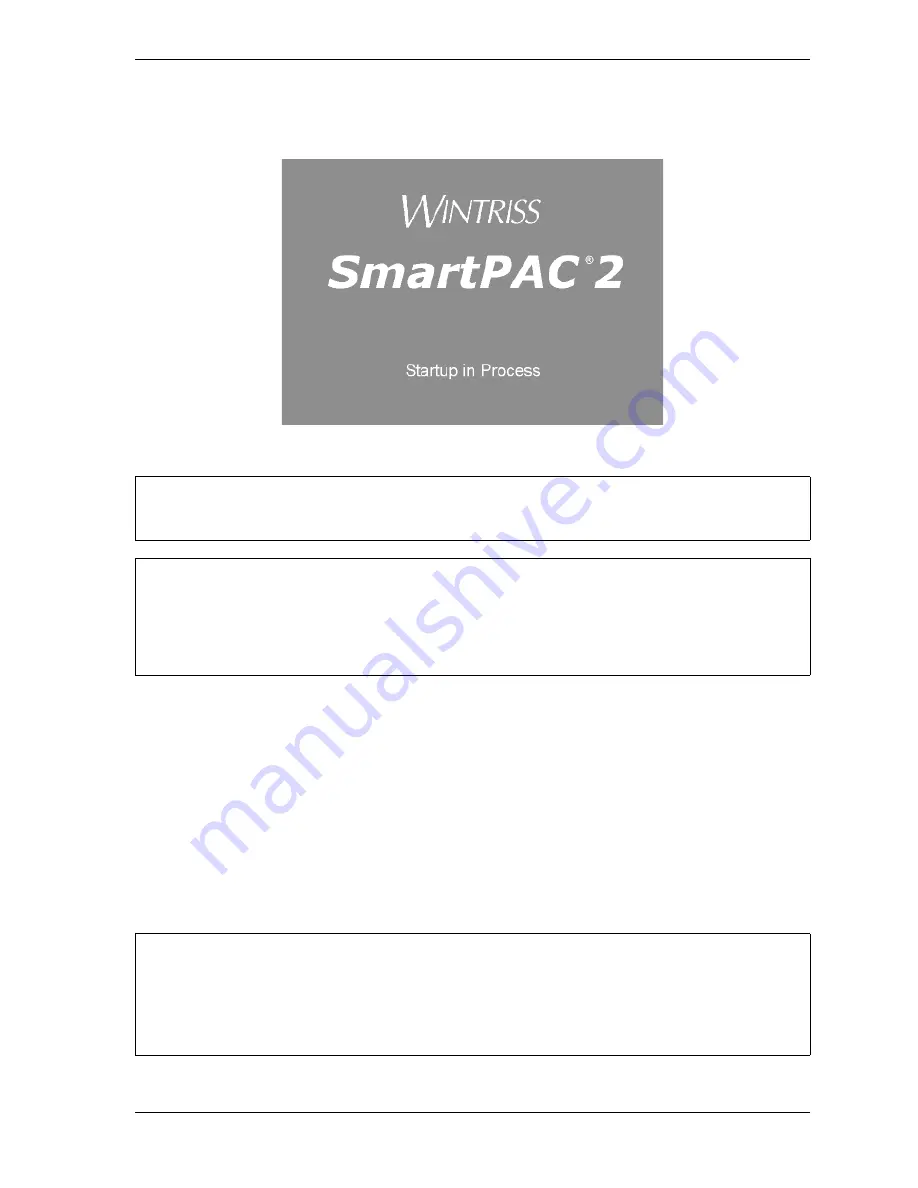
SmartPAC 2 User Manual
1126700
Installation
2-33
Turning on Power to SmartPAC 2
To turn on power to SmartPAC 2, do the following:
1.
Make sure there is no die in the press.
2.
Turn the Program/Run key to PROG.
3.
Power up the SmartPAC 2.
The green Power light on the SmartPAC 2 front panel illuminates, a red SmartPAC 2
screen appears for a few seconds, then the display goes off and the Brake Warning LED
flashes at approximately two-second intervals while SmartPAC 2 completes its startup
routine. This can take up to one minute. Eventually, the Main Program Menu appears
(see Figure 2-21, page 2-34).
Figure 2-20. SmartPAC 2 Startup Screen
For help in using the SmartPAC 2 keyboard and display, see Chapter 3.
If you turn the Program/Run key and nothing happens, press RESET repeatedly until SmartPAC 2
changes modes. Before turning the Program/Run key, make sure SmartPAC 2 is in the Main
menu for the mode it is in. If it is not, press RESET repeatedly until the Main menu appears. Then
turn the Program/Run key.
• If an error message displays when SmartPAC 2 starts up, press RESET.
• If the error message continues to appear after your press RESET, find the message in Chapter
7 and follow the instructions for correcting the problem. If you cannot find the error message or
cannot fix the problem, contact Wintriss Tech. Support.
NOTICE
NOTICE
NOTICE
Summary of Contents for SmartPAC2
Page 21: ...1126700 SmartPAC 2 User Manual xviii Table of Contents ...
Page 143: ...1126700 SmartPAC 2 User Manual 4 46 Initialization Mode ...
Page 197: ...1126700 SmartPAC 2 User Manual 5 54 Program Mode ...
Page 233: ...1126700 SmartPAC 2 User Manual 6 36 Run Mode ...
Page 245: ...1126700 SmartPAC 2 User Manual 7 12 Fault Messages ...
Page 271: ...1126700 SmartPAC 2 User Manual B 12 Updating SmartPAC 2 Firmware ...
Page 309: ...1126700 SmartPAC 2 User Manual E 6 Replacing SmartPAC 2 PC Board ...
Page 379: ......
Page 380: ......
Page 381: ......
Page 382: ......
Page 383: ......
















































