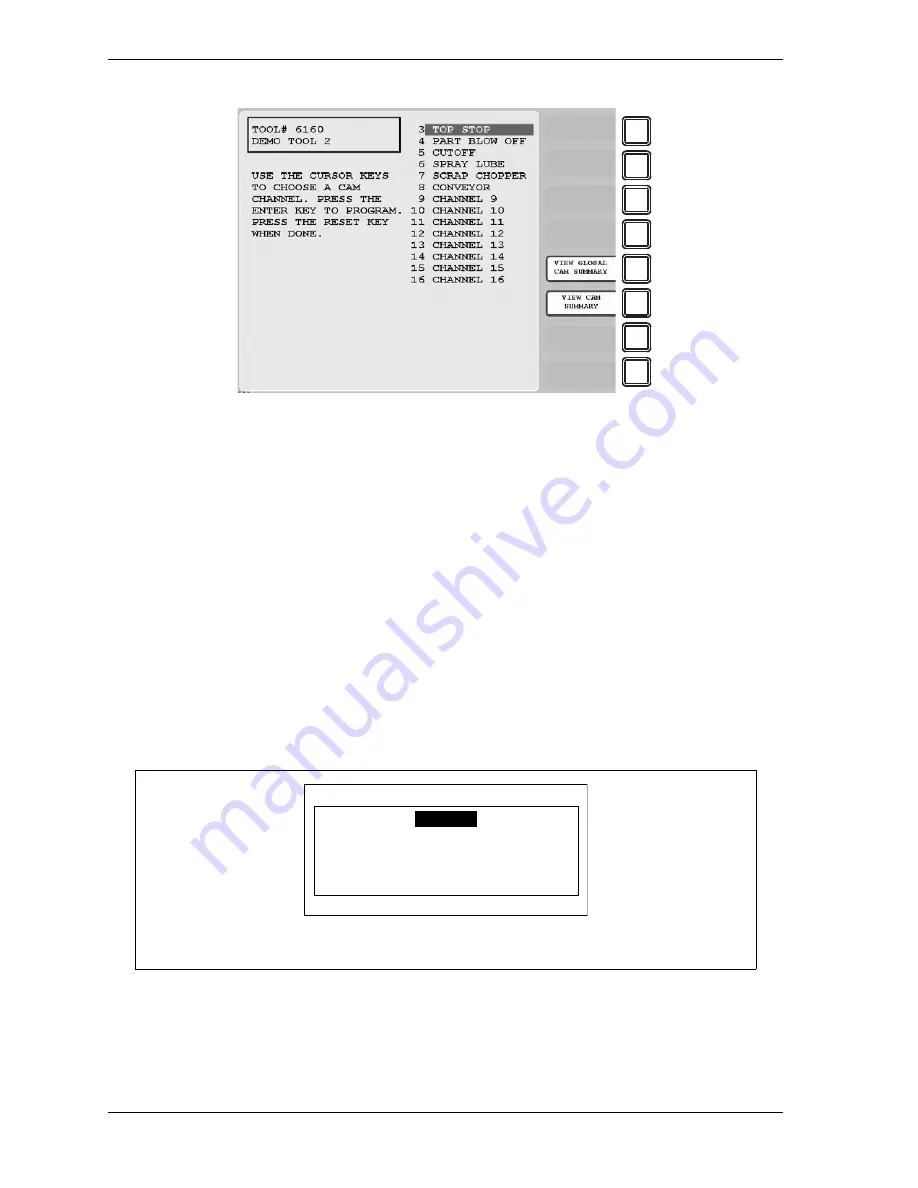
1126700
SmartPAC 2 User Manual
5-38
Program Mode
Names you have assigned to cam channels in Initialization are displayed on the Cam Channel
Menu in place of the default channel numbers (see SELECT CAM NAMES (Optional),
page 4-10).
Channel numbers that are missing from the menu have been programmed as “global” cams in
Initialization (see SET GLOBAL CAMS (Optional), page 4-15). To view global cam channels,
press F5 (View Global Cam Summary) (see page 5-47).
Selecting a Cam Channel
To make cam settings, you must first select a cam channel. To do so, perform the following
steps:
1.
Select CAM SWITCH on the Tool Program Menu. The Cam Channel Menu displays.
2.
Select a cam channel to program. The Cam Channel Program Type Menu, shown in
Figure 5-45, page 5-39, displays.
Figure 5-43. Cam Channel Menu
(ProCam 16-sensor option shown. Your display may look different.)
If this display appears, you need to enter the general password to program cam settings.
Security access is set in Initialization mode (see SECURITY ACCESS, page 4-24).
Figure 5-44. “Enter Your Password” Screen
F1
F2
F3
F4
F5
F6
F7
F8
ENTER YOUR PASSWORD
USE THE KEYPAD TO ENTER NUMBERS.
USE THE UP/DOWN CURSON KEYS TO
INCREASE/DECREASE. PRESS ENTER
WHEN DONE. PRESS RESET TO CANCEL.
60599
Summary of Contents for SmartPAC2
Page 21: ...1126700 SmartPAC 2 User Manual xviii Table of Contents ...
Page 143: ...1126700 SmartPAC 2 User Manual 4 46 Initialization Mode ...
Page 197: ...1126700 SmartPAC 2 User Manual 5 54 Program Mode ...
Page 233: ...1126700 SmartPAC 2 User Manual 6 36 Run Mode ...
Page 245: ...1126700 SmartPAC 2 User Manual 7 12 Fault Messages ...
Page 271: ...1126700 SmartPAC 2 User Manual B 12 Updating SmartPAC 2 Firmware ...
Page 309: ...1126700 SmartPAC 2 User Manual E 6 Replacing SmartPAC 2 PC Board ...
Page 379: ......
Page 380: ......
Page 381: ......
Page 382: ......
Page 383: ......






























