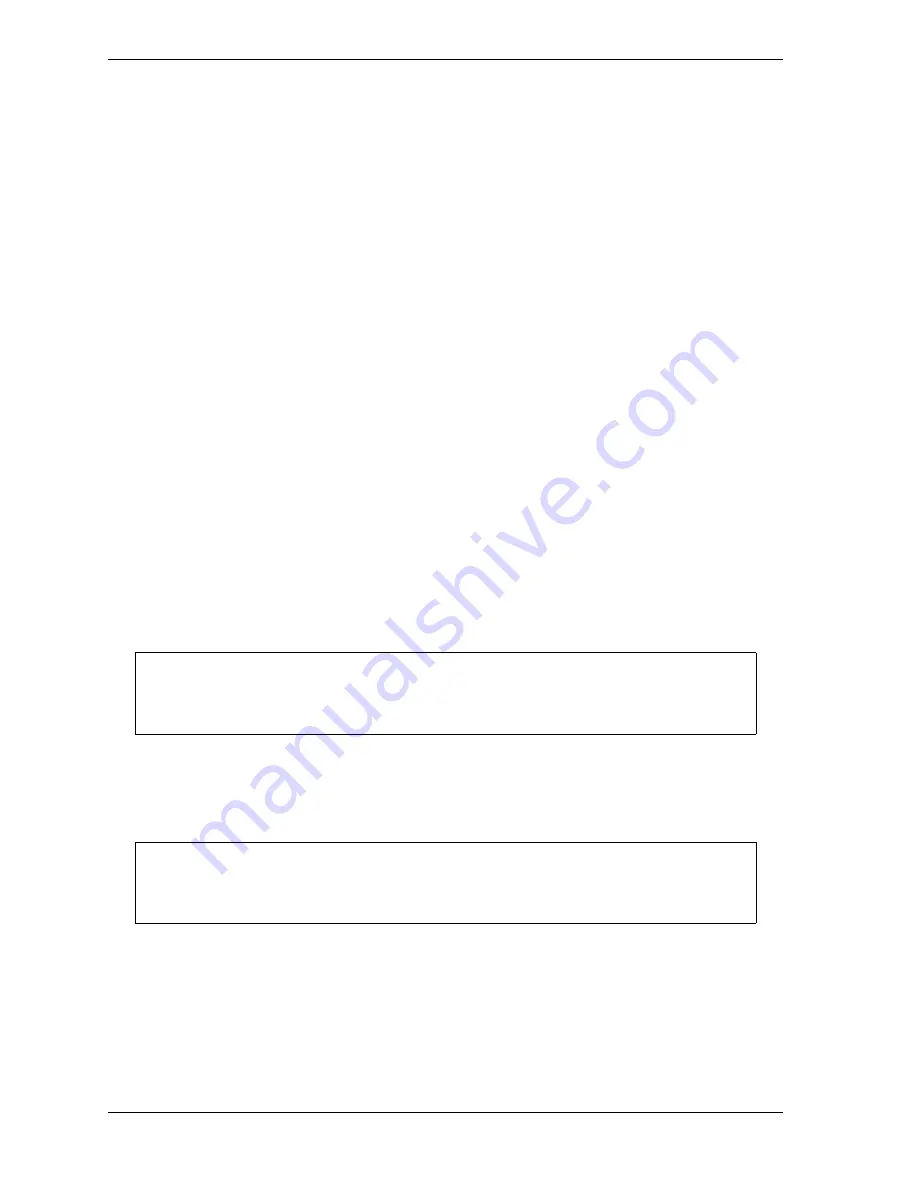
1126700
SmartPAC 2 User Manual
G-18
Reporting Downtime and Scrap to LETS
4.
If Auto Backfill has been disabled, the window shown in Figure G-10 displays.
Press the F2 (Change Prev. Reason) function key to “backfill” the selected downtime
reason, in other words, to assign it to the period of Idle Time or downtime up to entry of
the next downtime reason or the BACK ON LINE selection. If a downtime reason other
than a SmartPAC 2 fault has been assigned to this period, the downtime reason you
selected will replace it. If a SmartPAC 2 fault has been assigned to this period, that fault
will be documented as having consumed 1 second and the remainder of the period filled
with the downtime reason you selected. If the period has been documented as Idle Time,
your downtime reason will replace that entry.
or
Press F3 (Keep Prev. Reason) to leave documentation of the period up to the present
unchanged and “forward fill” the selected downtime reason, in other words, assign it to
the period from the present up to entry of the next downtime reason or the BACK ON
LINE selection.
The SmartPAC 2 will display a message stating that the downtime reason has been sent to
the host computer.
Creating Hot Keys for Dialog Menu Functions
You can create Hot Keys on the Main Run Menu (see page 3-11 for an overview) for
selections on the Dialog Menu, enabling you to perform Dialog Menu tasks from the Run
Menu. To do so, perform the following steps:
1.
On the Main Run Menu, select the DIALOG MENU item.
2.
On the Dialog Menu, highlight the BACK ON LINE item and press ENTER to place the
SmartPAC 2 in an Idle state. You are returned to the Main Run Menu.
3.
Repeat step 1 to access the Dialog Menu again.
4.
Highlight the Dialog Menu selection for which you want to create a Hot Key, using the Up
(
) or Down (
) cursor key. Use the fewest number of keystrokes possible in scrolling
to the item.
5.
Press the “2” and “0” keys simultaneously for a few seconds until the Hot Keys
Instruction Window displays (see Figure 6-4, page 6-4), then press the function key you
want to make the Hot Key for the selected menu item.
The SmartPAC 2 must be in an Idle state when you program Hot Keys. Make sure to
select BACK ON LINE before attempting to make Hot Key assignments.
The keystrokes you use to select a downtime reason for a Hot Key are recorded. Make
sure to scroll to the desired selection using the fewest number of keystrokes.
NOTICE
NOTICE
Summary of Contents for SmartPAC2
Page 21: ...1126700 SmartPAC 2 User Manual xviii Table of Contents ...
Page 143: ...1126700 SmartPAC 2 User Manual 4 46 Initialization Mode ...
Page 197: ...1126700 SmartPAC 2 User Manual 5 54 Program Mode ...
Page 233: ...1126700 SmartPAC 2 User Manual 6 36 Run Mode ...
Page 245: ...1126700 SmartPAC 2 User Manual 7 12 Fault Messages ...
Page 271: ...1126700 SmartPAC 2 User Manual B 12 Updating SmartPAC 2 Firmware ...
Page 309: ...1126700 SmartPAC 2 User Manual E 6 Replacing SmartPAC 2 PC Board ...
Page 379: ......
Page 380: ......
Page 381: ......
Page 382: ......
Page 383: ......






























