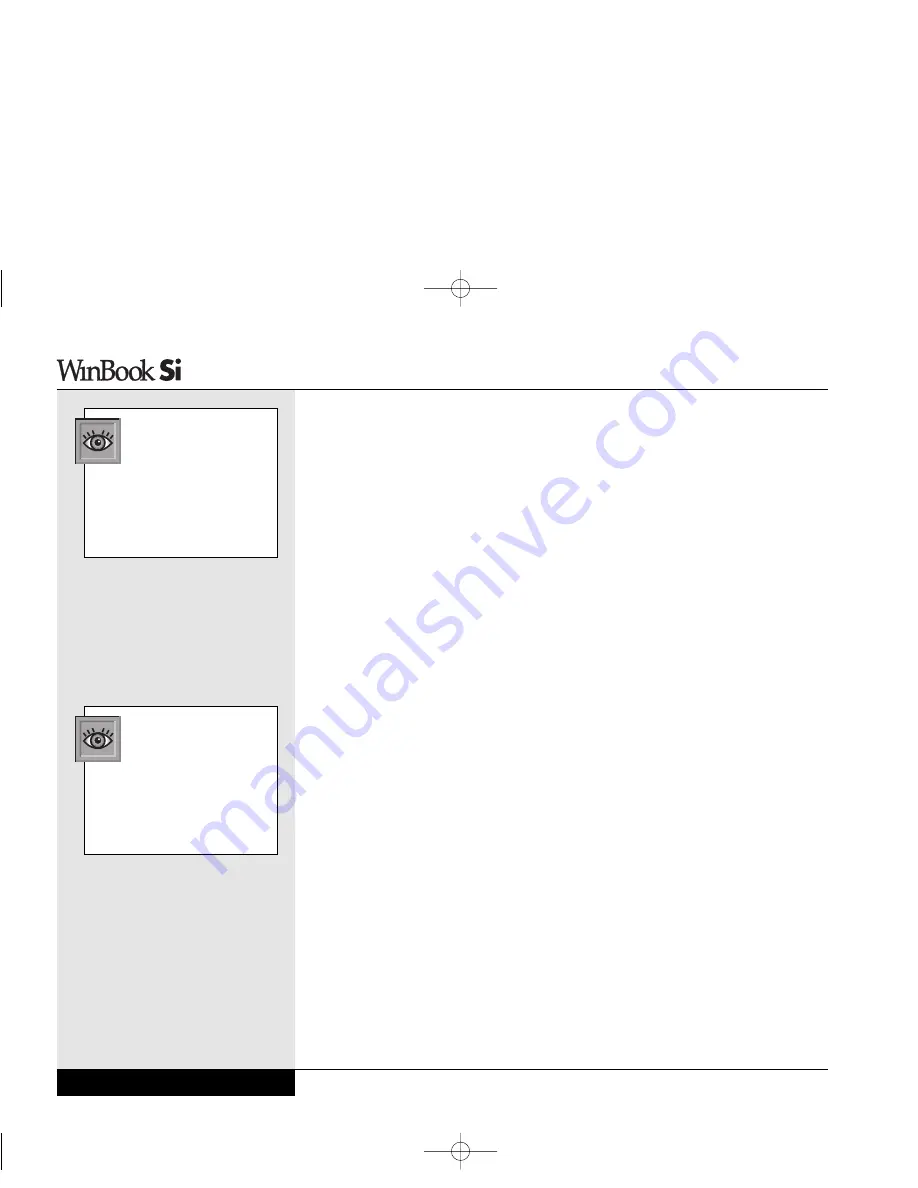
USB Ports
While the parallel and serial ports of your WinBook notebook provide you
with connections for many current external devices, your WinBook note-
book also comes equipped with two USB (Universal Serial Bus) ports,
which allow you to take advantage of a high-speed connection to newer
devices. A USB port can allow you to connect up to 127 devices through a
single port, at very high data transfer rates of up to 12 Mbps (Mega-bits per
second). Devices can be connected through a USB hub (a USB external
device that provides power and connection for other USB devices), or con-
nected one to the other in a chain. Your WinBook notebook will automatical-
ly check the USB port to determine what devices are attached. If they are
new to your system, the Plug-and-Play interface will detect and identify the
new equipment. The constant communication between the USB port and
your devices allows you to connect and disconnect devices without shutting
down your system.
You can connect a USB device by plugging the USB cable into 2 USB
ports on the left side of your WinBook notebook. Since the USB devices
can be chained together, you can plug USB devices into each other or into
one of the USB ports of your WinBook notebook. Note: not all USB
devices provide a pass-through port for other devices. You might need a
USB hub to allow several devices to be connected to the USB port of your
system.
The system should automatically detect the new device and make it
available for use. If the device is not immediately recognized, check the
documentation for the device. If the device is new to your system, you
might be asked to set up the device before use (for example, a new
printer will need to be set up to run under Windows).
The USB port not only provides a connection between your WinBook note-
book and external devices, they are also capable of providing electrical cur-
rent to run those devices. If you make considerable use of your WinBook
notebook under battery power, you should consider how USB devices
Series
User’s Manual
4.18
If your USB-compatible
device comes with a
manufacturer’s installation
disk, follow the manufacturer’s
instructions. Although Windows
includes USB support, individual
devices might need specific dri-
vers for optimal operation.
Since a USB device is
capable of very high
speeds, and since it does
not use up the access to an
available port (as a serial or
parallel device does), you
should consider available USB
peripherals for your system.
Si Series Manual 2/18/00 4:09 PM Page 90
Summary of Contents for SI
Page 117: ...Chapter Seven Upgrading Chapter 7 Upgrading 7 1 Si Series Manual 2 18 00 4 09 PM Page 119 ...
Page 124: ...Si Series Manual 2 18 00 4 09 PM Page 126 ...
Page 175: ...Glossary Glossary G 1 Si Series Manual 2 18 00 4 09 PM Page 179 ...
Page 193: ...Index Index I 1 Si Series Manual 2 18 00 4 09 PM Page 197 ...
Page 201: ...Si Series Manual 2 18 00 4 09 PM Page 205 ...
Page 202: ...Series User s Manual Si Series Manual 2 18 00 4 09 PM Page 206 ...
Page 204: ...Series User s Manual Si Series Manual 2 18 00 4 09 PM Page 208 ...
Page 205: ...Si Series Manual 2 18 00 4 09 PM Page 209 ...
Page 206: ...Series User s Manual Si Series Manual 2 18 00 4 09 PM Page 210 ...
Page 207: ...Si Series Manual 2 18 00 4 09 PM Page 211 ...
Page 208: ...Series User s Manual Si Series Manual 2 18 00 4 09 PM Page 212 ...
Page 209: ...Si Series Manual 2 18 00 4 09 PM Page 213 ...
Page 210: ...Series User s Manual Si Series Manual 2 18 00 4 09 PM Page 214 ...
Page 211: ...Si Series Manual 2 18 00 4 09 PM Page 215 ...
Page 212: ...Series User s Manual Si Series Manual 2 18 00 4 09 PM Page 216 ...
Page 213: ...Si Series Manual 2 18 00 4 09 PM Page 217 ...
Page 214: ...Series User s Manual Si Series Manual 2 18 00 4 09 PM Page 218 ...






























