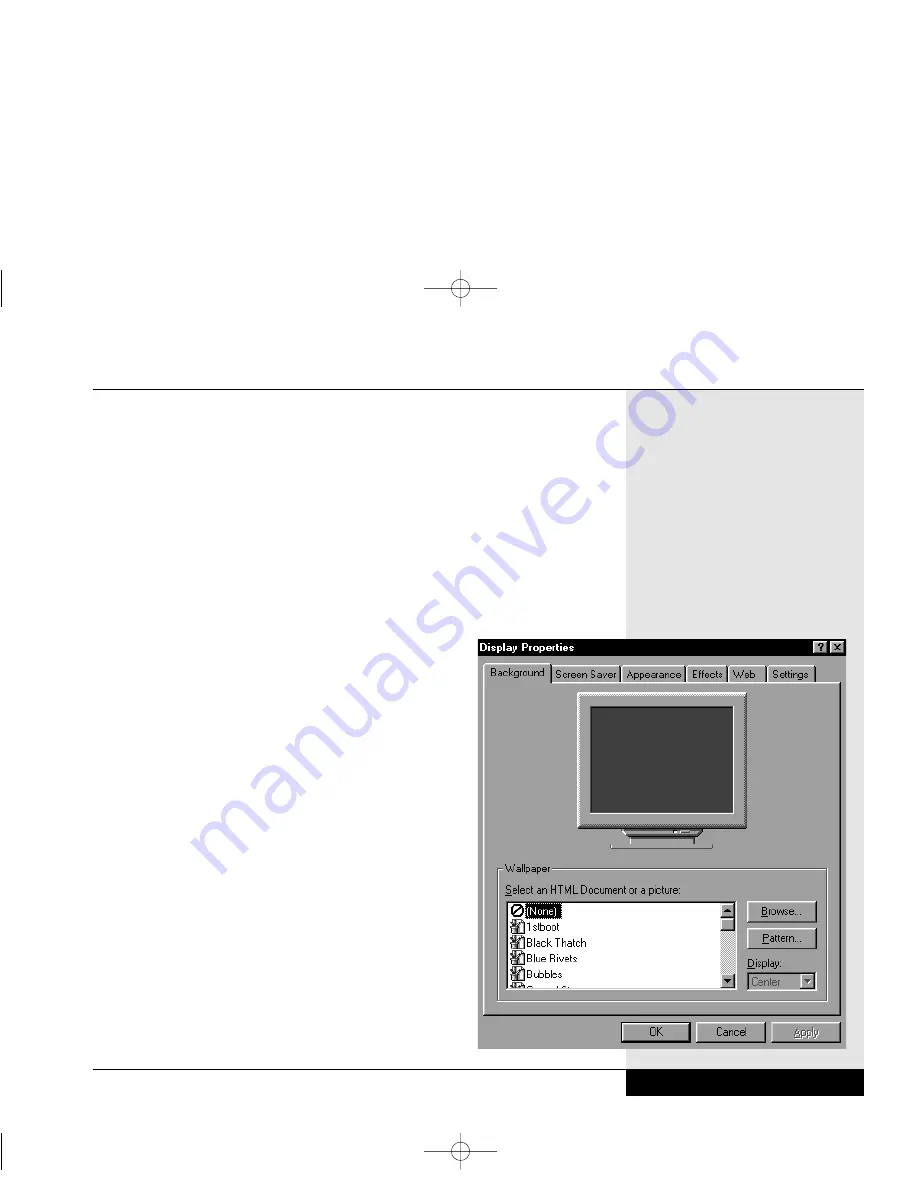
LCD Display
Your WinBook notebook comes with a back-lit LCD display panel. The
intensity of the panel will vary slightly with your angle to the screen. You
can adjust the angle of the panel to provide optimal clarity. You can also
make minor adjustments in screen brightness and contrast by using the hot
key combinations built into your WinBook notebook: [Fn]+[F6] and
[Fn]+[F7] to adjust brightness and [Fn]+[F8] and [Fn]+[F9] to adjust
contrast.
Depending on the screen that was built into your
WinBook notebook, your display will support a
resolution of 800 x 600 pixels or 1024 x 768 pixels with
up to 64K colors. If you use the Windows Display
Properties window (see below) to change down to a
resolution lower than the standard resolution of
your screen, the display will not occupy the full
size of the built-in screen (although it might on an
external monitor). Notice that when you put your
computer into the DOS mode, which uses the VGA
resolution (640 x 480) as a default, the display will
be stretched to fit the full screen. When you are dis-
playing the video on the built-in screen, you cannot
choose a higher resolution than the standard resolu-
tion. However, you can use a higher resolution when
you output the notebook’s video to an external monitor
that supports high resolutions.
You can quickly adjust the resolution and
number of color settings through Windows’s
Display Properties window. To open this window,
locate the red ATI display icon on the taskbar.
Right-click on this icon to bring up the ATI menu.
Select “Settings” and then “Display Settings” to
bring up the display menu. Click on the Settings
tab. (Figure 1.9)
Chapter 1: Getting Started
1.21
Figure 1.9: The Display Properties Window
Si Series Manual 2/18/00 4:09 PM Page 31
Summary of Contents for SI
Page 117: ...Chapter Seven Upgrading Chapter 7 Upgrading 7 1 Si Series Manual 2 18 00 4 09 PM Page 119 ...
Page 124: ...Si Series Manual 2 18 00 4 09 PM Page 126 ...
Page 175: ...Glossary Glossary G 1 Si Series Manual 2 18 00 4 09 PM Page 179 ...
Page 193: ...Index Index I 1 Si Series Manual 2 18 00 4 09 PM Page 197 ...
Page 201: ...Si Series Manual 2 18 00 4 09 PM Page 205 ...
Page 202: ...Series User s Manual Si Series Manual 2 18 00 4 09 PM Page 206 ...
Page 204: ...Series User s Manual Si Series Manual 2 18 00 4 09 PM Page 208 ...
Page 205: ...Si Series Manual 2 18 00 4 09 PM Page 209 ...
Page 206: ...Series User s Manual Si Series Manual 2 18 00 4 09 PM Page 210 ...
Page 207: ...Si Series Manual 2 18 00 4 09 PM Page 211 ...
Page 208: ...Series User s Manual Si Series Manual 2 18 00 4 09 PM Page 212 ...
Page 209: ...Si Series Manual 2 18 00 4 09 PM Page 213 ...
Page 210: ...Series User s Manual Si Series Manual 2 18 00 4 09 PM Page 214 ...
Page 211: ...Si Series Manual 2 18 00 4 09 PM Page 215 ...
Page 212: ...Series User s Manual Si Series Manual 2 18 00 4 09 PM Page 216 ...
Page 213: ...Si Series Manual 2 18 00 4 09 PM Page 217 ...
Page 214: ...Series User s Manual Si Series Manual 2 18 00 4 09 PM Page 218 ...






























