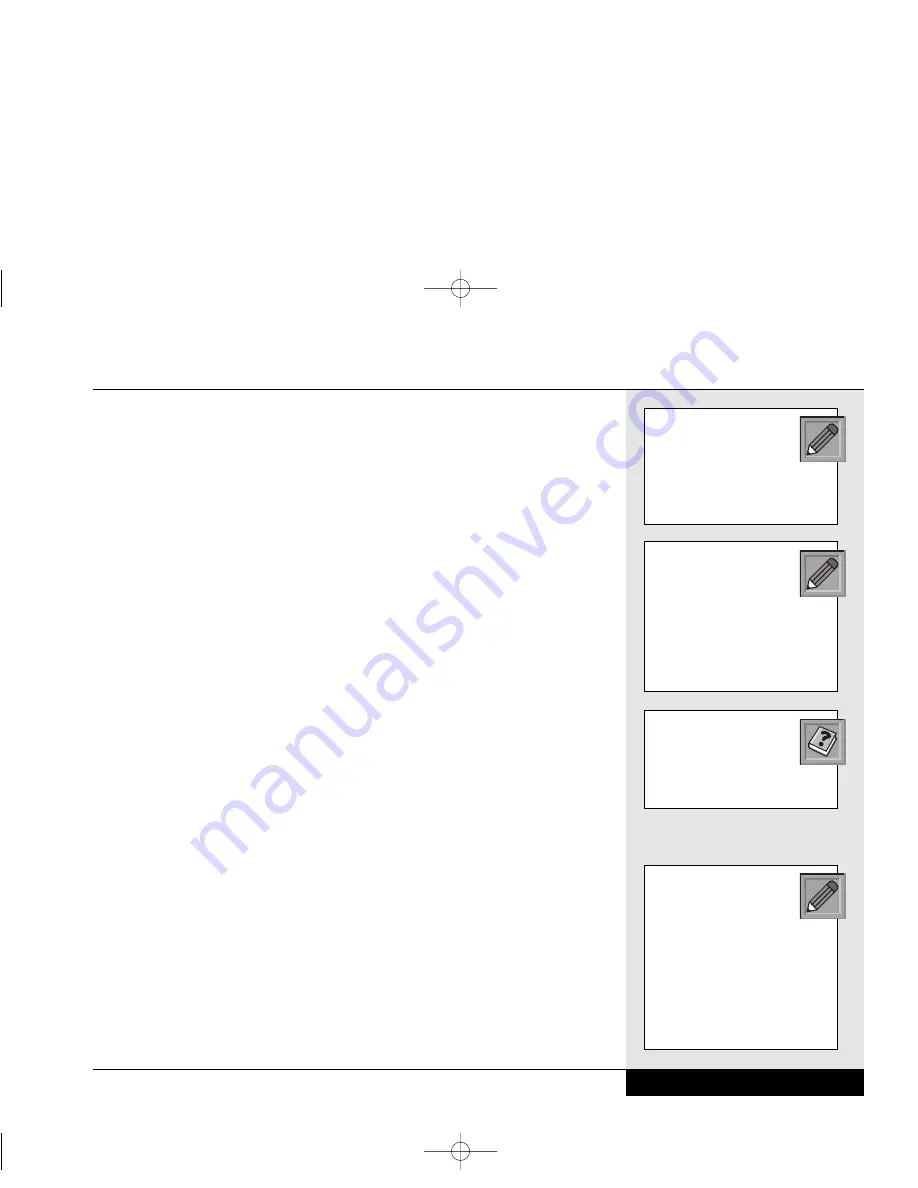
4. Start up your computer. Your system will automatically detect the
presence of a device on this port.
5. After your computer has started and Windows has loaded, right-
click the ATI icon on the taskbar and select “Settings” and “Display
Settings.” This will bring up the Display Properties dialog box. Click
on the “ATI Displays” tab. This will bring up the Display settings for
your system. Click on the large button beneath the picture of the televi-
sion. The television option will now be available. Click on its radio
button. You can also send output to the LCD or external monitor by
selecting the large buttons beneath the picture of each.
If you set your system to direct video output to the TV-out port, the next
time you boot the system, you will be greeted by a dialog box that reminds
you that you have changed the video output to the TV-out setting. You
can click on the checkbox to disable this reminder.
DVD
If your WinBook notebook came equipped with a DVD-ROM drive, you
will be able to use this drive to run software on DVD or to watch movies
stored in DVD format.
Your WinBook notebook comes equipped with software MPEG-2 support
that will play video at 24 frames per second. MPEG-2 compresses video
signals for quicker transmission. This compression standard is adequate for
smooth DVD video playback. If you require even more precise video play-
back, you can look into a hardware MPEG-2 decoder on a PCMCIA card.
You can also direct DVD audio output to external speakers or to the audio
input of your television. Movies on DVD provide menus and additional
information about the movie. A software DVD player will provide access
to these additional features of the DVD. Check your WinBook notebook
Help file in the WinBook folder of the Start menu for more specific infor-
mation about using the DVD software in your system.
Chapter 6: Video Settings
6.11
If you experience difficulties
with the picture, check in
the BIOS Setup program to
be certain that your unit is set
to NTSC rather than PAL. See
Chapter Eight for information.
NTSC is the U.S. colored TV
standard, which broadcasts
525 lines of resolution
transmitted as 30 interlaced fps
(frames per second). PAL is the
European colored TV standard,
which broadcasts 625 lines of
resolution transmitted as 25 fps.
Since DVD activity will not
reset power management
timers, you should disable
power management when using
the DVD drive as a video play-
back system. You might find it
useful to create a power scheme
for DVD use. See Chapter Three
for information about power
management.
For more detailed
information about
television output, see
the WinBook notebook
Help file.
Si Series Manual 2/18/00 4:09 PM Page 117
Summary of Contents for SI
Page 117: ...Chapter Seven Upgrading Chapter 7 Upgrading 7 1 Si Series Manual 2 18 00 4 09 PM Page 119 ...
Page 124: ...Si Series Manual 2 18 00 4 09 PM Page 126 ...
Page 175: ...Glossary Glossary G 1 Si Series Manual 2 18 00 4 09 PM Page 179 ...
Page 193: ...Index Index I 1 Si Series Manual 2 18 00 4 09 PM Page 197 ...
Page 201: ...Si Series Manual 2 18 00 4 09 PM Page 205 ...
Page 202: ...Series User s Manual Si Series Manual 2 18 00 4 09 PM Page 206 ...
Page 204: ...Series User s Manual Si Series Manual 2 18 00 4 09 PM Page 208 ...
Page 205: ...Si Series Manual 2 18 00 4 09 PM Page 209 ...
Page 206: ...Series User s Manual Si Series Manual 2 18 00 4 09 PM Page 210 ...
Page 207: ...Si Series Manual 2 18 00 4 09 PM Page 211 ...
Page 208: ...Series User s Manual Si Series Manual 2 18 00 4 09 PM Page 212 ...
Page 209: ...Si Series Manual 2 18 00 4 09 PM Page 213 ...
Page 210: ...Series User s Manual Si Series Manual 2 18 00 4 09 PM Page 214 ...
Page 211: ...Si Series Manual 2 18 00 4 09 PM Page 215 ...
Page 212: ...Series User s Manual Si Series Manual 2 18 00 4 09 PM Page 216 ...
Page 213: ...Si Series Manual 2 18 00 4 09 PM Page 217 ...
Page 214: ...Series User s Manual Si Series Manual 2 18 00 4 09 PM Page 218 ...






























