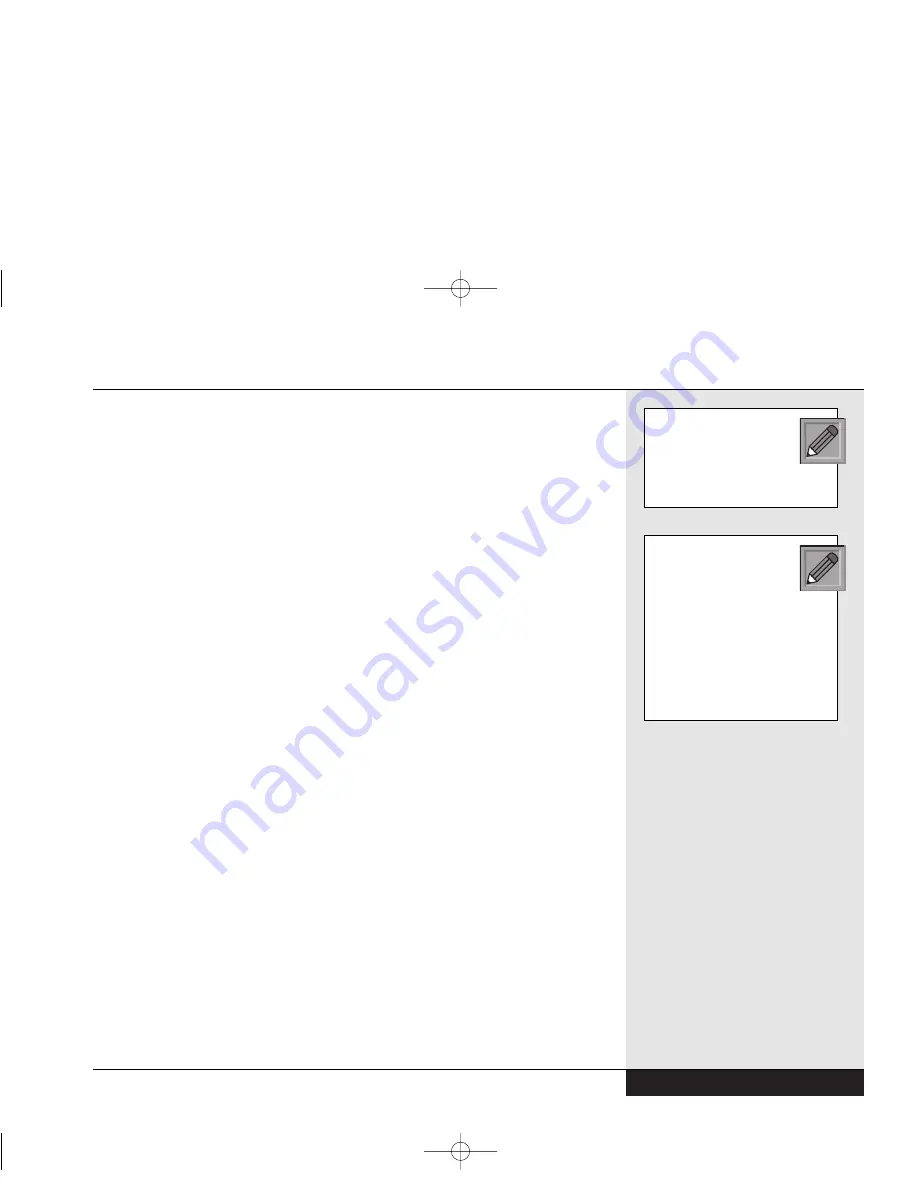
S-video Output: The S-video port of your computer allows you to send
DVD and other computer output to S-video enabled televisions or video
units for high-quality video playback.
MPEG-2 Software: Many CD-ROM/R/RW video disks use MPEG com-
pression to store video clips. Your WinBook notebook has built in drivers
for MPEG that allow for fast decompression of these clips and smooth CD-
ROM/R/RW video performance. Units with DVD will also provide smooth
video playback with the MPEG-2 software.
High-Quality Audio System: The full-duplex 16-bit stereo audio system
with wavetable function and Sound Blaster Pro compatibility gives you
the full audio capacity of a desktop system. Audio-out ports allow you to
run your sound to high-quality external speakers or through your television
(when connected to a television via the S-video port).
Flexibility: Easily upgraded memory, a docking port and PCMCIA slots
with Zoomed Video (ZV) support provide you with the ability to quickly
change and expand your system to meet new demands as they arise.
Windows: Your WinBook notebook is optimized for use with Windows
and allows you take advantage of new features in Windows.
Hardware
Inventory
When you unpack your WinBook notebook, check that all the items that
you ordered are present and in good condition. Check the inventory check-
list that came in the WinBook notebook box to be sure that all the compo-
nents and optional components that you ordered are included. If anything is
missing or damaged, contact Customer Service immediately (the Customer
Service number can be found on the “Read Me First” card that was
enclosed in your box).
Chapter 1: Getting Started
1.3
Save the inner box and all
inserts and inner packag-
ing. If you later need to
ship or store the system, you
will find these handy to have.
All software is preloaded
onto the hard drive of
your WinBook notebook.
You can store any included disks
and CDs in a safe place. Copies
of the Windows installation files
are also stored on your hard
disk, so that you will not need
the CD to add Windows fea-
tures or drivers to your system.
Si Series Manual 2/18/00 4:08 PM Page 13
Summary of Contents for SI
Page 117: ...Chapter Seven Upgrading Chapter 7 Upgrading 7 1 Si Series Manual 2 18 00 4 09 PM Page 119 ...
Page 124: ...Si Series Manual 2 18 00 4 09 PM Page 126 ...
Page 175: ...Glossary Glossary G 1 Si Series Manual 2 18 00 4 09 PM Page 179 ...
Page 193: ...Index Index I 1 Si Series Manual 2 18 00 4 09 PM Page 197 ...
Page 201: ...Si Series Manual 2 18 00 4 09 PM Page 205 ...
Page 202: ...Series User s Manual Si Series Manual 2 18 00 4 09 PM Page 206 ...
Page 204: ...Series User s Manual Si Series Manual 2 18 00 4 09 PM Page 208 ...
Page 205: ...Si Series Manual 2 18 00 4 09 PM Page 209 ...
Page 206: ...Series User s Manual Si Series Manual 2 18 00 4 09 PM Page 210 ...
Page 207: ...Si Series Manual 2 18 00 4 09 PM Page 211 ...
Page 208: ...Series User s Manual Si Series Manual 2 18 00 4 09 PM Page 212 ...
Page 209: ...Si Series Manual 2 18 00 4 09 PM Page 213 ...
Page 210: ...Series User s Manual Si Series Manual 2 18 00 4 09 PM Page 214 ...
Page 211: ...Si Series Manual 2 18 00 4 09 PM Page 215 ...
Page 212: ...Series User s Manual Si Series Manual 2 18 00 4 09 PM Page 216 ...
Page 213: ...Si Series Manual 2 18 00 4 09 PM Page 217 ...
Page 214: ...Series User s Manual Si Series Manual 2 18 00 4 09 PM Page 218 ...



























