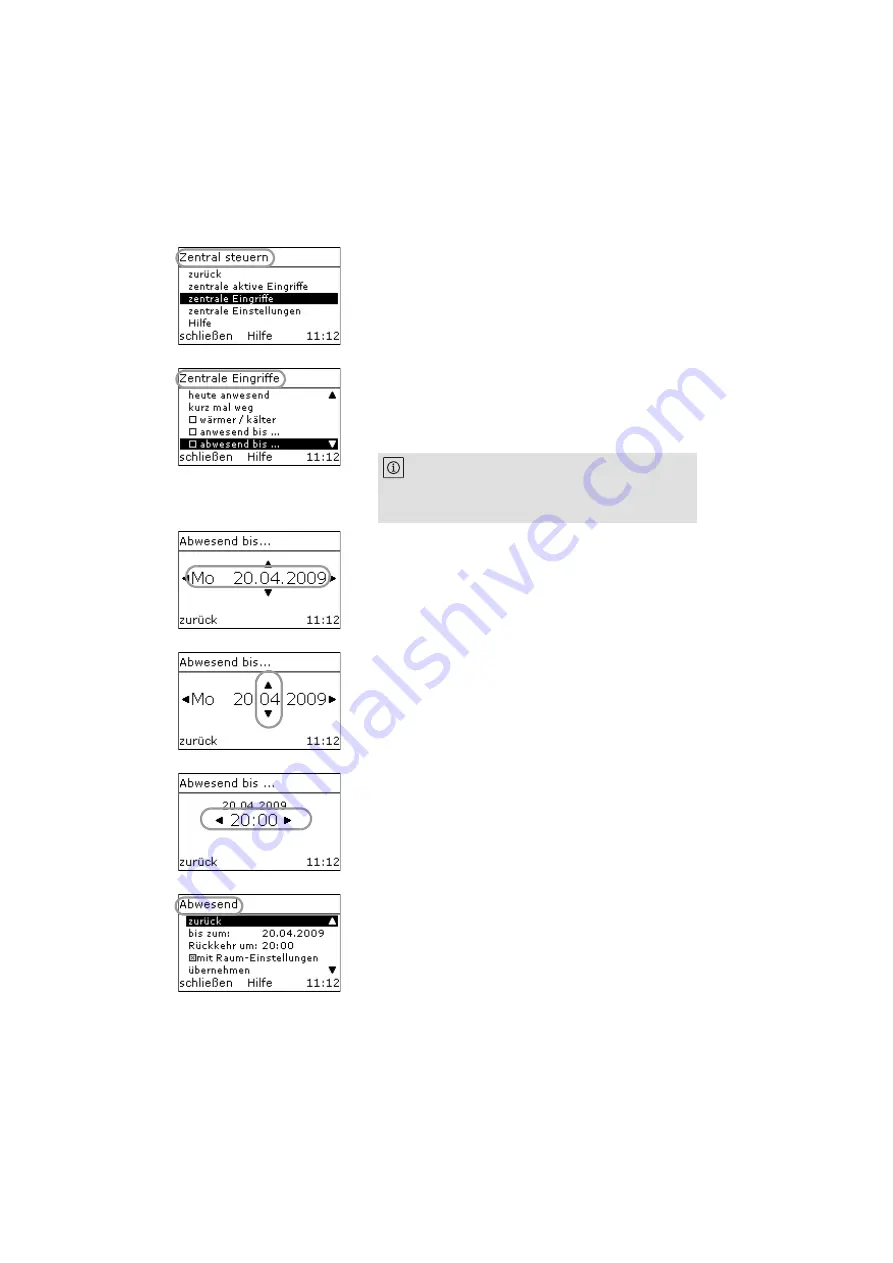
English
Daily operation and quick settings
62
WILO SE 04/2011
➥
The display shows the »
menu.
4.
Use the [
➥
The display shows the »
tion menu.
5.
Use the [
➥
The display shows the »
« input menu.
6.
Use the [
] buttons to select whether you want
to set the day, month or year of the final date of you pres-
ence:
[
] for selection to the left
] for selection to the right
7.
Select the desired final date of your absence with the [
] buttons:
] for a earlier final date
8.
Apply your input with [
➥
The display shows the »
« input menu.
9.
Use the [
] buttons to select the desired time for
your return.
10.
Apply your input with [
➥
The display shows the »
« selection menu with
the date and time of your return. The »
« menu item is ticked; the room time profile set-
tings stored in the individual room user interfaces are
used.
If an absence time profile is already active, then the
respective menu item is ticked off. In this case, the
time profile can be edited [5.4.7 Editing absence
for a room group, page 65], step
6
.






























