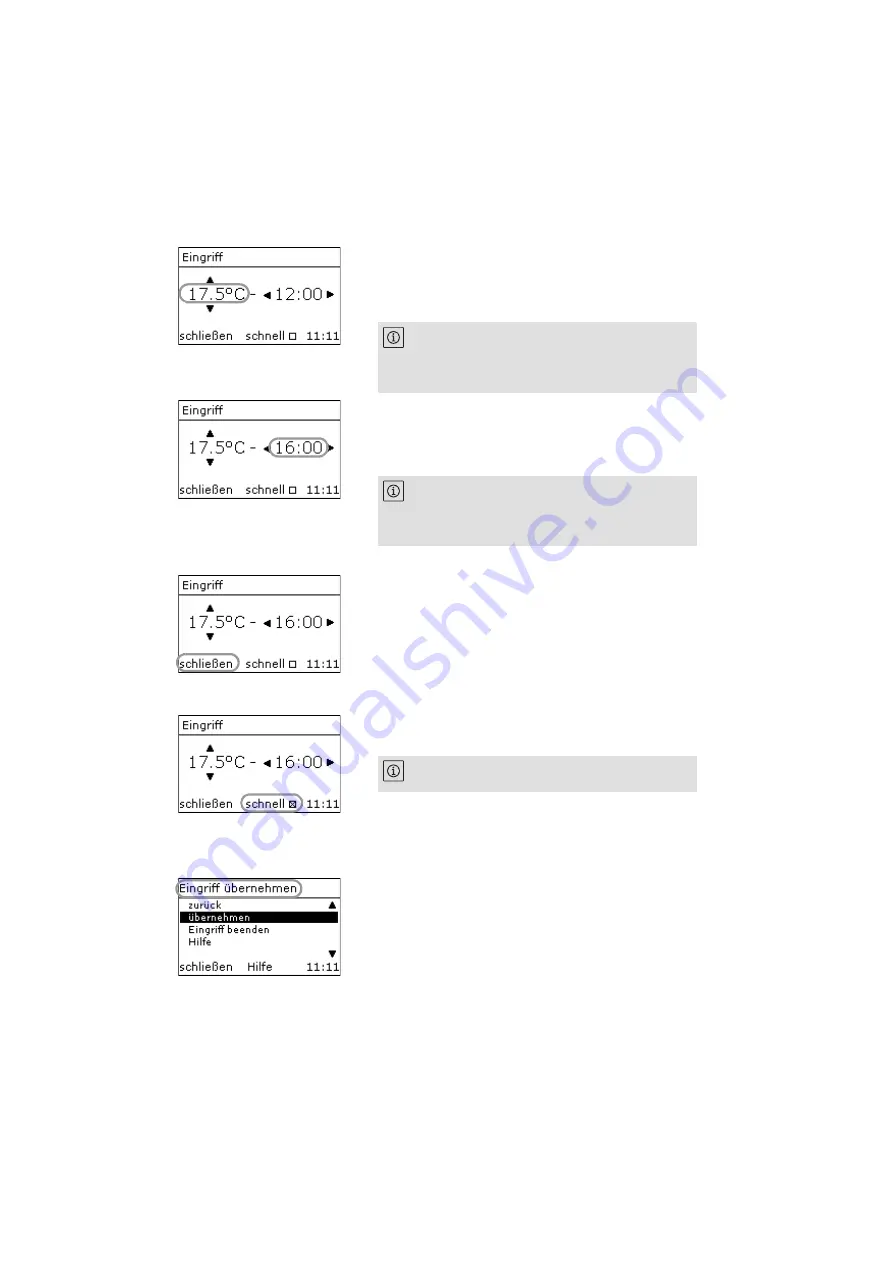
User manual Wilo-Geniax Central Control
31
Daily operation and quick settings
English
3.
Select the desired room target temperature with the [
] buttons:
] for a higher temperature, e.g. »
] for a lower temperature
4.
] buttons to select the time up to when
the room target temperature should be maintained:
[
] for a earlier time
Do not apply values?
5.
In case you want to retain the original values and do
not
want to apply the changed values, press the [
tion button.
➥
The display changes back to the room main display.
The active time profile remains active.
Start with Step
to input again.
Quick heating-up?
6.
In case you want a particularly quick heating up of the
room, press the [
] function button.
Pressing the function button again resets the function.
Apply values?
7.
In order to apply the values, press [
] on the navigation
button.
➥
The display shows the »
menu.
8.
Use the [
point and press [
If you lightly tap on the buttons, the temperature
will be adjusted in 0.5°C steps. If you press and hold
down the buttons, the temperature will be
adjusted in 1°C steps.
If you lightly tap on the buttons, the time will be
adjusted in 1-minute steps. If you press and hold
down the buttons, the time will be adjusted in 15-
minute or hour steps.
“Quick heating-up” increases energy use of the
heating system.






























