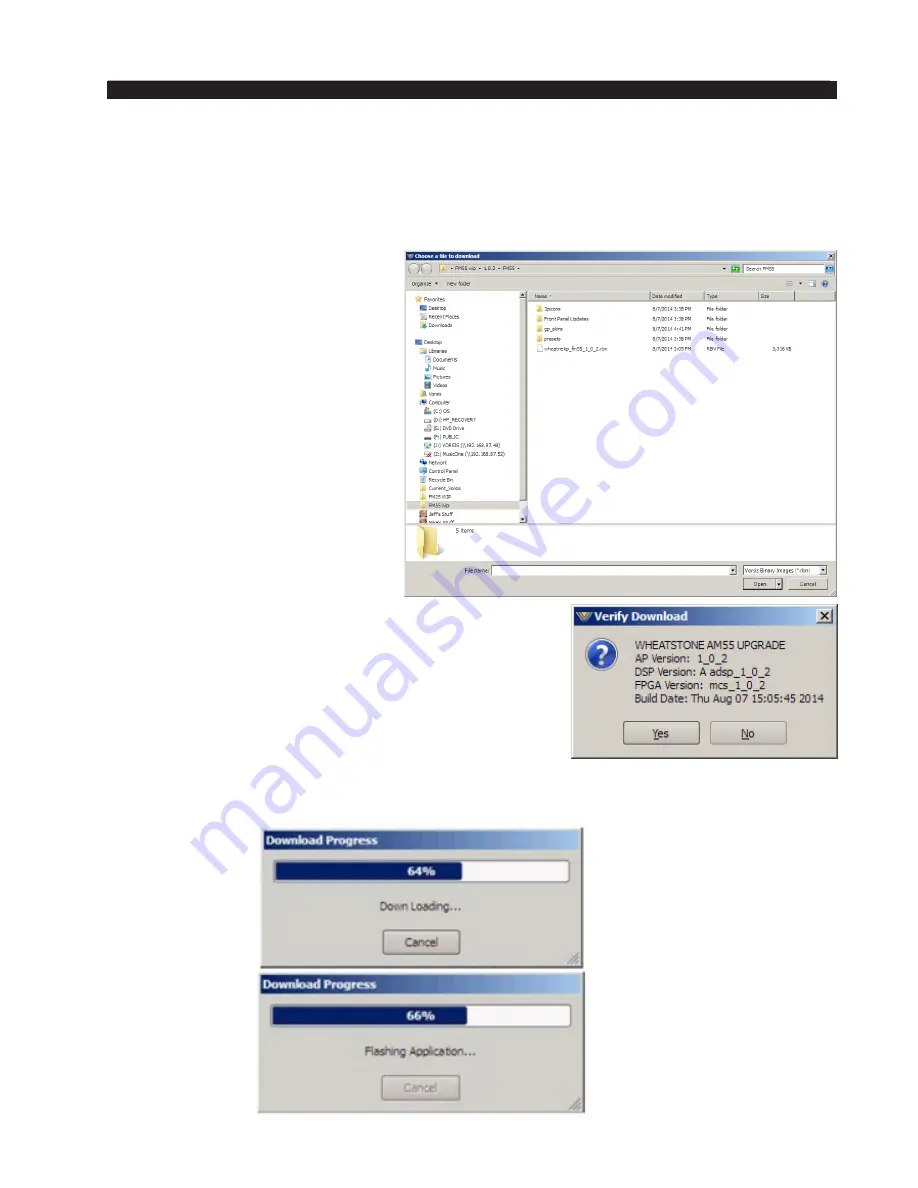
page 3 – 42
AM-55 / Sep 2015
A M - 5 5 G U I
will open a separate dialog box which will prompt the user for the correct file type to be
uploaded to the AM‑55. Upon completion of the update you will be asked to restart the
AM‑55 (cycle its power).
The AM‑55 is extremely easy to update when new firmware becomes available from
Wheatstone. The update file is a “.RBN” which is packaged with a new GUI.
Before performing updates to
the AM‑55 make sure an auxiliary
processor is available for when AM‑55
needs to be rebooted after the upgrade
as there will be approximately 30 sec
‑
onds of silence until AM‑55 reboots.
Alternately perform the upgrade at
a time when you can temporarily
remove audio from the air without
it being an issue.
To update the AM‑55, right click
on any portion of the control area
in any screen of the remote GUI to
open pop up menu tree. Select the
Hardware and then Update… option.
The screen at right will appear.
Navigate to the location of the
RBN file that was downloaded from
the Wheatstone Processing website or if a new GUI version
was just installed, the RBN that was unpacked during its
installation. Verify that the version number is correct in that
it matches the version number listed in the documentation
about the firmware upgrade. If so, select the
Open option
in the
Choose a file to download window. The prompt
shown at right will appear with wording of the text vary‑
ing according to versions to be uploaded.
Recheck that the versions match the documentation! Then click
Yes.
Progress boxes will pop up as the download progress occurs:






























