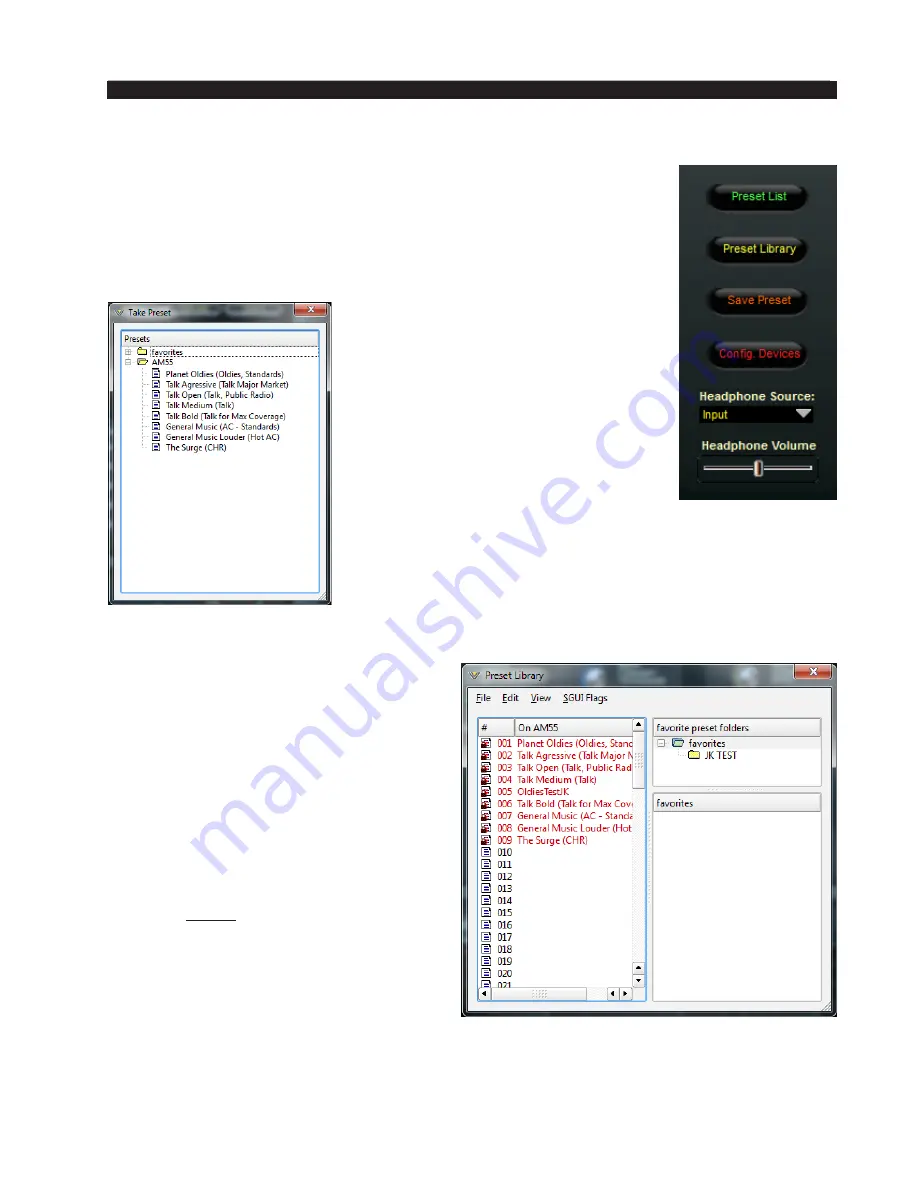
page 3 – 36
AM-55 / Sep 2015
A M - 5 5 G U I
Side Bar Region
To the right of the control area is a vertically disposed row of buttons.
We will explain each button in turn.
Preset List
When left‑clicked, a dialog box appears, showing folders that contain
presets.
Double‑clicking on a preset brings it
immediately into use in the AM‑55. The
box stays open until deliberately closed,
allowing differing presets to be double‑
clicked upon readily in succession. This is
a very direct means of comparing presets.
It is important to remember to save the
present settings as a NEW preset before
invoking others, or they will be lost.
In the AM‑55, the formats for specific
presets are listed in parenthesis after the
name. In the example on this page, the preset General
Music is suggested for Adult Contemporary or Standards
stations. Talk Bold is suggested for AM talk stations that
need maximum coverage.
Preset Library
When the Library button is pressed a
window‑style dialog box appears containing
three panels. The large panel on the left shows
the presets currently stored on the AM‑55.
The upper right panel shows the preset
folders on the PC hosting the GUI, and the
lower panel shows the presets stored in the
folder chosen in the above panel.
Normal windows‑style drag‑and‑drop
functions allow presets to be freely moved
between the hardware and the PC and vice
versa. Note that when preset are moved this
way, it is copies of presets, not the presets
themselves which are moved. The original
preset always stays where it was stored last.
Locking Presets
Presets stored on the AM‑55 may be
locked by the user to prevent inadvertent overwriting, renaming, or deletion. This is
accomplished by opening the
Preset Library
by clicking on the
Library button in the GUI.
Once the list of presets is open, the ones actually stored within the processor hardware
itself will be visible in the left pane.






























