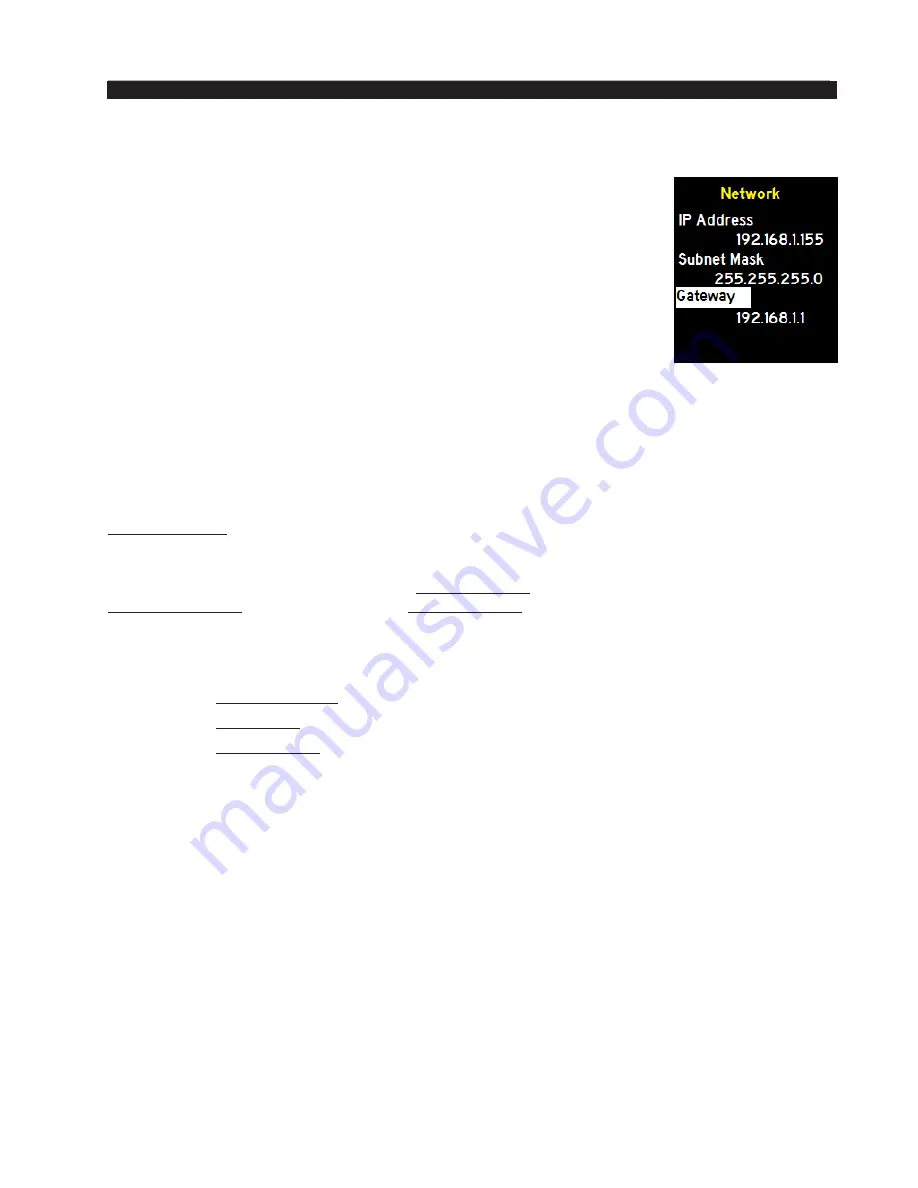
page 2 – 9
AM-55 / Sep 2015
F R O N T P A N E L
Changing The Network Settings
Once you are in the
Network
submenu, changing the settings is
easy. Just turn the knob to highlight the address you want to change (IP
Address, Subnet or Gateway… the MAC Address is not adjustable. It
is a fixed address unique to the particular AM-55).
Once you have selected an address to edit, push in the knob and the
first set of numbers in that field will flash. Turn the knob to increase
or decrease the numerical value. Once you have reached the desired
value, push the knob in to move to the next field.
Once all of the fields are correct, dobby to the end of the address
by pushing in the knob until you are back to the submenu edit address
selection. You can now turn the knob to edit a different address.
Leading Zeroes
The AM‑55 uses IPv4 addresses that are canonically represented in dot‑decimal
notation, which consists of four decimal numbers, each ranging from 0 to 255 and
separated by dots. On the front panel and when assigning an IP address in the PC GUI,
one and two number fields do not have “leading zeroes”… for example, an address of
192.168.1.155 should be entered as shown in the PC GUI when setting up the GUI to
communicate with the AM-55 just as it is written in this example. The front panel does
not allow the user to add “leading zeroes”, but it can be accidently entered into the PC
GUI. An incorrect way of entering the 192.168.1.155 address in the PC GUI would be
192.168.001.155. The correct way
IS
192.168.1.155.
Default IP Address
The AM‑55 Default network settings are:
IP ADDRESS:
192.168.1.155
SUBNET:
255.255.255.0
GATEWAY:
192.168.1.1
Version
There are no editable fields in this submenu, rather it is a reference to what version
of firmware is running on your processor. When contacting technical support for your
AM‑55, you may be asked to look at this screen to verify what version of AM‑55 software
is running on your processor. The key piece of information for users is the SOFTWARE
version. This version must match the PC GUI version running on your computer for you
to be able to properly adjust the AM‑55 from your computer. For more information on
checking the PC GUI version, see page 3‑44 of this manual.
If the PC GUI and the version on the hardware are mismatched, you can contact
Wheatstone Technical Support at +1-252-638-7000 Monday through Friday (except major
US holidays) from 8:30am to 5:30pm Eastern time. You can also email your AM‑55 PC
GUI and hardware versions to [email protected] to obtain a copy of the PC
GUI that matches the version running on your hardware.
User can also download current GUI software from http://wheatstone-processing.com.






























