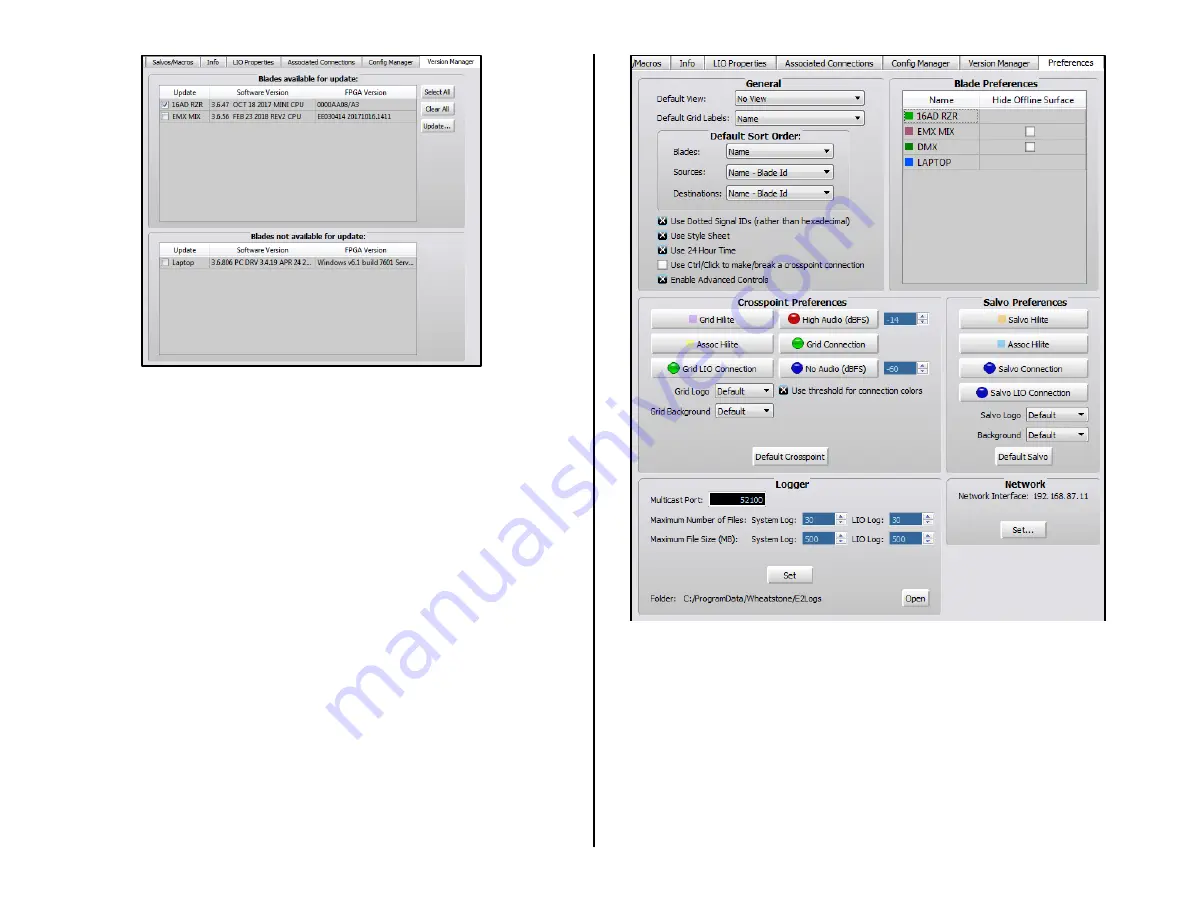
37
Figure 3-23 Version Manager Tab
Once the Blades you want to update are checked, click Update… to open
a dialog box to select the binary code file with the updated code. In most
cases there will only be one file in the directory. Select the file and click
Open to load that file. A warning dialog box pops up asking the age old
question: Are you sure? Click Yes to load the new code or No to cancel the
update.
There will be no audio interruptions while the code is uploaded, but you
must reboot the Blade to run the updated code. Rebooting may cause
momentary audio interruptions as the Blades reboot.
Preferences Tab
This tab (Figure 3-24) sets Navigator’s appearance and some of its
functionality. The General section sets whether the default Crosspoint
view or a custom view is shown when Navigator opens (Default View:).
Default Grid Labels: sets how the source and destination names are
listed as: names only; names and location; name and signal format; or
signal ID and name. The Default Sort Order: section sets the order in
which the Source and Destination names are displayed and how the Blades
they are on get listed in the grid.
The five check boxes at the bottom of the General section set: how
Source and Destination signal ID numbers are shown (Use dotted Signal
IDs rather than hexadecimal); the overall look of the Navigator app
(Use Style Sheet); whether 12-hour or 24-hour is used in Navigator (Use
24 Hour Time); how a crosspoint connection is made or broken (Use
CTRL+click to make/break a crosspoint connection); and whether to
show the Logger section (Enable Advanced Controls).
Figure 3-24 Preferences Tab
The Blade Preferences section allows a Blade’s color to be edited by
double-clicking on a Blade Name. A Select Color window opens so a new
color can be assigned to that Blade. The color setting not only affects the
color of the Blade names in the dock, it also affects signal name colors in
the crosspoint and salvo tabs, and the color of log entries from that Blade.
Since System Announcer log messages are black we don’t recommend
assigning that color to a Blade.
The Crosspoint Preferences section allows one to customize how the
Crosspoint grid looks. You can change the color of the normal pointer
crosshairs (Grid Hilite); the color of the crosshairs when over a crosspoint
with Associated Connections (Assoc Hilite); the color of the audio
Summary of Contents for EMX
Page 4: ...4 ...






























