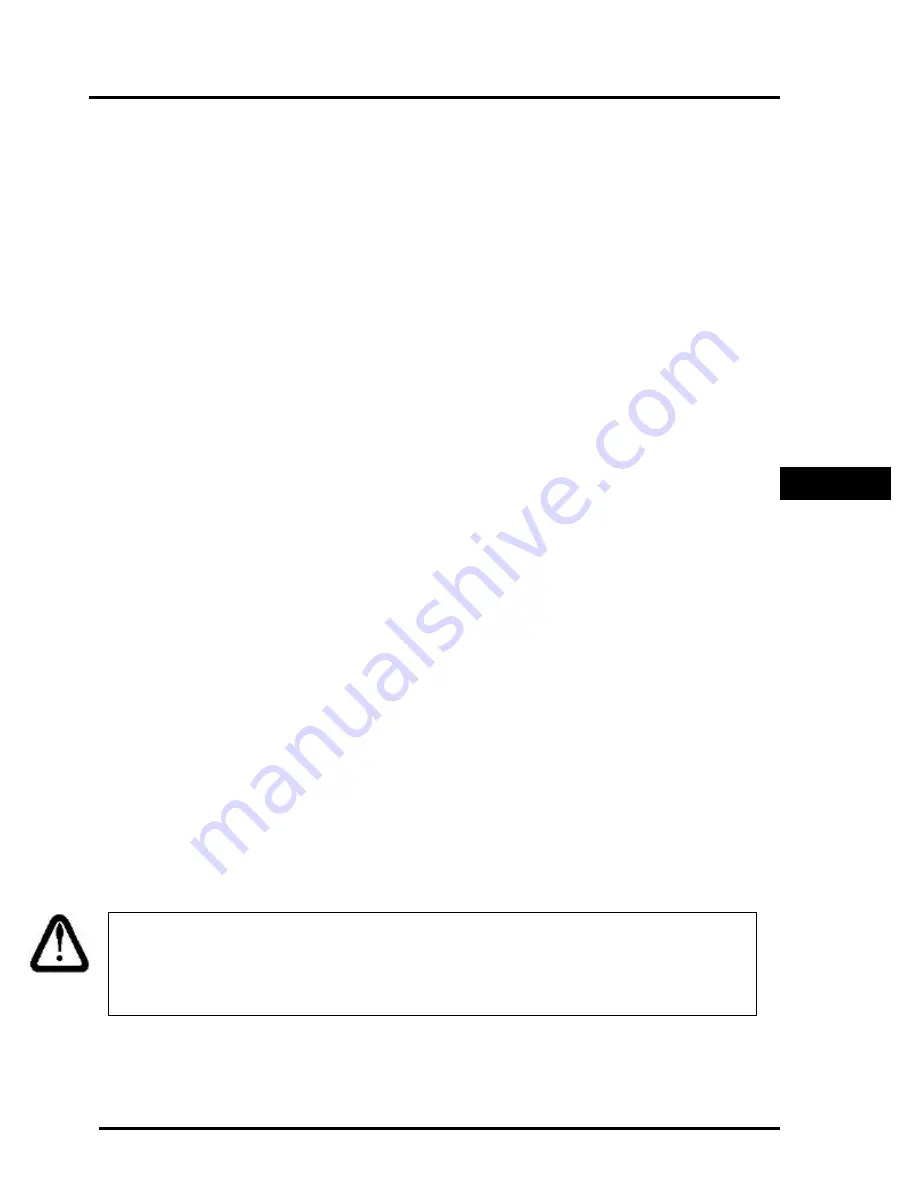
m
2000D
technical manual
Page 9
G
ENERAL
I
NSTALLATION
G
UIDE
I
NTRODUCTION
A
ND
O
VERVIEW
The following information provides a general guide to a successful installation. Please
review these instructions before installing your unit.
High voltages may exist inside the enclosure. To prevent the risk of electrical shock, please
unplug the indicator when opening the enclosure. Installation and servicing of the M2000D
system should be performed only by qualified service personnel.
Complete the wiring of the external devices before connecting the indicator. Wiring should
comply with local area electrical codes. Wherever possible cables should be in conduit or
be otherwise protected from physical damage. Devices mounted outside should be
mounted in suitable enclosures away from direct sunlight. Once the external wiring is
completed, connect the indicator to the remote devices. Use the strain relief fittings
provided to route the cables in the indicator.
P
OWER
S
UPPLY
C
ONNECTION
The M2000D indicator requires a regulated input with an external source of 10-35 VDC. A
120VAC to 12 VDC adapter is supplied with the indicator. Please pay close attention to
polarity of the power cord. It is important to note that in very noisy industrial
environments, power-conditioning filters would be a requirement to ensure a fail-safe
operation under all conditions. Indicators should not share AC power with electrical
motors and switchgear. Consult with the site engineer for clean AC power.
q
Line filters and surge protection for minor static environments
q
Constant voltage transformer for typical industrial installations
q
UPS protection for highly unstable power sources
In cases where the M2000D unit might be installed in a vehicle or truck, it is important to
provide for power conditioning between the vehicle’s power plant and the indicator. Please
consult with your factory representative for more detail.
NOTE:
The M2000D do not include an [ON/OFF] switch. The [ON/OFF] key does
not connect /disconnect the line voltage. The key “ awakens ” the M2000D from a
“sleep” mode.
GENERAL
INSTALLATION















































