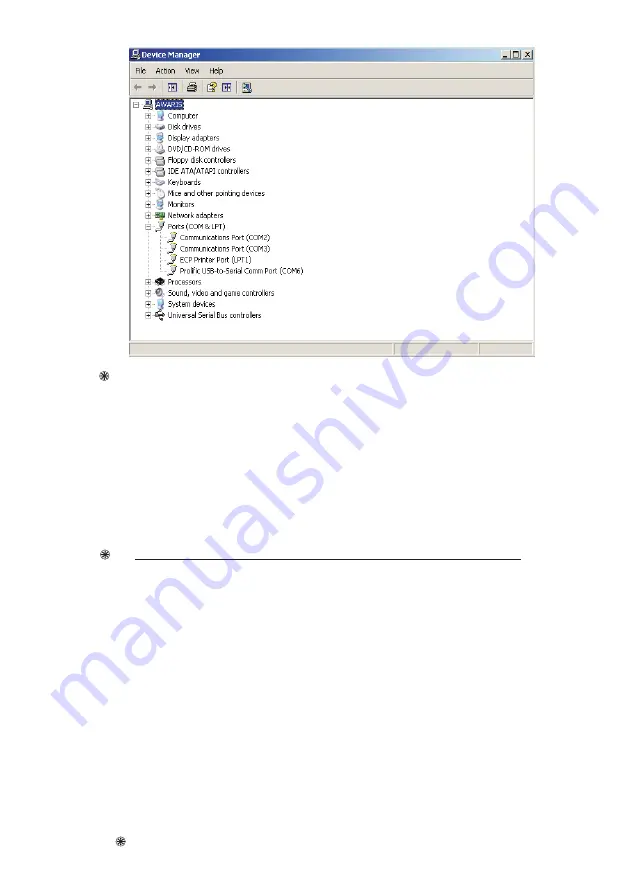
44
For BP 85T only
13.0 Report Uploader
Now open the
Report Uploader
utility if installed otherwise install the
Report
Uploader
utility and open it. Now click on the
Settings
button the
below
Port Settings
window is displayed as shown in the figure & set the
serial port to the COM port number to which the
USB to Serial Comm
port is
set.
(Ex: If
USB-to-Serial Comm port
is set to
COM4
we need to select
COM4
in
uploader port setting list)
Then press ok and then click on the
Upload Reports
button to upload the
reports.
Note
: If USB-to-Serial is installed in new port like COM5, COM8 etc. we need to
restart the PC to get that COM port option in uploader utility port setting list.
13.0 Weighing Scale calibration and Accessories supported
Note: Baud rate of the weighing Scale should be 9600 or 2400, 8 Bit support &
Continuous stream Mode.
1.
Under MENU Settings Select Baud Rate mode to match with weighing scale
baud rate (2400 or 9600)
2.
Under MENU Settings select Weighing Calibration mode.
3.
Put the weight on the scale.
4.
Weight Display on the Scale & Value shown on the Machine will match then
just press enter.
5.
If Weight shown on display & Value shown on Machine doesn't match then
Press UP arrow to decrease the Delay and Press Down arrow to increase
delay. Delay range 30-70 (If delay is above 70 then time taken to capture
weight from weighing machine will increase).



























