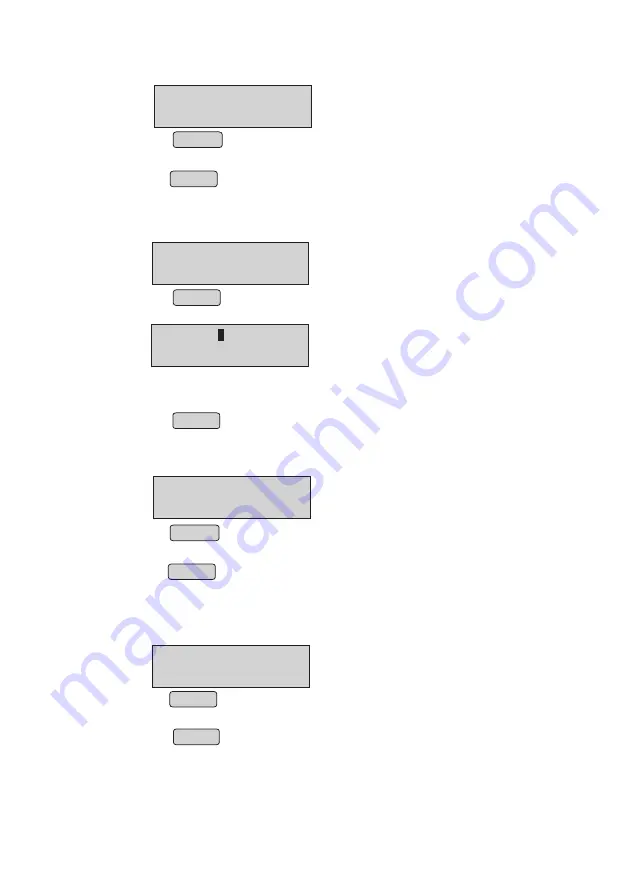
BILL WISE REPORT
NEXT
↓
PREV
↑
DAY WISE REPORT
NEXT
↓
PREV
↑
Printing Bill wise Report
•
From menu, select “BILL WISE REPORT”
•
Press ENTER
•
Select the current or previous day using up
or down
arrows.
•
Press ENTER to print current or previous day Bill wise sales report.
Printing day wise report
•
From menu, select “DAY WISE REPORT” option
(Refer Menu structure for more details)
•
Press ENTER
•
Panel will display
•
Enter the Start date and End date like
•
“DD/MM/YY” to “DD1/MM1/YY1”
•
Press ENTER to print Day wise sales report.
↑
↓
START - / /
END - / /
VOID BILL REPORT
NEXT
↓
PREV
↑
Printing Void bill report
•
From menu, select “VOID BILL REPORT” option
(Refer Menu structure for more details).
•
Press ENTER
ITEM WISE REPORT
NEXT
↓
PREV
↑
•
Select the current or previous day using up
or down
arrows.
•
Press ENTER to print current or previous day Void bill report.
Printing Item wise report
•
From menu, select “ITEM WISE REPORT” option
(Refer Menu structure for more details).
•
Press ENTER
•
Select the current or previous day using up
or down
arrows.
•
Press ENTER to print current or previous day Item wise sales report.
↑
↓
↑
↓
NOTE 1 : If item data base or setting like Other charge gets changed after printing the
bill, Item wise report may lead to error
NOTE 2 : In Item wise report it will print Total Amount, Total Amount limit is 42949672.95"
if total amount exceeds this limit it will display message"G.TOTAL >> LIMIT
CANT PRINT TOTAL" and also it will print "----" instead of "total amount" and
ERROR message ("ERROR!!! TOTAL AMOUNT EXCEEDS LIMIT!") at the end
of report.
17






























