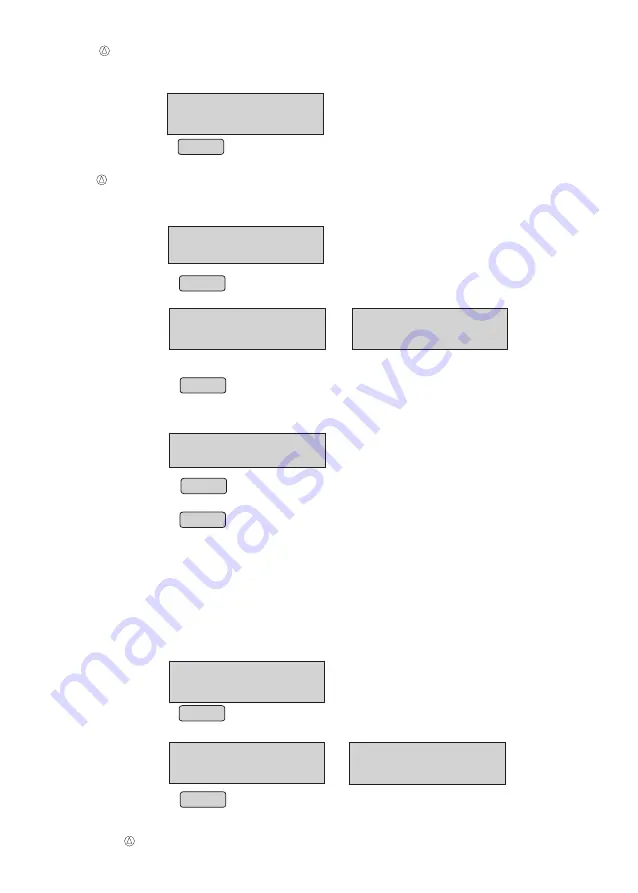
TAX REPORT
NEXT
↓
PREV
↑
USER BILL REPORT
NEXT
↓
PREV
↑
STOCK REPORT
NEXT
↓
PREV
↑
Printing Stock Report
•
From menu, select “STOCK REPORT” option
(Refer Menu structure for more details).
•
Press ENTER to print STOCK REPORT.
Note: Stock Report will not print for item which is having zero stock .
Printing User Bill Report
•
From menu, select “USER BILL REPORT” option
(Refer Menu structure for more details).
•
Press ENTER
•
Panel will display
or
•
Select the current or previous day using up
↑
or down
↓
arrows.
•
Press ENTER to print USER BILL REPORT
Printing TAX Report
From menu select “TAX Report” option
(Refer Menu structure for more details).
• Press ENTER
CURRENT DAY
NEXT
↓
PREV
↑
PREVIOUS DAY
NEXT
↓
PREV
↑
•
Select the current or previous day using up
↑
or down
↓
arrows.
•
Press ENTER to print current or previous day TAX report.
Note: TAX report contains “AMOUNT, TAX% and TAX AMOUNT “
corresponding to that TAX (supporting up to “.1”difference)
For item with “0” vat it will count as one Vat slab (if there is TAX slab
for item other than “0”) but will not print in report .
Max 10 slabs, zero % TAX will be considered as one slab.
Printing Duplicate Bill Report
From menu select “DPT Bill Report” option
(Refer Menu structure for more details).
•
Panel will display
•
Press ENTER
•
Panel will display
or
•
Press ENTER to print current or previous day duplicate bill report.
Note: It will print the number of times we took reprint of particular bills for current day & previous
day report available
DPT BILL REPORT
NEXT
↓
PREV
↑
CURRENT DAY
NEXT
↓
PREV
↑
PREVIOUS DAY
NEXT
↓
PREV
↑
18
For BP25T/BP50T & BP 85T only






























