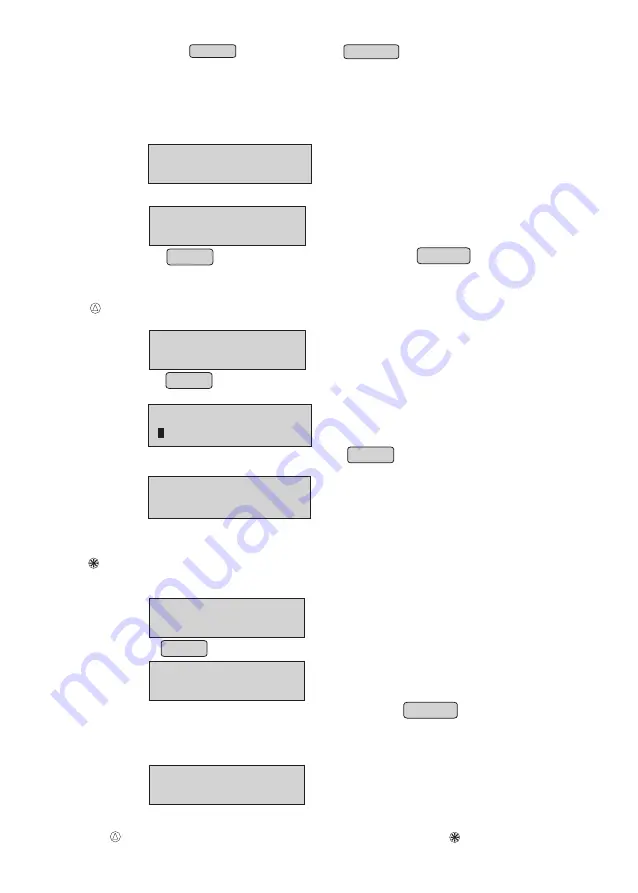
•
Press ENTER to continue or press CANCEL to save rate(s)
slab & exit.
Note : * KOT can be enabled only if UDF is enabled.
MACHINE ID
NEXT
↓
PREV
↑
SET MACHINE ID
Restore Defaults
•
From menu, select “RESTORE DEFAULTS ” option
(Refer Menu structure for more details).
•
Panel will display
RESTORE DEFAULTS
NEXT
↓
PREV
↑
•
Panel will display
•
Press ENTER to restore all default settings or press CANCEL to exit
from menu without saving.
Note :
Restore default will not reset the machine settings, item database, header/footer and stock,
only bill details and reports will be erased.
Machine ID
From menu select “MACHINE ID” option (Refer Menu structure).
•
Press ENTER
•
Panel will display
•
Type the machine ID (1 to 999) and press ENTER to set.
• Panel will display
Note: • If user don't want to print machine ID, set Machine ID as 000
• If User using more than one Bounti BP-85, then configuration of machine ID is
must for downloading reports to Pen drive for proper identification.
ARE YOU SURE
ENTER/CANCEL
MACHINE ID SET..
Upload to PC
From menu select “UPLOAD TO PC” option (Refer Menu structure for more details).
•
Panel will display
•
Press ENTER
•
From upload utility, select required reports and press UPLOAD
•
Panel will display the appropriate report names, when the report is being uploaded.
•
For example, if “Item data base” report is selected and uploaded, then the
•
Panel will display
•
Once uploading is over, Panel will display
UPLOAD TO PC
NEXT
↓
PREV
↑
WAITING FOR
COMMAND...…
UPLOADING ITEM
DATABASE REPORT
33
For BP 85T/25T only
For BP 25T/BP 50T & BP 85T only






























