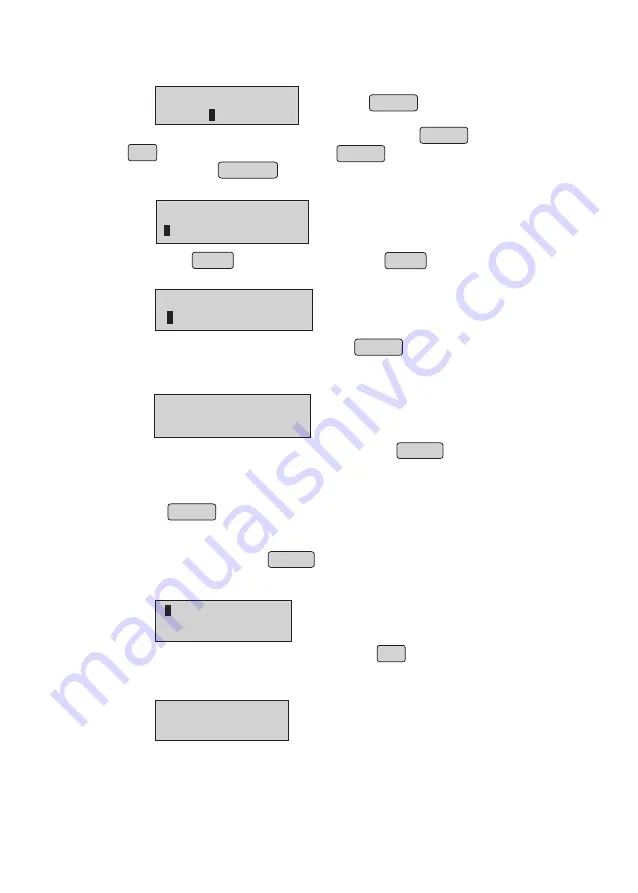
RICE
Rs 20.00
RICE
100 RS 20.00
•
Now press MENU for Rs Billing. On pressing MENU ‘Kg’ changes to
‘Rs’ as below.
•
Enter Amount in Rupees at cursor & press ENTER . On entering the
amount, it is ready to accept the next item or the cursor moves to the
‘Price’ field (if price change is enabled).
•
Now you can edit the Price if required or just press ENTER
Note : Fraction is not allowed while entering amount in Rupees billing.
•
Cursor will be blinking at first position, it is ready to accept the next Item
•
Repeat the above steps for required items
•
Press PRINT to take print-out of the bill
Billing Option 2 : Rupee Billing option
•
Enter the item number, item name will be displayed next to the number
and press ENTER to proceed
•
If you want to modify the item number before pressing ENTER
use
(backspace). And if already ENTER
is pressed use CANCEL to cancel the entry
•
Item name and cost will be displayed. Cursor will blink at Quantity position.
á
ß
RICE
Kg 20.00
ITEM NO:1
RICE
Search an Item
•
To search an item, Press ENTER while in sleep mode, idle condition or
during billing.
•
The first item name on the item database will be displayed
•
To scroll through the item list, use down arrow
â
§
•
To search for an item starting with a specific alphabet or enter the specific
string through the key pad.
•
The first item starting with that particular alphabet/string would be displayed
on the LCD which can be scrolled down using arrow keys.
•
Use
â
keys to look at all items starting with that particular alphabet/string.
WH
WHEAT
RICE
10




























