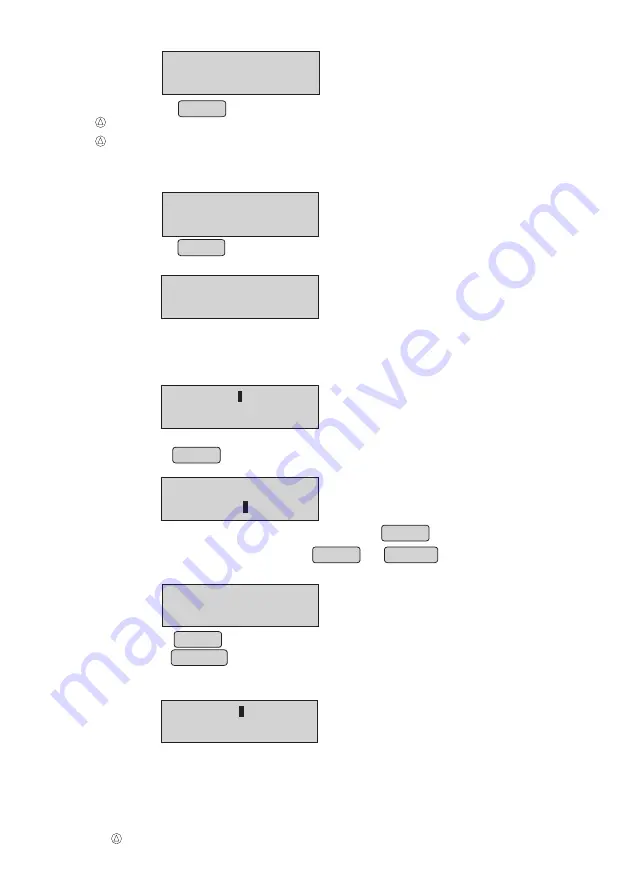
ITEM NO:
•
If option is '1' (Add to stock)
•
Panel will display
•
Enter the Item number (eg.8) for which you want to update the stock.
•
Press ENTER
•
Panel will display
•
Enter the quantity you want to add and press ENTER to continue
•
To save the stock update , press MENU or CANCEL
•
Panel will display
•
Press ENTER to save the changes or
press CANCEL to exit from stock update without saving.
•
If option is '2' (New stock).
•
Panel will display
•
Enter the item number (eg.8) which you want to replace the stock.
ITEM NO:
8
®
50.00 Kg
ADD QTY-
SAVE - ENTER
EXIT - CANCEL
STOCK UPDATE
NEXT
↓
PREV
↑
STOCK UPDATE
•
From menu Select "STOCK UPDATE" option
(Refer Menu structure for more details).
•
Panel will display
• Press ENTER
•
Panel will display
•
Press '1' to add stock for an existing stock or
•
Press '2' to replace existing stock (Entry of new stock)
1-ADD TO STOCK
2-NEW STOCK
23
For BP25T/BP50T & BP 85T only
PRINT DATABASE
NEXT
↓
PREV
↑
•
Press ENTER to print all the items stored in the Database.
Note : Database printing will have rate printing as per rate slabs configured recently.






























