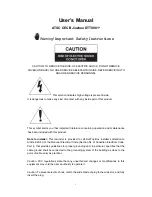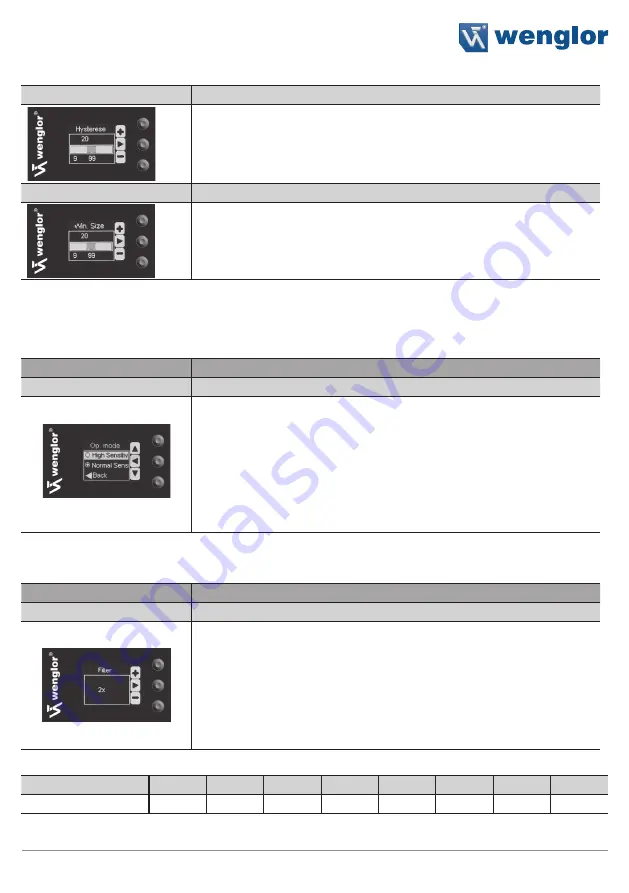
13
Fiber Optic Cable Sensor
Hysteresis
Adjusting Switching Hysteresis
The hysteresis value is adjusted by pressing the + or – key.*
Normal Sensitivity: Minimum value: 20, maximum value: 200
High Sensitivity: Minimum value: 45, maximum value: 200
Window Width
Setting Window Width
(only adjustable after window teach-in)
Window width is selected by pressing the + or – key.
*Minimum value: 25, maximum value: 500
* Press and hold the + or – key in order to scroll quickly through the numbers.
6.2.2 Configuring the Operating Mode
Function
Description
Operating Mode
Configuration of the Sensitivity
By pressing the key
5
and
6
the desired operating mode is selected
and confirmed by pressing the Enter key.
High Sensitivity:
Highest sensitivity for large ranges.
Normal Sensitivity:
Normal sensitivity for standard applications and applications with the
lenses LA27 and 28.
6.2.3 Set filter
Function
Description
Filter
Set filter
By pressing the key + or – a filter is set respectively the filter function
is deactivated.
If the filter function is set, several additional light impulses are used in
order to make the signal more resistant against influences of ambient
light.
Note: An alteration of the filter changes the max. Switching Frequency
proportionally.
Filter
1
2*
3
4
5
6
7
8
Switching Frequency
2 kHz
1 kHz
660 Hz
500 Hz
400 Hz
330 Hz
285 Hz
250 Hz
* Default Setting
Summary of Contents for ODX402P0088
Page 23: ...23 Fiber Optic Cable Sensor...