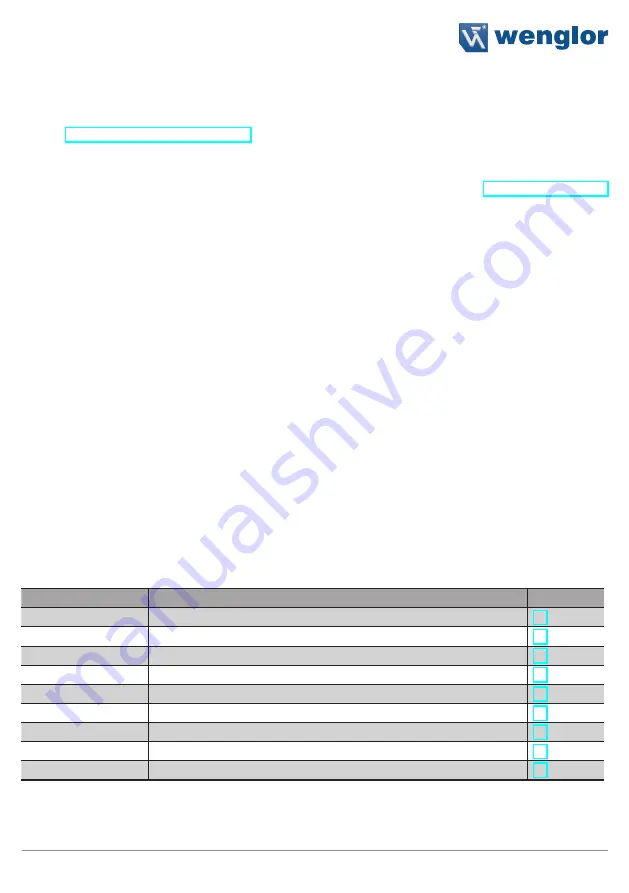
9
Fiber Optic Cable Sensor
5. Initial Start-Up
Before the configuration, connect plug no. 1 and/or 2 and/or 3, depending on which outputs you need (view
chapter “Connection Diagrams” on page 4).
Note: If more than one plug is used, only one Supply Voltage can be used. The desired menu language
must be selected after initial start-up, and after each reset (see chapter “Display” on page 18
in this regard).
Switch to the configuration menu by pressing any key.
Note: If no settings are adjusted in the configuration menu for a period of 30 seconds, the Sensor is automati-
cally returned to the display mode.
The Sensor accesses the last used menu view when a key is once again activated. If a setting is configured,
it becomes active when the configuration menu is exited.
The keys are used for navigation, and for configuring settings. The functions of the navigation keys vary from
menu to menu. The functions of the keys appear in the display as follows:
5
: Navigate up.
6
: Navigate down.
3
Back: Move up one level within the menu.
7
Run: Switch to the display mode.
Selection is acknowledged with the enter key.
Important: Do not use any sharp objects to press the keys when configuring settings, because they
might otherwise be damaged.
5.1. Overview of functions
Description
Function
Page
Run
Switch to display mode
Sensors
Configuring of the Sensors
Outputs
Select output function
Measure
Configuration of the Speed Measurement Function
Display
Select display characteristics
Language
Select the desired menu language
Info
Read out information regarding the Sensor
Reset
Return to default settings
Password
Protection against unauthorized changes to settings
Summary of Contents for ODX402P0088
Page 23: ...23 Fiber Optic Cable Sensor...























