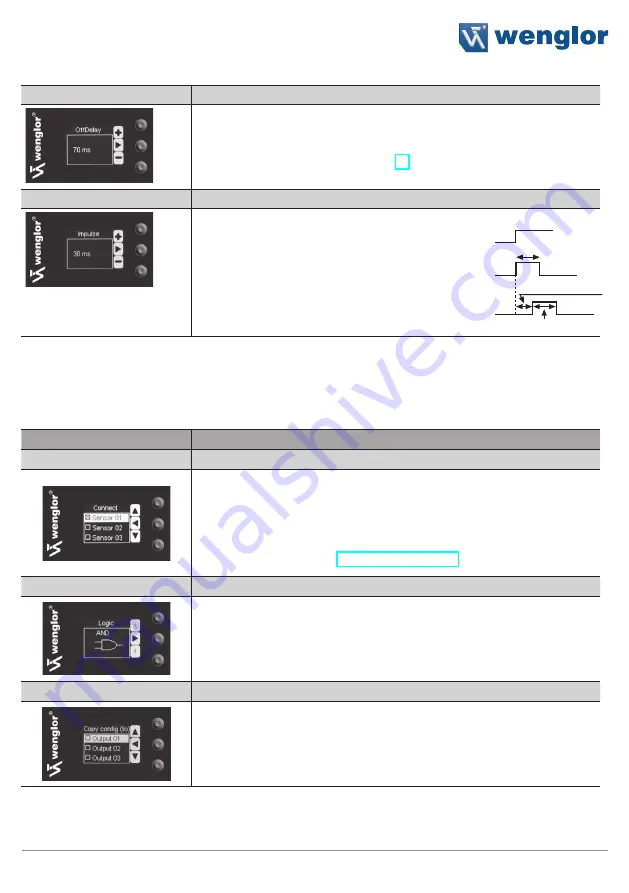
15
Fiber Optic Cable Sensor
Off-Delay
Adjusting Off-Delay
Off-delay can be adjusted within a range of 0 to 10000 ms by pressing
the + or – key.* Off-delay is disabled if a impulse duration has already
been selected. See figure 4 on page 16.
Impulse
Adjusting Impulse Duration
Pulse duration defines how long the output
signal remains in the activated state. A impulse
length can be selected within a range
of 0 to 10000 ms by pressing the + or – key.*
After the selected pulse duration has elapsed,
the output signal is returned
to the deactivated state.
(Description applies to NO contacts in scanning
mode or NC contacts in barrier mode.)
* Press and hold the + or – key in order to scroll quickly through the numbers.
6.3.2 Link the outputs
The outputs can be linked to one or more Sensors, or to the speed measurement function.
Function
Description
Sensors
Select the Sensors to be linked
The Sensors to be linked are selected in the select list den with the
navigation keys and the enter key. One or maximal all connected Sensors
can be selected.
Also “Measure” can be selected to link the speed measurement function
to an output. See section “Measure” on page 16.
Logic
Selecting the Linkage Logic
By pressing the & key and the I key the logic by which the selected
Sensors are linked is selected. The respective symbol is displayed.
Copy Configurations
Copy Configurations to other Outputs
The configurations of one output are copied to one or several other out-
puts. Therefor the output/s where the configuration should be copied are
selected with the keys
5
and
6
and the enter key. Select <Copy with
key
5
and
6
and confirm by pressing the enter key.
Function can be
combined with
ON-Delay
Summary of Contents for ODX402P0088
Page 23: ...23 Fiber Optic Cable Sensor...









































