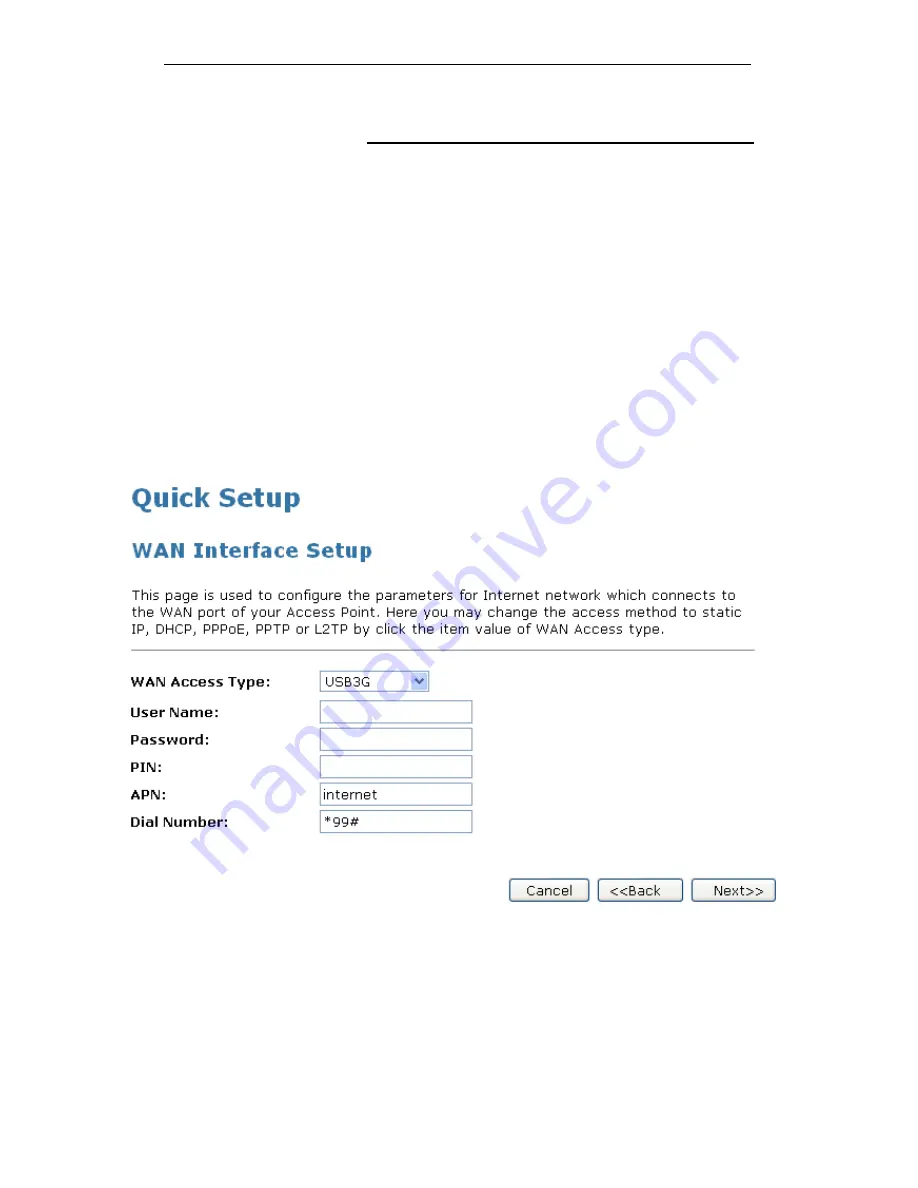
WELL WRC500N / WRC5010N / WRC5010NU
153
Configuring USB3G connection (only for
WRC5010NU)
Please enter the APN, PIN code, user name, and
password provided by your ISP. (Please note that some
information might not be needed.)
1. From the
WAN Access Type
drop-down list, select
USB3G
setting determined by your ISP.
2. Enter
User Name
determined by your ISP. Keep it empty if
your ISP doesn't need it
3. Enter
Password
determined by your ISP. Keep it empty if
your ISP doesn't need it
4. Enter
PIN code
determined by your ISP. Keep it empty if
your ISP doesn't need it
5. Enter
Access Point Name (APN)
determined by your ISP.
Keep it empty if your ISP doesn't need it
6. Enter
Dial Number
determined by your ISP. Keep it as
default if your ISP doesn't need it
7. Click
Next>>
.
Summary of Contents for WRC5000N
Page 15: ...WELL WRC500N WRC5010N WRC5010NU 15 3 Double click on Internet Protocol TCP IP ...
Page 25: ...WELL WRC500N WRC5010N WRC5010NU 25 4 Double click on Internet Protocol Version 4 TCP IPv4 ...
Page 30: ...WELL WRC500N WRC5010N WRC5010NU 30 3 Click on the ratio of Gateway and then click on Next ...
Page 35: ...WELL WRC500N WRC5010N WRC5010NU 35 2 Double click Network Connections ...
Page 75: ...WELL WRC500N WRC5010N WRC5010NU 75 Figure 8 Wireless Network page ...
Page 113: ...WELL WRC500N WRC5010N WRC5010NU 113 7 Click on Turn on network discovery and file sharing ...
Page 115: ...WELL WRC500N WRC5010N WRC5010NU 115 9 AP s icon will show up Double click on it ...
Page 117: ...WELL WRC500N WRC5010N WRC5010NU 117 11 Enter AP s Self PIN Number and click next ...
Page 119: ...WELL WRC500N WRC5010N WRC5010NU 119 13 Enter the Passphrase and then click Next ...
Page 176: ...WELL WRC500N WRC5010N WRC5010NU 176 ...
















































