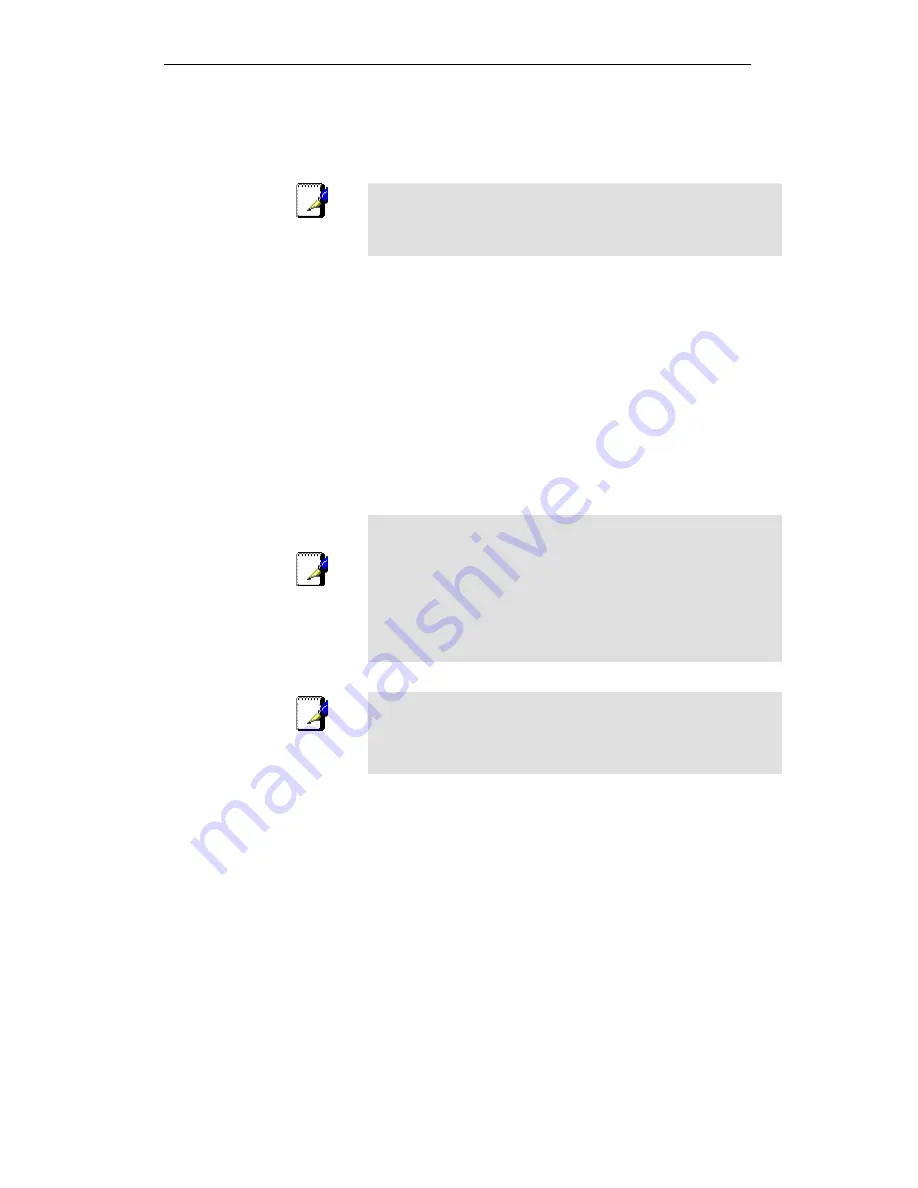
WELL WRC500N / WRC5010N / WRC5010NU
56
WDS (Wireless Distribution System)
WDS stands for Wireless Distribution System. It enables the
access points (APs) to be connected wirelessly. Integrated
Access Device can also provide you services of WDS.
Note
Integrated Access Device that supports WDS does not support
security systems like WEP, WPA or WPA-Enterprise on a WDS
network.
Sometimes you want to establish a multi-access point wireless
network in your home or office, but you don’t have Ethernet
cabling running to the locations where you want to add the extra
AP. After all, you may be using wireless because you don’t have
wires in place already.
One way to overcome this problem is to use a system built into
Wireless Gateway that is known as Wireless Distribution
System (WDS).
WDS basically creates a mesh network by providing a
mechanism for access points to “talk” to each other as well as
sending data to devices associated with them.
Note
WDS is based on some standardized 802.11 protocols, but there
is no standardized way of implementing it that works across
different AP and router vendors. So if you have a Wireless
Gateway in one location and you want to create a WDS link to a
other brand of router in another location (just to pick two brands at
random), you probably won’t be able to get it to work. You have
your best luck when you use equipment from the same
manufacturer.
Note
When you use WDS as a repeater system, as described below, it
effectively halves the data rate for clients connected to Integrated
Wireless Gateway. That’s because every bit of data needs to be
sent twice (data is received by the AP and then retransmitted).
To configure WDS, you need to modify some settings on each
AP within the network. Your exact steps (and the verbiage used)
will vary from vendor to vendor. Generally, you’ll see some
settings like the following:
Summary of Contents for WRC5000N
Page 15: ...WELL WRC500N WRC5010N WRC5010NU 15 3 Double click on Internet Protocol TCP IP ...
Page 25: ...WELL WRC500N WRC5010N WRC5010NU 25 4 Double click on Internet Protocol Version 4 TCP IPv4 ...
Page 30: ...WELL WRC500N WRC5010N WRC5010NU 30 3 Click on the ratio of Gateway and then click on Next ...
Page 35: ...WELL WRC500N WRC5010N WRC5010NU 35 2 Double click Network Connections ...
Page 75: ...WELL WRC500N WRC5010N WRC5010NU 75 Figure 8 Wireless Network page ...
Page 113: ...WELL WRC500N WRC5010N WRC5010NU 113 7 Click on Turn on network discovery and file sharing ...
Page 115: ...WELL WRC500N WRC5010N WRC5010NU 115 9 AP s icon will show up Double click on it ...
Page 117: ...WELL WRC500N WRC5010N WRC5010NU 117 11 Enter AP s Self PIN Number and click next ...
Page 119: ...WELL WRC500N WRC5010N WRC5010NU 119 13 Enter the Passphrase and then click Next ...
Page 176: ...WELL WRC500N WRC5010N WRC5010NU 176 ...






























