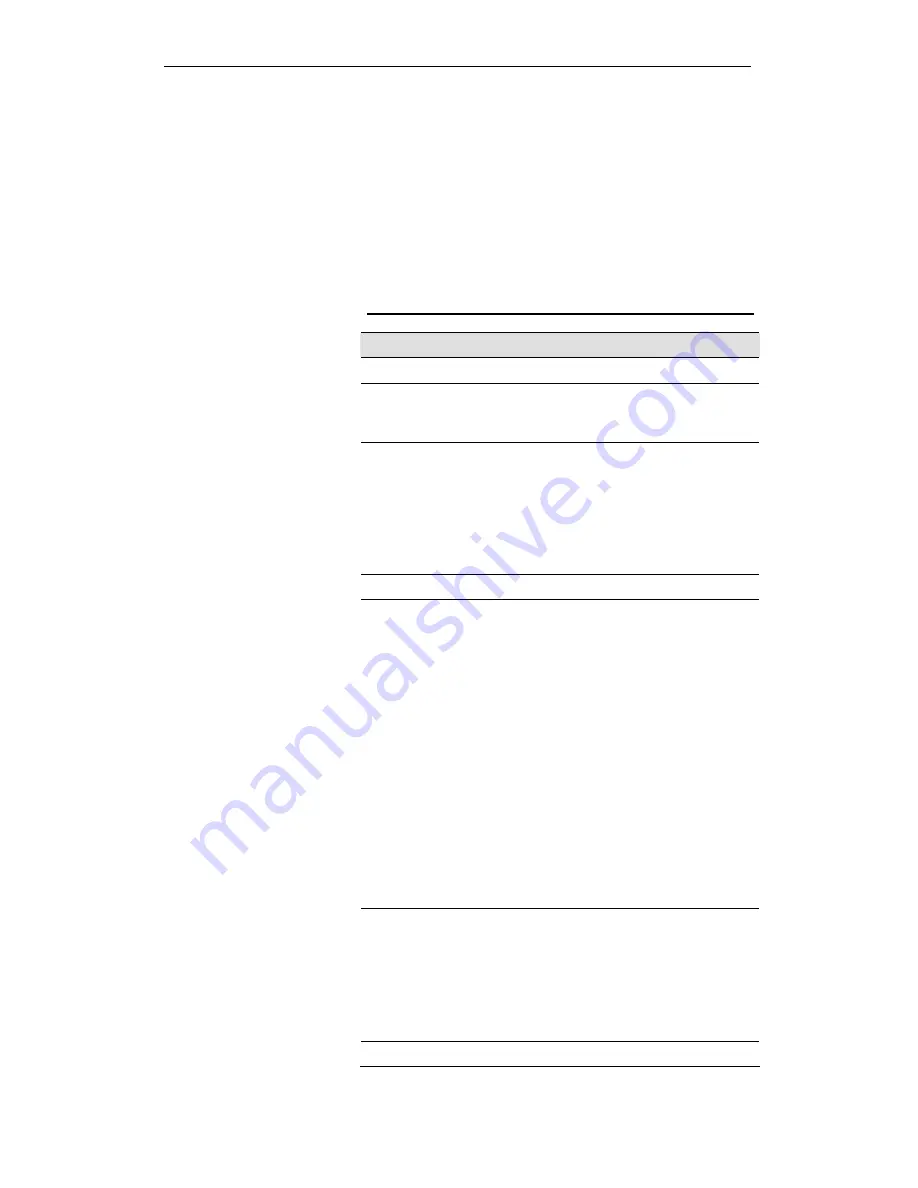
錯誤
!
尚未定義樣式。
User’s Guide
Troubleshooting
D
Troubleshooting
This appendix suggests solutions for problems you may
encounter in installing or using the Wireless Gateway, and
provides instructions for using several IP utilities to diagnose
problems.
Contact Customer Support if these suggestions do not resolve
the problem.
Troubleshooting Suggestions
Problem
Troubleshooting Suggestion
LEDs
Power LED does not
illuminate after
product is turned on.
Verify that you are using the power cable
provided with the device and that it is
securely connected to the Wireless
Gateway and a wall socket/power strip.
LINK LAN LED does
not illuminate after
Ethernet cable is
attached.
Verify that the Ethernet cable is securely
connected to your LAN hub or PC and to
the Wireless Gateway. Make sure the PC
and/or hub is turned on.
Verify that your cable is sufficient for your
network requirements. A 100 Mbit/sec
network (10BaseTx) should use cables
labeled CAT 5. A 10Mbit/sec network may
tolerate lower quality cables.
Internet Access
My PC cannot access
the Internet
Use the ping utility (discussed in the
following section) to check whether your PC
can communicate with the device’s LAN IP
address (by default 192.168.1.254). If it
cannot, check the Ethernet cabling.
If you statically assigned a private IP
address to the computer, (not a registered
public address), verify the following:
•
Check that the gateway IP address
on the computer is your public IP
address (see Current Status for
instructions on viewing the IP
information.) If it is not, correct the
address or configure the PC to
receive IP information
automatically.
•
Verify with your ISP that the DNS
server specified for the PC is valid.
Correct the address or configure
the PC to receive this information
automatically.
My LAN PCs cannot
display web pages
on the Internet.
Verify that the DNS server IP address
specified on the PCs is correct for your ISP,
as discussed in the item above. If you
specified that the DNS server be assigned
dynamically from a server, then verify with
your ISP that the address configured on the
Wireless Gateway is correct, then You can
use the ping utility, to test connectivity with
your ISP’s DNS server.
Web pages
Summary of Contents for WRC5000N
Page 15: ...WELL WRC500N WRC5010N WRC5010NU 15 3 Double click on Internet Protocol TCP IP ...
Page 25: ...WELL WRC500N WRC5010N WRC5010NU 25 4 Double click on Internet Protocol Version 4 TCP IPv4 ...
Page 30: ...WELL WRC500N WRC5010N WRC5010NU 30 3 Click on the ratio of Gateway and then click on Next ...
Page 35: ...WELL WRC500N WRC5010N WRC5010NU 35 2 Double click Network Connections ...
Page 75: ...WELL WRC500N WRC5010N WRC5010NU 75 Figure 8 Wireless Network page ...
Page 113: ...WELL WRC500N WRC5010N WRC5010NU 113 7 Click on Turn on network discovery and file sharing ...
Page 115: ...WELL WRC500N WRC5010N WRC5010NU 115 9 AP s icon will show up Double click on it ...
Page 117: ...WELL WRC500N WRC5010N WRC5010NU 117 11 Enter AP s Self PIN Number and click next ...
Page 119: ...WELL WRC500N WRC5010N WRC5010NU 119 13 Enter the Passphrase and then click Next ...
Page 176: ...WELL WRC500N WRC5010N WRC5010NU 176 ...











































