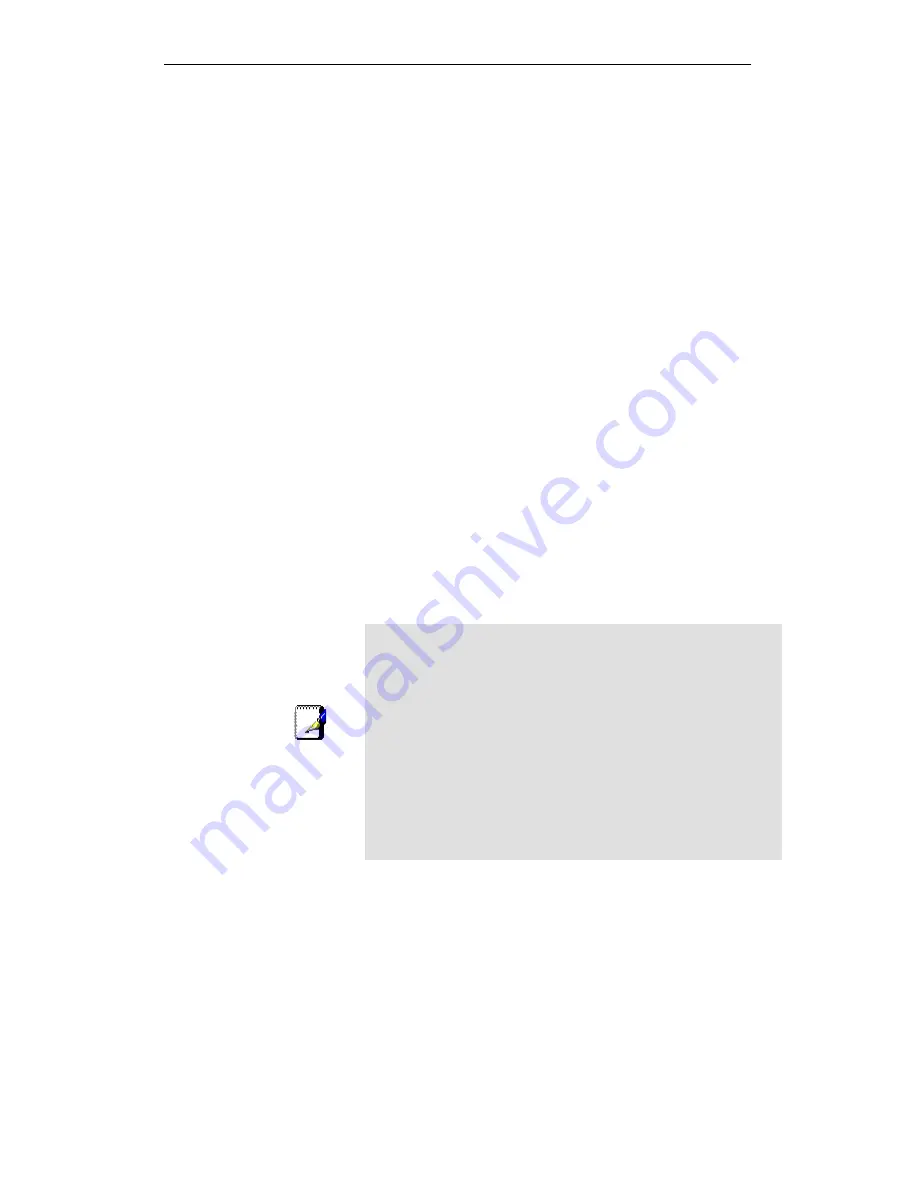
WELL WRC500N / WRC5010N / WRC5010NU
183
If the dynamic DNS service provider is notified of the same IP
address again and again, then it considers it an abuse and
might block the host name. To avoid this scenario, the IP
address that was successfully updated to the ISP is stored on
the unit. Whenever we receive an IP address change
notification, the new IP address is compared with the IP address
that was stored on the last update. If they differ, then only an
update request is sent. However, when the system comes up
there is no way of knowing what was the IP address on last
successful update before the system went down. You need to
give the command “system config save“ periodically to save this
IP address on Flash.
Registering With Dynamic DNS Service Provider
Currently, Wireless Gateway supports two Dynamic DNS
service providers, www.tzo.com and www.dyndns.com. To use
their Dynamic DNS service, you first need to visit the Web site
of a service provider and register. While registering, you need to
provide your username, password, and hostname as mandatory
parameters. A service provider may also prompt you to fill some
optional parameters.
Configuring IP Interfaces
You need to create a Dynamic DNS interface per IP interface
and can only create one Dynamic DNS interface service on one
IP interface. For more information on creating IP interfaces,
refer to section Creating IP interfaces.
Note
www.dyndns.org provides three kinds of services - Dynamic DNS,
Custom DNS and Static DNS. You can create different domains in
these systems. Custom DNS service is a full DNS solution for
newly purchased domains or domains you already own. A web-
based interface provides complete control over resource records
and your entire domain, including support for dynamic IPs and
automated updates. Static DNS service points a DNS hostname
in some domain owned by dyndns.org to the user's ISP-assigned
static or pseudo-static IP address.
DynDNS service points a fixed hostname in some domain owned
by dyndns.org to the user's ISP-assigned dynamic IP address.
This allows more frequent update of IP addresses, than allowed
by Static DNS.
Summary of Contents for WRC5000N
Page 15: ...WELL WRC500N WRC5010N WRC5010NU 15 3 Double click on Internet Protocol TCP IP ...
Page 25: ...WELL WRC500N WRC5010N WRC5010NU 25 4 Double click on Internet Protocol Version 4 TCP IPv4 ...
Page 30: ...WELL WRC500N WRC5010N WRC5010NU 30 3 Click on the ratio of Gateway and then click on Next ...
Page 35: ...WELL WRC500N WRC5010N WRC5010NU 35 2 Double click Network Connections ...
Page 75: ...WELL WRC500N WRC5010N WRC5010NU 75 Figure 8 Wireless Network page ...
Page 113: ...WELL WRC500N WRC5010N WRC5010NU 113 7 Click on Turn on network discovery and file sharing ...
Page 115: ...WELL WRC500N WRC5010N WRC5010NU 115 9 AP s icon will show up Double click on it ...
Page 117: ...WELL WRC500N WRC5010N WRC5010NU 117 11 Enter AP s Self PIN Number and click next ...
Page 119: ...WELL WRC500N WRC5010N WRC5010NU 119 13 Enter the Passphrase and then click Next ...
Page 176: ...WELL WRC500N WRC5010N WRC5010NU 176 ...
















































