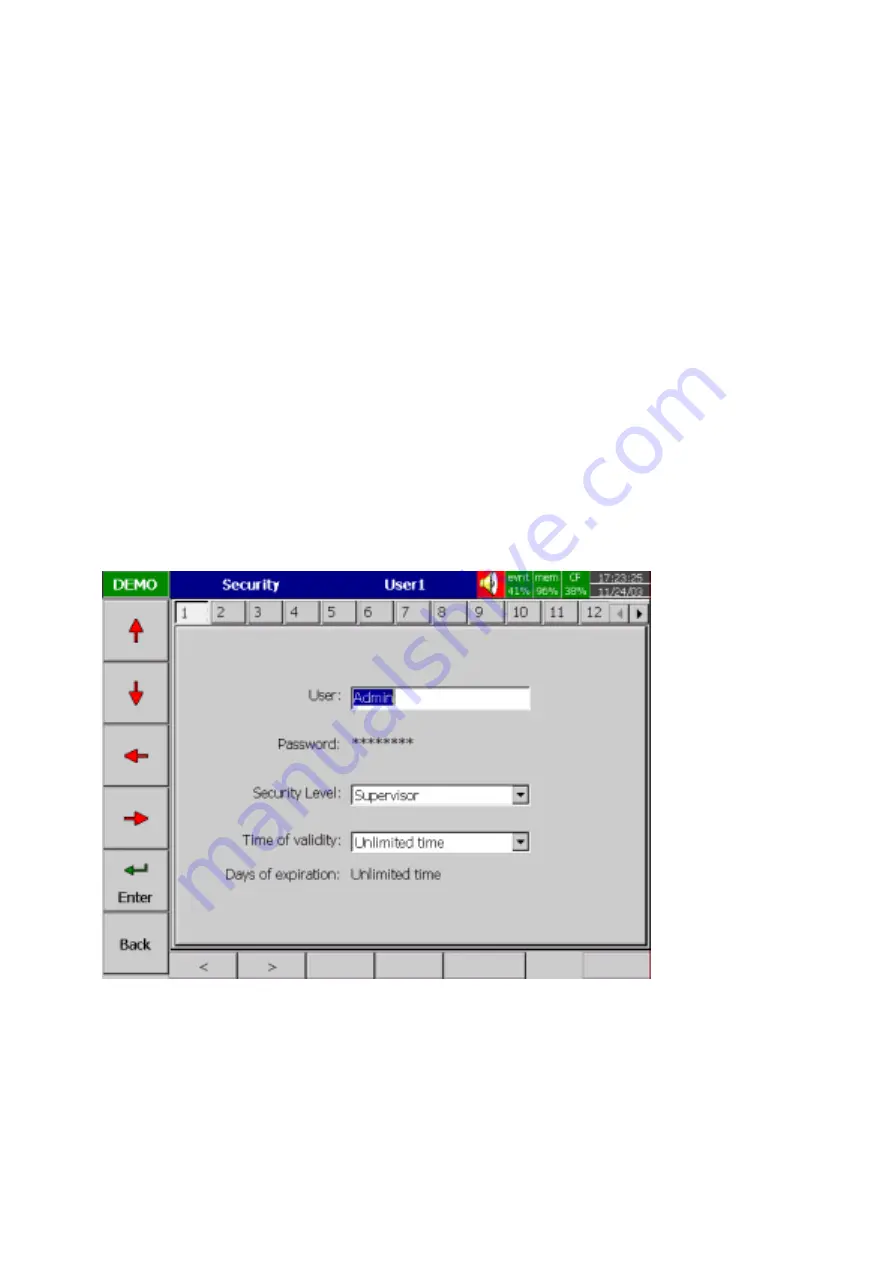
54
4.6 Security & FDA 21 CFR part 11 compliance
In 4.4 Instrument, in column Security select Normal or higher security CFR-21. If the normal
security is selected, for different users it needs just to key in a common password in maximum 8
characters. Once the password has been entered, the user needs to key in the password
whenever Config, Dump, Clear or Operate soft keys are required. These keys enable the user to
do configuration, dump data, clear data or manually operate the job. For easy access Config,
Dump, Clear or Operate soft keys, the user may ignore the password.
If the higher security CFR-21 is selected, it is required to operate the recorder in more restricted
rules which are complied with FDA 21 CFR part 11. This higher security defines two types of
users including Supervisor and Operator with different authority to access the recorder by using
different passwords as Figure 4-12. It has time limit during operation. If hands are off from keys
in 10 minutes, the user needs to key in password again. It also offers audit trail function to record
the user, the timing and what type work he was doing on the recorder before. Incorrect password
and unauthorized operation will be recorded into the event list as well.
Summary of Contents for WH18/06
Page 1: ...User Manual Paperless Recorder WH18 06 15th Edition 03 2008 ...
Page 17: ...17 Figure 2 6 Figure 2 7 Figure 2 8 ...
Page 19: ...19 Figure 2 10 Figure 2 11 ...
Page 25: ...25 Digital input card DI181 Figure 2 21 Analog output card AO183I AO183V Figure 2 22 ...
Page 27: ...27 Figure 2 25 Figure 2 26 ...
Page 70: ...70 Make sure that RS 232 communication setting at the recorder and PC are equal ...
Page 87: ...87 7 Trouble shooting ...
Page 88: ...88 ...
Page 89: ...89 ...
Page 90: ...90 ...
















































