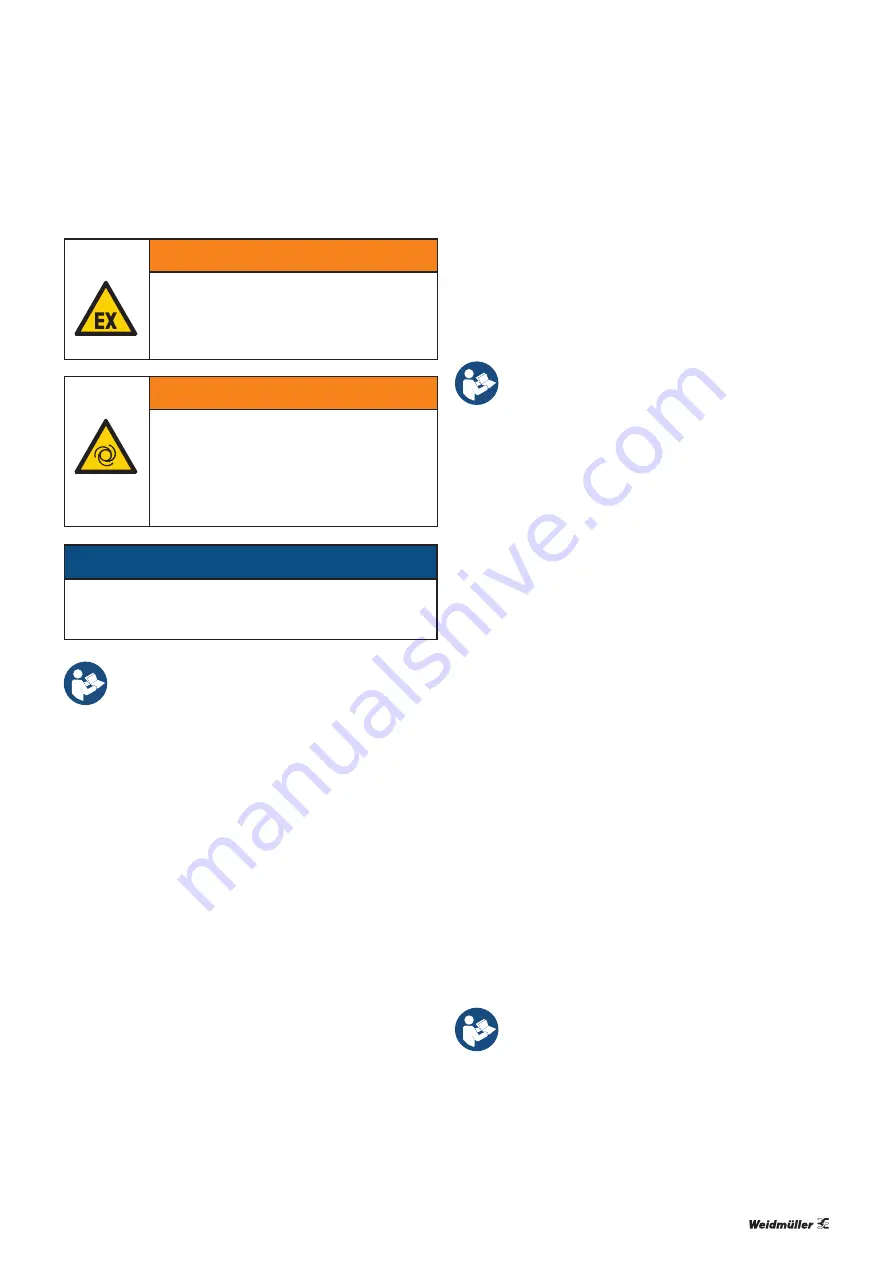
9 Commissioning using u-create studio
WARNING
Explosion risk!
▶
Before starting any work, make sure that
there is not a potentially explosive atmos-
phere!
WARNING!
Manipulation of the control unit!
During commissioning, the system may be
manipulated to such an extent that can result
in risks to life and material damage.
▶
Make sure that system components can-
not start up unintentionally!
ATTENTION
The product can be destroyed!
▶
Before commissioning each time, perform an insulation
test of the station (see section 6.6).
▶
Observe the u-create studio system manual.
▶
Observe the built-in online help in u-create
studio.
9.1 Requirements
The following controllers can be commissioned using u-
create studio:
–
UC20-SL2000-EC
–
UC20-SL2000-EC-CAN
Before you start the commissioning work, the following re-
quirements must be fulfilled:
–
The u-control station must be completely assembled and
wired up.
–
The runtime license of the controller is activated.
–
u-create studio is installed on a PC.
–
The u-create studio license is activated for this PC.
–
The PC has a slot for a microSD card.
–
PC and controller are in the same network.
9.2
Installing the firmware on the controller
The UC20-SL2000 controllers do not have any firmware in
-
stalled on delivery except for the hardware-related software.
You must first create the firmware in u-create studio as a tar
-
get and load it onto the controller via SD card.
▶
Please observe the integrated online help in
u-create studio when creating targets.
▶
Start u-create studio.
▶
Create a new project.
▶
Insert a microSD card into the PC.
▶
Create a new target for the controller and save the target
on the SD card.
▶
Remove the SD card from the. Be careful that the storage
medium is ejected safely.
▶
Switch off the power supply of the controller.
▶
Open the connector frame of the controller.
▶
Insert the SD card into the designated slot.
▶
Close the connector frame.
▶
Switch on the power supply of the controller.
The firmware is installed to the controller. The MT LED is
flashing yellow during the installation.
After successfull installation of the firmware, the MT LED
lights up green twice at regular intervals. The RUN LED chan-
ges to green.
9.3 Starting „DevAdmin“
With the DevAdmin web application, UC20-SL2000 control-
lers are displayed on a connected PC. With DevAdmin, you
can perform the following functions for test purposes, during
commissioning or in case of service:
–
Access information about the status of the controller
–
Editing network settings and time settings
–
Creating long-term data recordings
–
Activating the runtim license of the device
▶
For the operation of DevAdmin please refer
to the u-create system manual.
9 Commissioning using u-create studio
| Requirements
63
Manual u-control
2604080000/03/08.2020
Summary of Contents for 1334950000
Page 8: ...8 2604080000 03 08 2020 Manual u control...
Page 22: ...22 2604080000 03 08 2020 Manual u control...
Page 58: ...58 2604080000 03 08 2020 Manual u control...
Page 62: ...62 2604080000 03 08 2020 Manual u control...
Page 70: ...70 2604080000 03 08 2020 Manual u control...
Page 72: ...72 2604080000 03 08 2020 Manual u control...






























