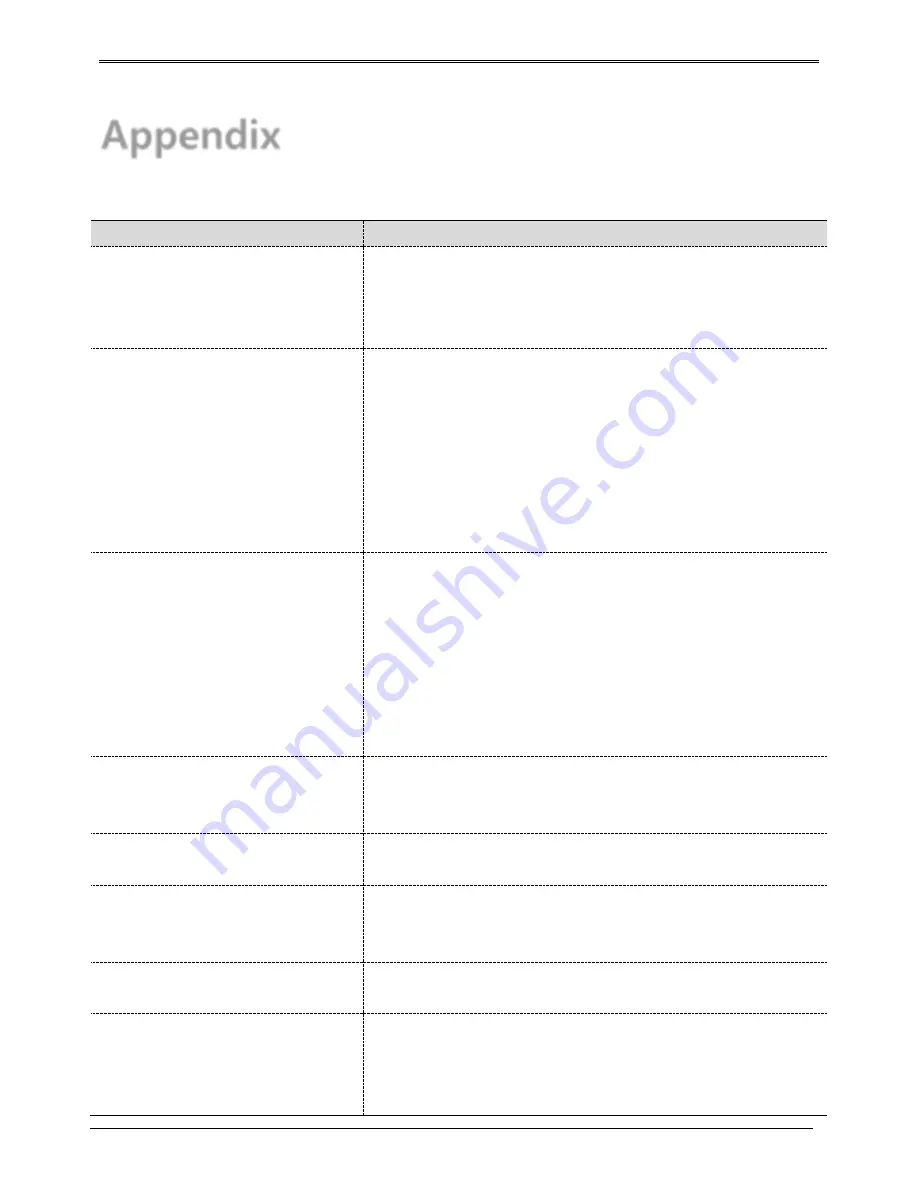
72
Appendix
Problem solving [FAQ]
problem & symptom
solution
If system power isn’t on, LED on the
system front won’t operate
Check the power of system
Check power voltage in out
Check or replace power supply if power doesn’t turn on after
above procedure
No video on some channels with black
screen
Check the camera connected with relevant channel.
Occasionally, the symptom may occur if camera video doesn’t
input correctly.
Check if power is supplied to camera correctly.
Occasionally, the symptom may occur with weak video signal from
video distributor when the video is connected with variable
systems. In this case, the symptom can be figured out/ solved
connecting the camera directly to DVR.
No Video on Screen
Check cable between DVR and camera
When camera is connected to HD-SDI BNC input :
Check if camera support HD-SDI output
When HD-SDI BNC output is connected to Monitor BNC directly :
Check if monitor support HD-SDI input
When HD-SDI video is changed through DVI, VGA, etc. thru video
converter : Check if video format of converter’s HD-SDI input
support s video format of this product.
REC LED doesn’t turn on despite
pressing [REC] button in front panel
and No recording.
Check if HDD space is secured to record
Check if recording mode is set in menu
Only logo screen shows repeatedly
Main board has a problem or SW is damaged. Please contact CS
team for a further check.
Channel button doesn’t work in live
screen.
If current screen is for event use, channel doesn’t work. In this
case, please terminate event screen pressing [ESC] and select
channel.
Cursor doesn’t move in Calendar
Search.
Check if marked at channel and date you want playback
Both channel and date should be checked to start playback.
Alarm doesn’t stop in spite of pressing
Remote Control [ESC] button to delete
after an alarm is triggered.
Please delete alarm pressing Remote Control [MENU] in front
panel as follows.
1)
Withdrawing event monitoring screen : Monitoring mode – It
turns off event monitoring time duration.
Summary of Contents for HD1600F-PDR Series
Page 1: ...0...
Page 13: ...12 Remote control B...
Page 79: ...78 Product specification HS1600F D...
Page 80: ...79 HSC1601F D...
Page 81: ...80 HSC801F D...
Page 82: ...81 Product Dimension HS1600F D...
Page 83: ...82 HSC1601F D...
Page 84: ...83 HSC801F D...
Page 92: ...91...















































