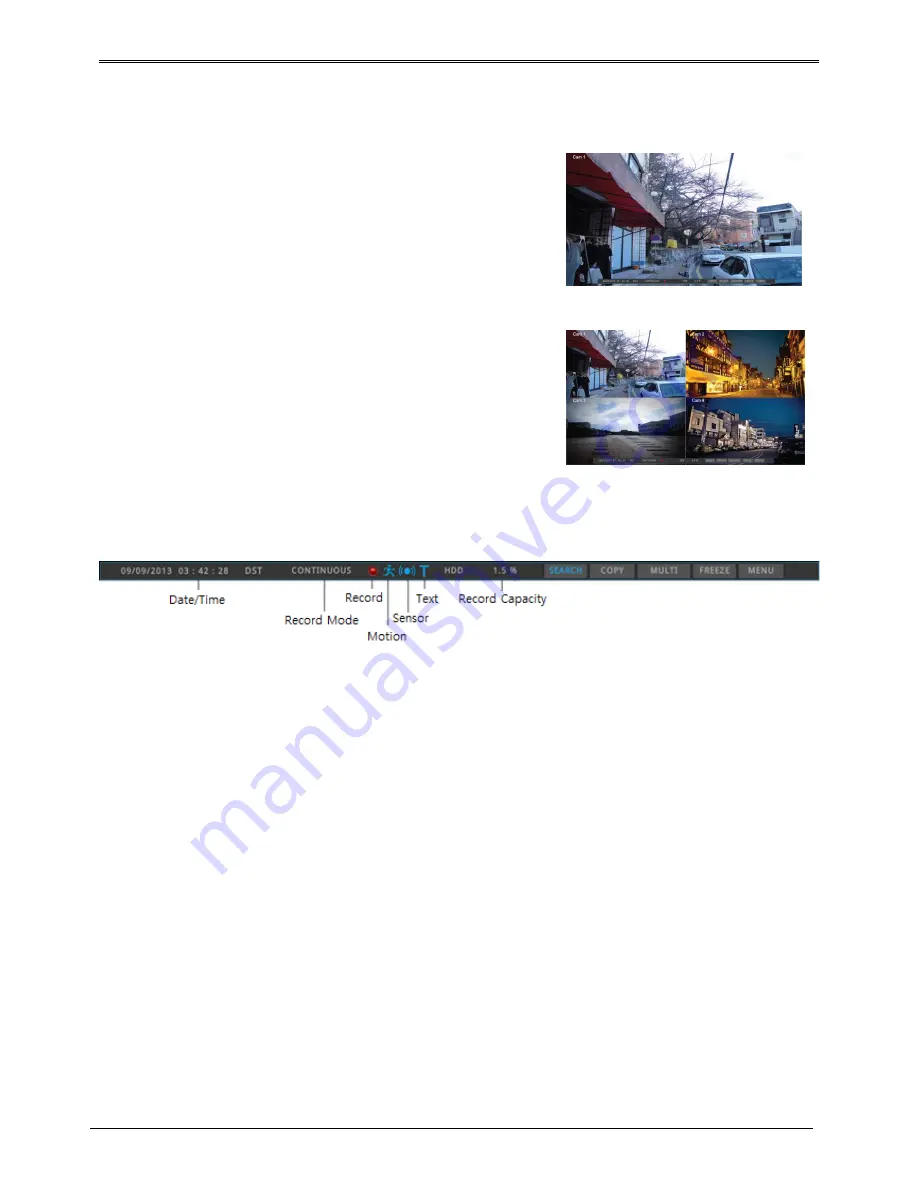
30
single screen
click the channel number you want to view or click the left mouse
button.
Click [MULTI] button or click the left mouse button again to o return
to multi-screen
.
Multi screen
Click [MULTI] for multi-screen display or press multi under func menu
to choose multi-screen mode.
Screen description
The status bar from monitoring screen shows DVR’s current status which includes the following: Date/Time,
Record status, Motion Detection, sensor input status, text input, Manual Record.
auto switch mode(Sequence)
Auto switch screen mode is a feature in which the selected channel or multi screen division switches in
sequence with the time interval of 1 – 60 seconds.
(Please refer to “Monitor setup” for further configuration method).
Auto Switch mode can be set in every division mode by pressing the [SEQ] button.
Press [SEQ] button once more to leave from Auto Switch mode..
event screen
It is available to set the selected screen pop-up automatically when an event is triggered
Users can choose events for pop-up from event source. Event source supports 3 types of events: Sensor,
Motion Detection & Text.
If multiple events are triggered, the corresponding screens will pop up automatically.
For example, if events are triggered in 3 Channels, they will be displayed in 4 screen division automatically. To
return to the original channel, press the button of one of the poped up channels.
Press [ESC] to return to original channel.
<warning>
If Alarm pop-up is “Off”, Event pop-up will not be enabled.
If event screen switch is set “Keep”, it keeps showing pop-up image until users press a button. To return to the previous
screen, please press any button.
Summary of Contents for HD1600F-PDR Series
Page 1: ...0...
Page 13: ...12 Remote control B...
Page 79: ...78 Product specification HS1600F D...
Page 80: ...79 HSC1601F D...
Page 81: ...80 HSC801F D...
Page 82: ...81 Product Dimension HS1600F D...
Page 83: ...82 HSC1601F D...
Page 84: ...83 HSC801F D...
Page 92: ...91...






























