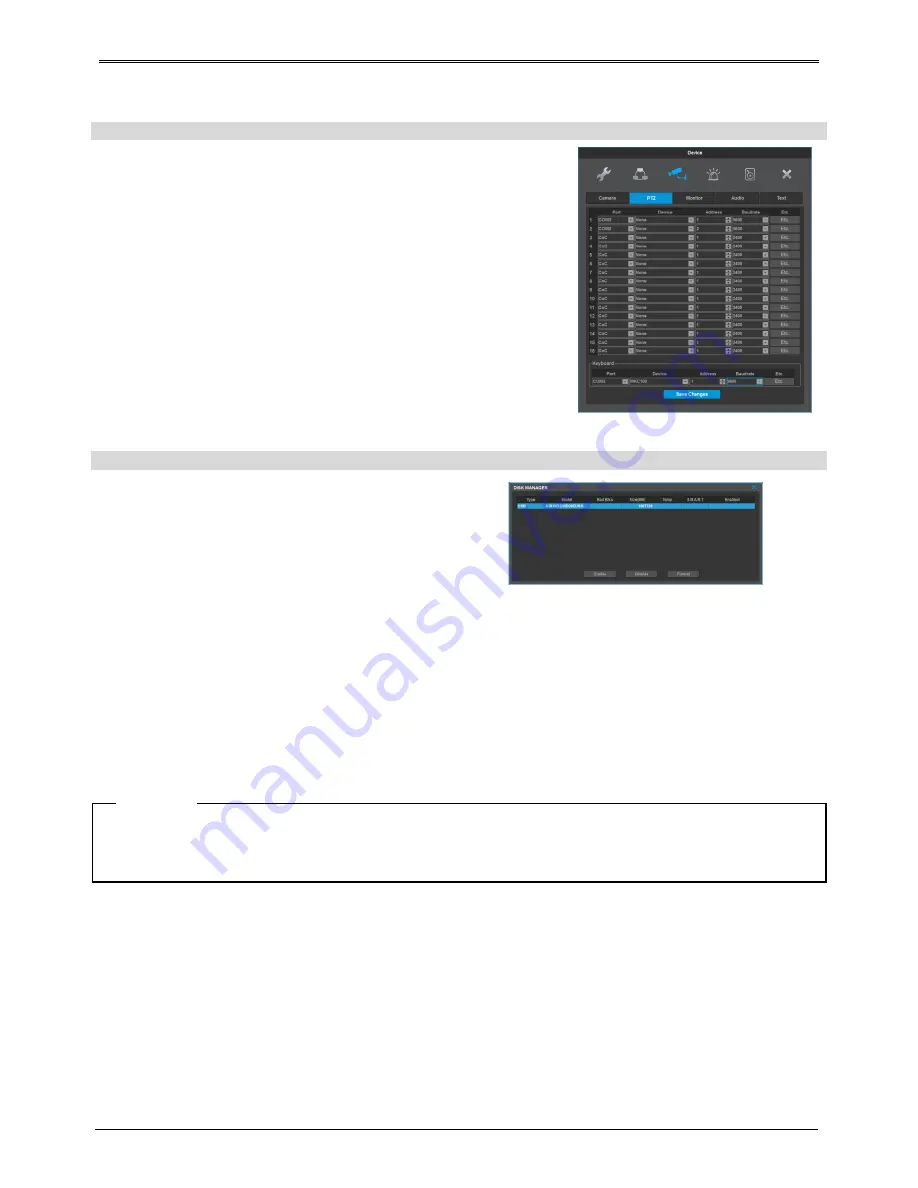
27
PTZ
At PTZ menu, PTZ’s serial port per each channel, Protocol, PTZ address
and Baudrate can be configured. Additionally, PTZ home function, Idle
time, Parity bit, Stop bit can be configured.
HDD registration and format
After mounting HDD and booting, “Disk Manager” will run
automatically as shown in the right picture.
If it doesn’t run, please check the connectivity of HDD
(1)
Select a HDD among listed HDDs. Activate the HDD and
execute format.
(2)
Check “YES” for the fomatted HDD..
<
warning
>
Please call Webgate or Webgate dealers for HDD compatibility
HDD replacement
(1)
turn off the DVR, take out a HDD and install a new HDD.
(2)
turn on the DVR again, open “Disk Manager”. Select the removed HDD, and press [Confirm] to remove the
HDD from the list.
(3)
Select the newly installed HDD and format it after completing the activation.
(4)
check the enabled box “YES” for the fomatted HDD.
<Note>
HDD re-use
You can use HDD that has been used before from DVR, without deleting its data.
Install the previous HDD in the DVR, select from the list and activate it. Enabled box will be checked “yes”.
Remote monitoring and control
Via Internet/Intranet, user can use PC to control from the remote site. Enjoy the same control over DVR
through PC as you’d have on the spot from the remote site.
Ethernet Connection
Turn off DVR, connect Ethernet cable to DVR and turn it back on.
<reference>
To protect DVR from damage, after connecting Ethernet cable, input Power.
Plug in ethernet cable tightly. Input power on DVR and check its connectivity
.
Menu
device
PTZ
menu
system
disk
Summary of Contents for HD1600F-PDR Series
Page 1: ...0...
Page 13: ...12 Remote control B...
Page 79: ...78 Product specification HS1600F D...
Page 80: ...79 HSC1601F D...
Page 81: ...80 HSC801F D...
Page 82: ...81 Product Dimension HS1600F D...
Page 83: ...82 HSC1601F D...
Page 84: ...83 HSC801F D...
Page 92: ...91...






























