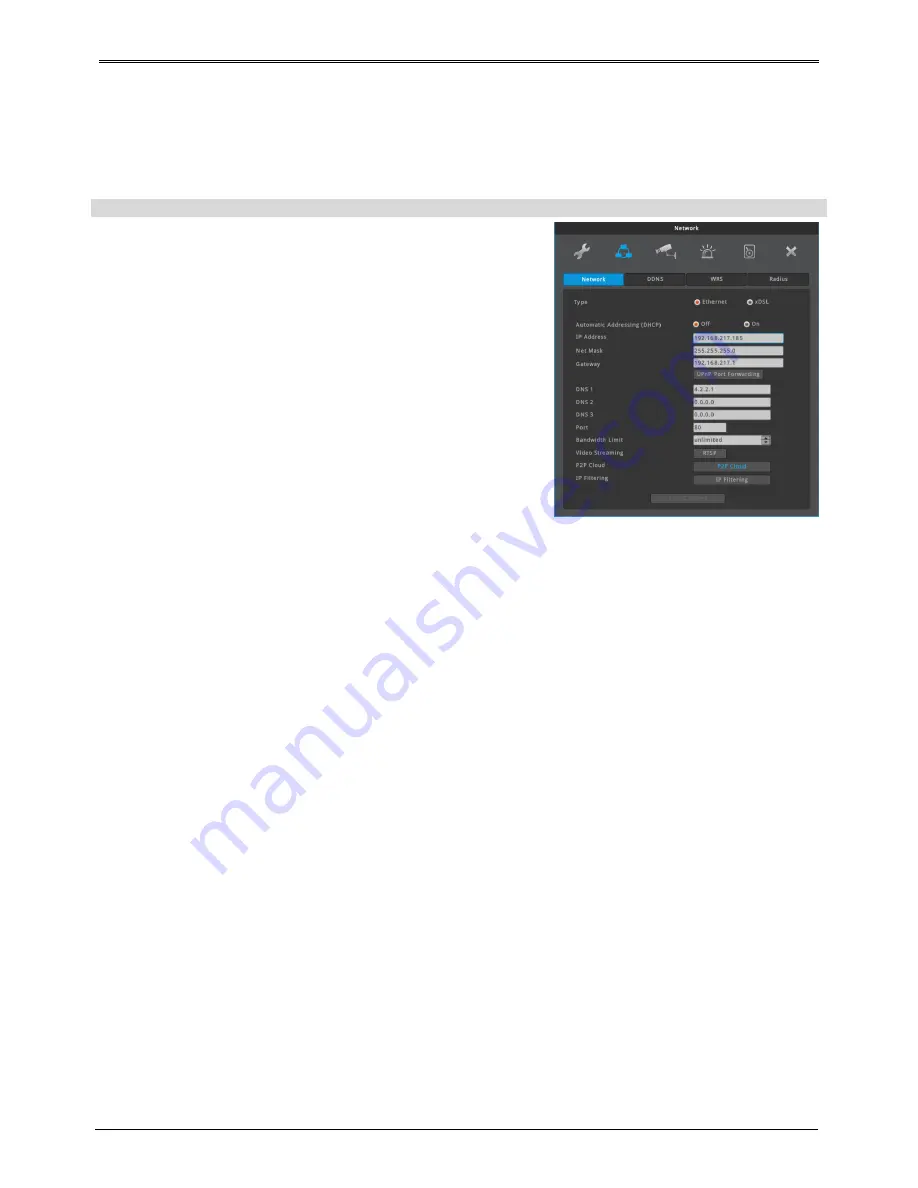
45
Network
Configure network info when DVR is connected to a network.
Network settings
used to configure the relevant network info when DVR is connected
to network.
type
Select Network type(Ethernet/xDSL). If DVR is connected to cable
modem or lan, select “Ethernet.
If DVR is connected to xDSL, PPPoE type, select xDSL. But if it is not
PPPoE type, even if it is xDSL, select ‘Ethernet’.
DHCP
If Network to which DVR is connected has a DHCP server, it,
assuming it is enabled, will automatically assign IP address to DVR.
IP address
IP Address is for the connection between DVR and Control Center and also for web connection from
Webviewer. (But, Net Mask, Gateway should be configured.).
Net Mask
Net Mask makes range of IP address available.
Gateway
Gateway address must be entered for DVR to connect to external network and gateway address is given by
network administrator.
DNS server
DNS must be entered in order to use various networks such as, WRS, NTP, e-mail, and twitter. Contact network
administrator for DNS address.
UPnP Port Forwarding
When using Internet Sharing device supporting UPnP, this function eable all connected DVR to do Port
forwarding and they can be connected to Internet with IP address of Internet Sharing device.
(1)
Configure two DVRs with DHCP On.
(2)
Please, check if DVRs which are connected to Internet Sharing Device are allocated with official IP.
(3)
Configure DVR port of DVR(A) and DVR(B) as 81 and 82 individually.
(4)
Configure UPnP function of Internet Sharing Device as “ON”.
(5)
Configure UPnP Port Forwarding function of DVR as “ON”.
(6)
Please, check if Port Forwarding Status message is changed from “Not Available” to “Port Mapping is
OK”.
(7)
Finally, if user accesses DVR(A) with the IP address with port number 81 or DVR(B) with the IP address
with port number 82, user can access DVRs.
Port
Register port # in DVR and use it to connect to control center or webviewer.
Default port is 80 and be careful in entering the port # when used with PPPoE modem and router.
menu
network
network
Ethernet
Summary of Contents for HD1600F-PDR Series
Page 1: ...0...
Page 13: ...12 Remote control B...
Page 79: ...78 Product specification HS1600F D...
Page 80: ...79 HSC1601F D...
Page 81: ...80 HSC801F D...
Page 82: ...81 Product Dimension HS1600F D...
Page 83: ...82 HSC1601F D...
Page 84: ...83 HSC801F D...
Page 92: ...91...
















































