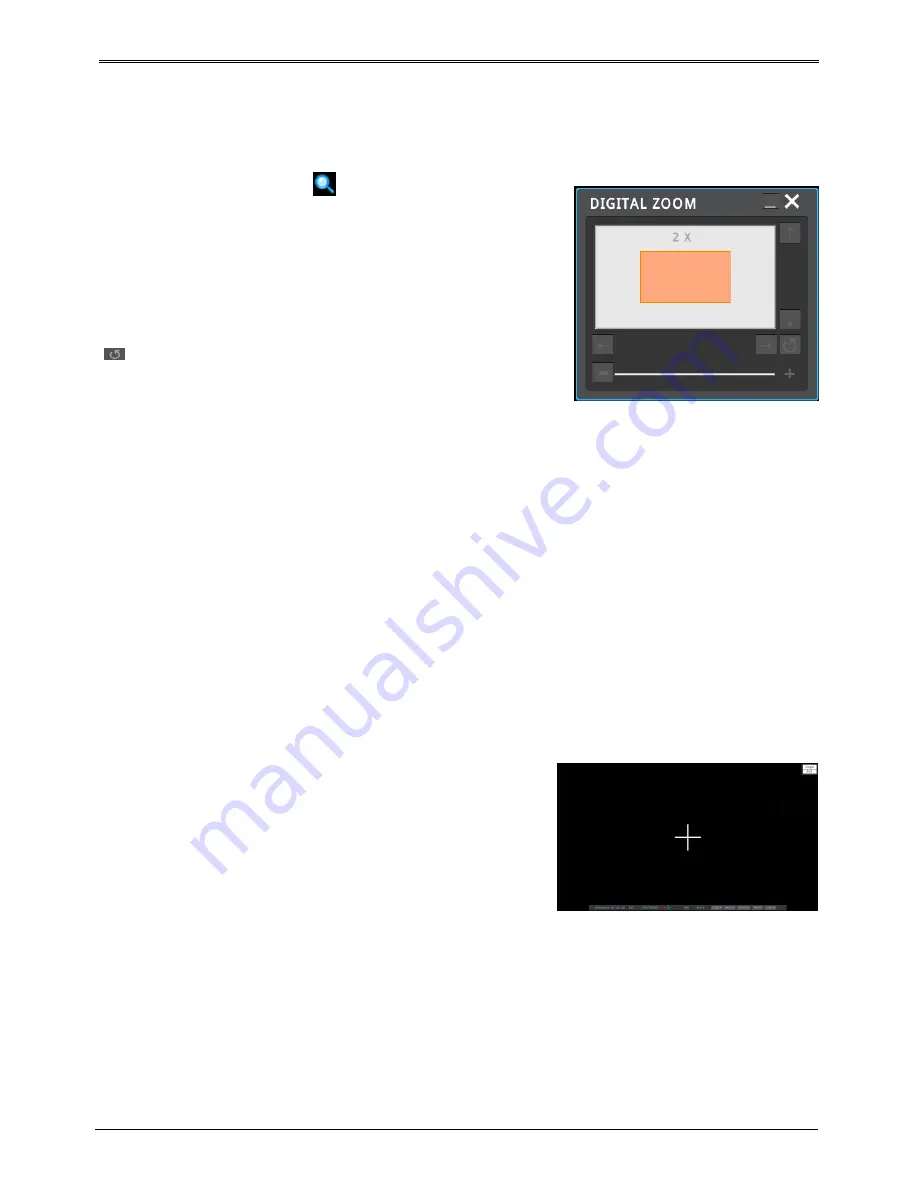
31
Enlarged screen
Using D-Zoom on a single screen, users can enlarge the section they want to view..
Click on [Zoom] button or icon in single / full screen or [FUNC]
button then select Zoom button to activate Zoom mode.
To expand or reduce, please use +, - button or use mouse wheel drag.
The initial location of the enlarged screen is the center. Use the
direction keys to move the enlarged image 22 steps to left/right and
14 steps up/down.
Enlarge mode can be used between 1.00X ~ 10.00X range.
“
” To return to the previous screen, select a button and press the
enter or left click the mouse..
*Zoom function doesn’t work in Multi screen mode, please go to
single screen mode to use zoom function.
Pausing the live screen
Just like in playback, Live screen can be paused.
Click on [Freeze] button while live monitoring to pause image and to return to live again, please click on any
button.
Snapshot picture
Please click on Snapshot while image is Freeze in single live monitoring. Copy them to USB too.
Click FUNC menu -> Tool -> Snapshot to copy image to USB memory without stopping or pausing image.
PTZ control
Connect PTZ camera to DVR and set relevant protocol on “PTZ” under MENU, and users can operate PTZ while
monitoring live images.
Instant PTZ
If Instant PTZ in Tool menu is set activated, PTZ mode will be on
automatically upon single channel, which PTZ function is set.
+ mark in the center of image will be on while PTZ function is
working.
Summary of Contents for HD1600F-PDR Series
Page 1: ...0...
Page 13: ...12 Remote control B...
Page 79: ...78 Product specification HS1600F D...
Page 80: ...79 HSC1601F D...
Page 81: ...80 HSC801F D...
Page 82: ...81 Product Dimension HS1600F D...
Page 83: ...82 HSC1601F D...
Page 84: ...83 HSC801F D...
Page 92: ...91...
















































