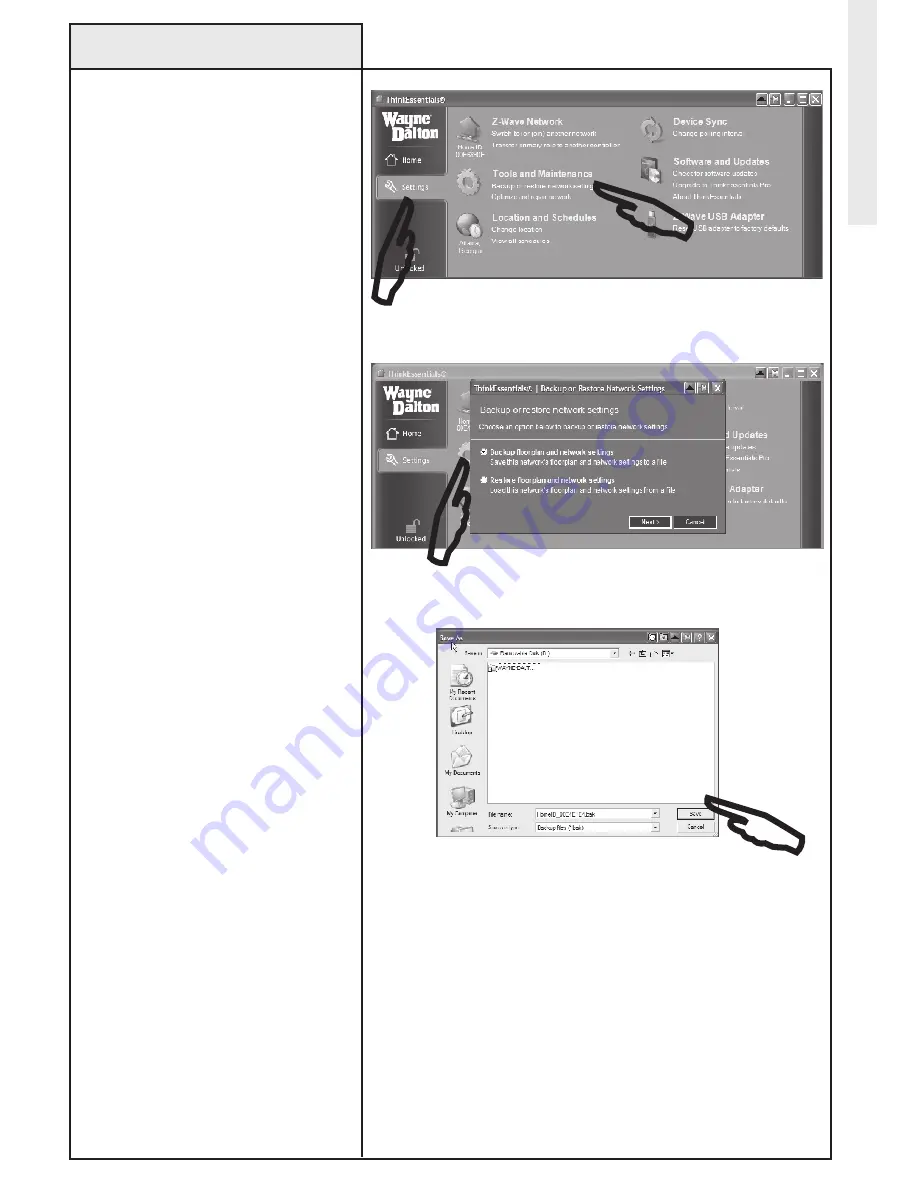
30
Backup Network Settings
Use the following procedure to
backup your ThinkEssentials
®
configuration to the drive and
directory of your choice.
The Wayne-Dalton USB Z-Wave
®
adapter stores basic information about
the devices in your network, but the
layout, scenes and zones, and many
other configuration options are stored
by Thinkessentials
®
on your computer.
When moving the Thinkessentials
®
software from one computer to
another, you’ll generally want to
BACkUP your network settings on the
original computer, move the software
to the new computer, and then
ReSToRe your network settings on
the new computer. This will preserve
your device and floor plan layout and
configuration.
You may also wish to store the backup
file on a disk or other backup storage
drive as security in the event of hard
drive failure with your PC.
1. Switch to the SeTTINGS tab and
click the BACkUP oR ReSToRe
NeTWoRk SeTTINGS link.
2. Select the BACkUP FLooR PLAN
AND NeTWoRk SeTTINGS link. Save
the file to the computer drive and
directory location you desire.
3. Save the file to the computer drive
and directory location you desire and
click on SAVe to complete the process.
Adv
anced Operations
on Settings tab, select BACkUP oR ReSToRe NeTWoRk SeTTINGS.
Select BACkUP FLooR PLAN AND NeTWoRk SeTTINGS.
Select the drive and directory location for back up.













































