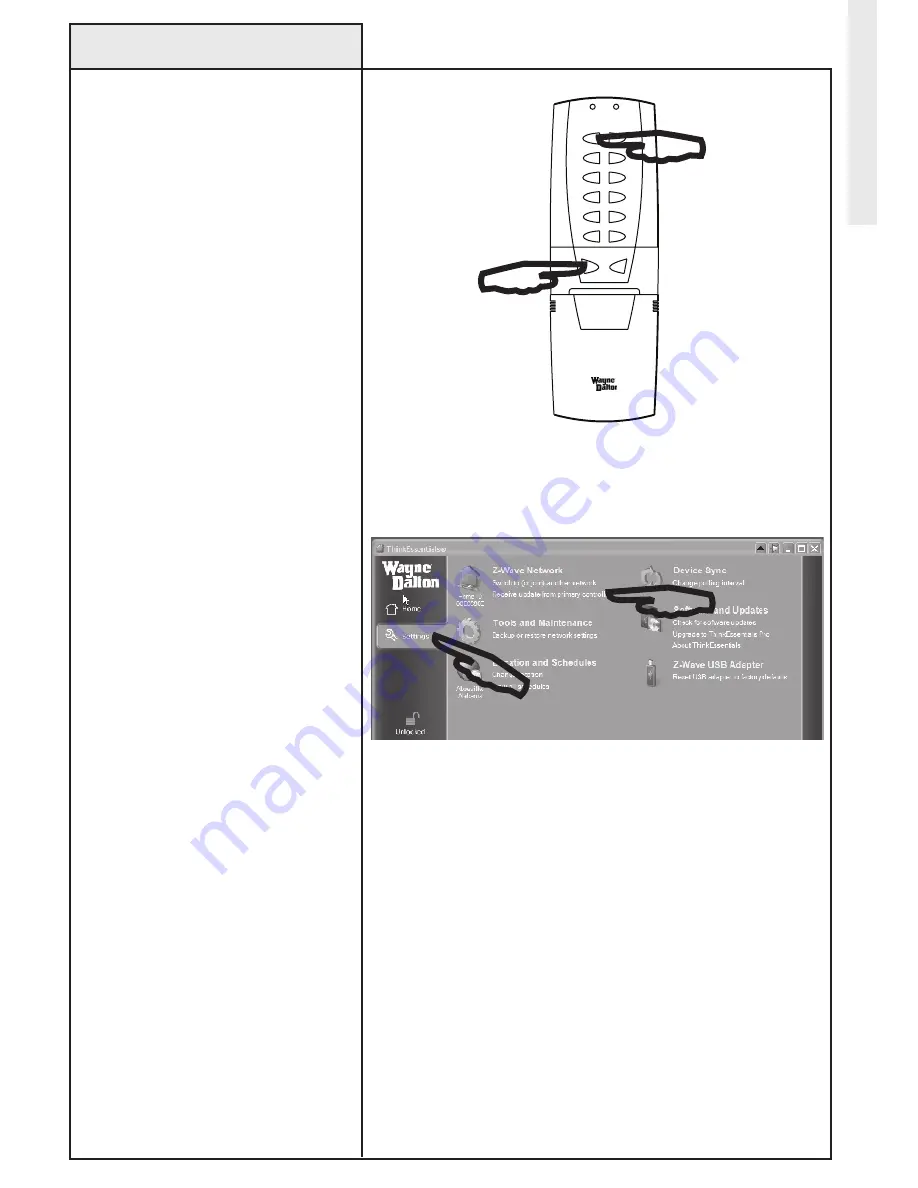
Receiving Network Updates
23
Network Operations
Select ReCeIVe UPDATe FRoM PRIMARY CoNTRoLLeR.
Initiate Primary Controller to SeND RePLICATIoN.
Use the following procedure
to update network informa-
tion in ThinkEssentials
®
when
ThinkEssentials
®
is a secondary
controller.
When you add or remove modules
using the Primary Controller, those
changes will generally not be reflected
in the Thinkessentials
®
software when
Thinkessentials
®
is a secondary
controller in the network until it is
updated using the following procedure.
1. Activate the RePLICATIoN SeND
mode on your Primary Controller. This
option may also simply be referred to as
ADD DeVICe, ADD CoNTRoLLeR or
RePLICATe NeTWoRk INFoRMATIoN
oNLY.
Note: Please see the User Manual
or Instruction Manual for the specific
Z-Wave
®
controller being used for
information on how to RePLICATe
SeND or CoPY To, node and scene
information.
2. Switch to the SeTTINGS tab, and
then click the ReCeIVe UPDATe FRoM
PRIMARY CoNTRoLLeR link.
The controller will then automatically
send the USB Z-Wave
®
adapter a full
listing of all the devices in the
network as well as routing information.
Thinkessentials
®
will indicate if the
process was successful. If it was not
successful, it will be necessary to repeat
this step.
NoTe: Any time you add or remove a
device using the Primary Controller,
Thinkessentials
®
should be updated by
repeating this process.
NoTe: The process of receiving network
updates is often referred to as ReCeIVe
CoNFIGURATIoN or RePLICATIoN
ReCeIVe mode. The overall process is
often called CoNTRoLLeR RePLICATIoN.
oN
oFF
1
2
3
4
5
6
DeLeTe
INCLUDe
example of
Primary
Controller






























