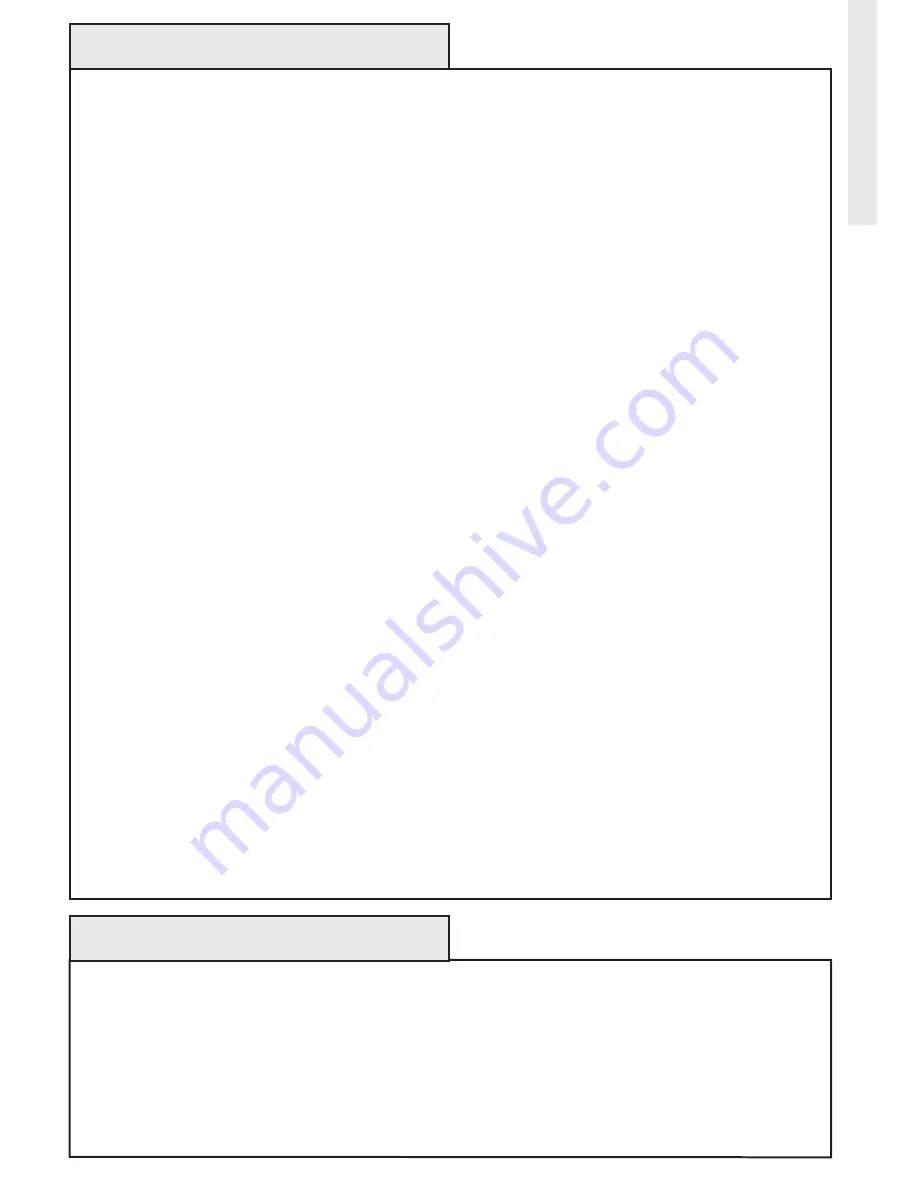
3
Basics
Copy
– See Replicate.
Delete
– erase transmitter or scene information from Controller. Also known as exclude.
Device
– Any item that is connected to a module (for example, lamps).
Exclude
– Remove a module, transmitter or scene from the controller.
Include
– Add a module to the controller. Also known as Inclusion.
Module
– Any HomeSettings or Z-Wave
®
product that is controlled with a HomeSettings or
Z-Wave
®
remote controller. A module can be part of more than one scene.
Network
–
A collection of Z-Wave
®
modules controlled by primary and secondary controllers
operating on the same system. A network has its own unique identification code so that no one
else can control the system.
Node
– Single Z-Wave
®
endpoint (controller or module) on a network .
Operator
– Garage door opener or garage door operator.
Primary Controller
– The first controller used to set up your modules and network.
NoTe: only the Primary Controller can be used to include or delete modules from a network. It is
recommended that you mark the primary controller for each network for ease in modifying your
network.
Replicate
– Copy from one controller to another.
Scene
–
A scene is a series of Z-Wave
®
modules programmed to turn to a specific level (on, off
or dim) with the push of a button on a controller.
Schedule
- A timer based event in the software that will activate a scene or turn on/off a zone at
a specified time of day, or at sunrise or sunset.
Secondary Controller
–
A controller containing network information about other modules within
the network, and is created FRoM the primary controller. Secondary controllers cannot include or
delete modules to the network.
Sunrise/Sunset Function
-- Allows the software to follow sunrise or sunset times.
Thinkessentials
®
will automatically adjust schedules as daylight length increases or decreases,
without the need to be reprogrammed.
Zone
- Zones can include one or more modules in your network, allowing them to be turned on or
off when pressed or based on a schedule. Also known as groups.
GLOSSARY
Safety Precautions
This software is intended to be used in normal household circumstances and is expressly not for
use in applications where health or safety are dependent on the accurate and timely functioning
of the software or in circumstances where a malfunction or error could result in the loss of
valuable property.
You should not use this software in conjunction with wireless devices or with items connected to
or powered by wireless devices which are not designed for unattended operation.




































