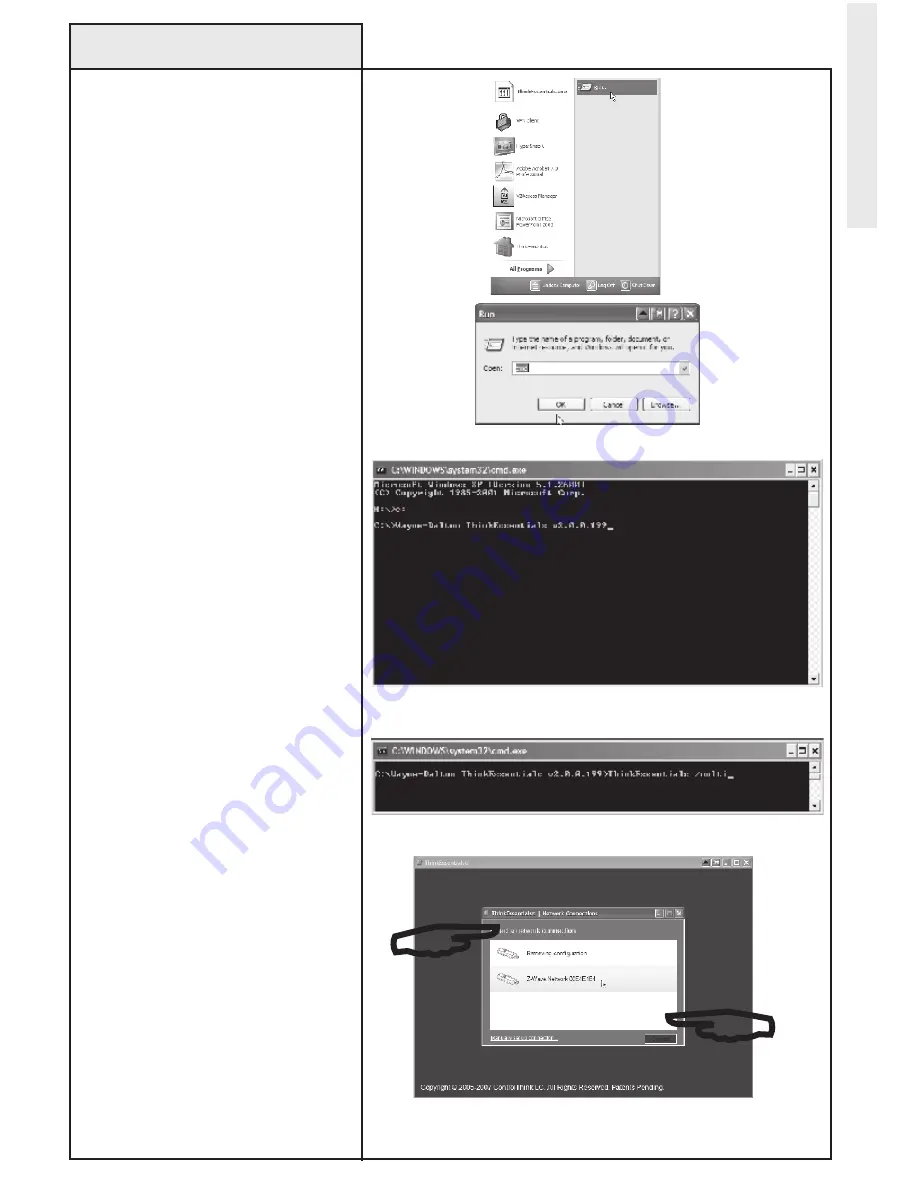
34
Use the following procedure to
run more than one instance of
ThinkEssentials
®
.
Multiple instances of
Thinkessentials
®
may be run on
one computer simultaneously.
each instance of Thinkessentials®
will require its own USB Z-Wave
®
adapter. It is important to note that
each instance of Thinkessentials®
is running separately and do not
create “one network” from two
separate networks.
1. Please see your computer
operating System documentation
for information on how to start
the command line option. In the
Windows XP example shown, the
command line option is started by
clicking on START and then clicking
on RUN. This will open a RUN
dialog box.
2. In the RUN dialog box type in
CMD and click on ok to open the
Command line window.
3. Navigate to the drive and
directory where Thinkessentials
®
is
located.
4. Type the program name,
“Thinkessentials” followed by the
multiple command as noted in the
following example:
Thinkessentials /multi
5. Press the eNTeR key and
Thinkessentials
®
will start.
6. Choose the Z-Wave USB adapter
you wish to use in this instance
and click on CoNNeCT to start the
program.
Repeat Step 4-6 for each instance
of Thinkessentials
®
you want to run.
Command Line Option:
Multiple Z-Wave
®
USB Adapters
Adv
anced Operations
Click on desired Z-Wave
®
USB
adapter and click on CoNNeCT.
Change to drive and directory where Thinkessentials
®
is located.
Initiate command line function.
Type in the /multi command line option.























