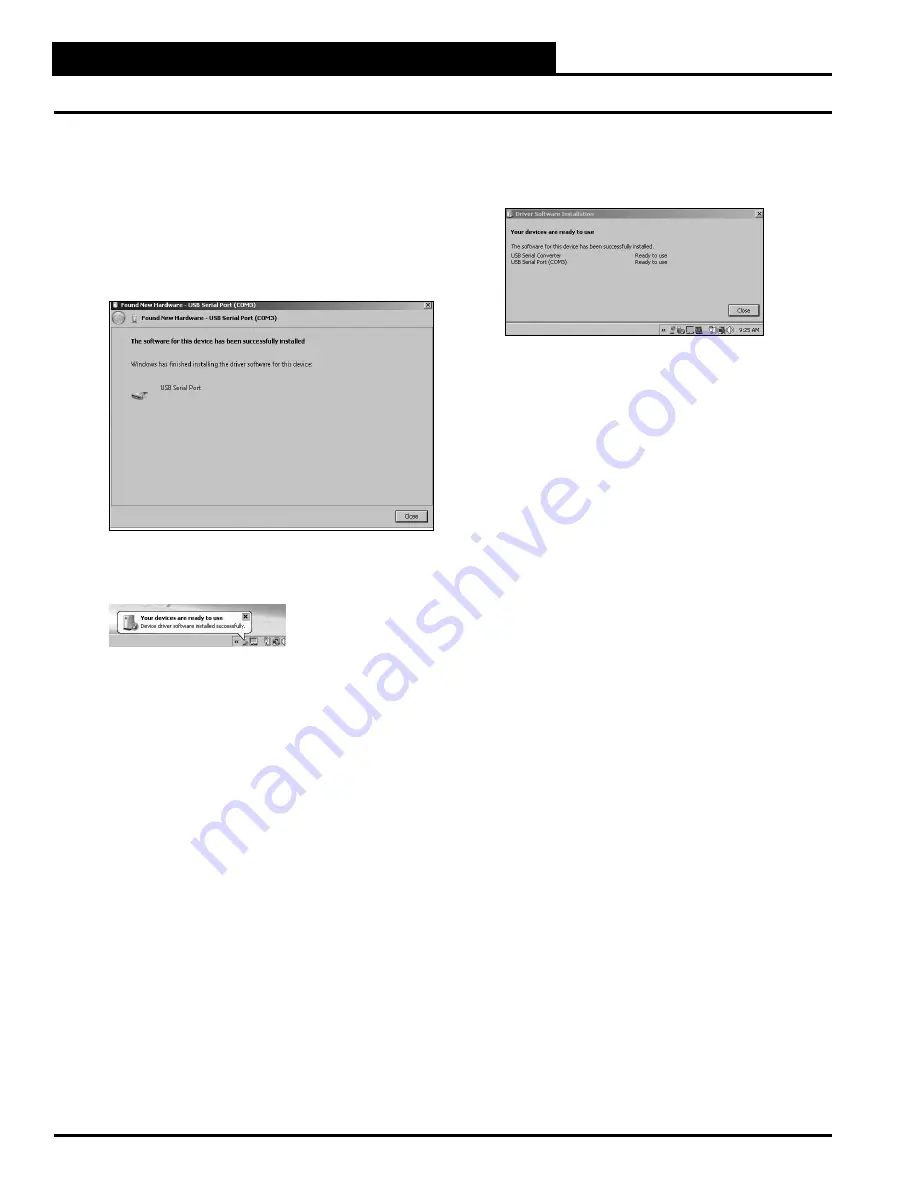
CommLink IV Technical Guide
8
Operator Interface
3. A message will appear in the window that states,
“Installing driver software...” with a status bar
indicating the status of the installation process.
4. A message should appear on the screen stating that
the software has been successfully installed.
Click
<Close>
. If the installation was not successful, refer
to the Vista Troubleshooting section on page 18.
5. A message will now pop up from the toolbar that
reads, “Your devices are ready to use.”
USB Driver Installation for Windows
®
Vista
6.
Click
on this message to fi nd your CommLink’s
COM port number. You will need this number when
installing Prism.
7. If the number is 10 or greater, go to
“Changing the USB COM Port Number” in the
Troubleshooting section on page 21; otherwise,
continue with the section “Prism Setup” on page 13
or “Prism II Setup” on page 14.























