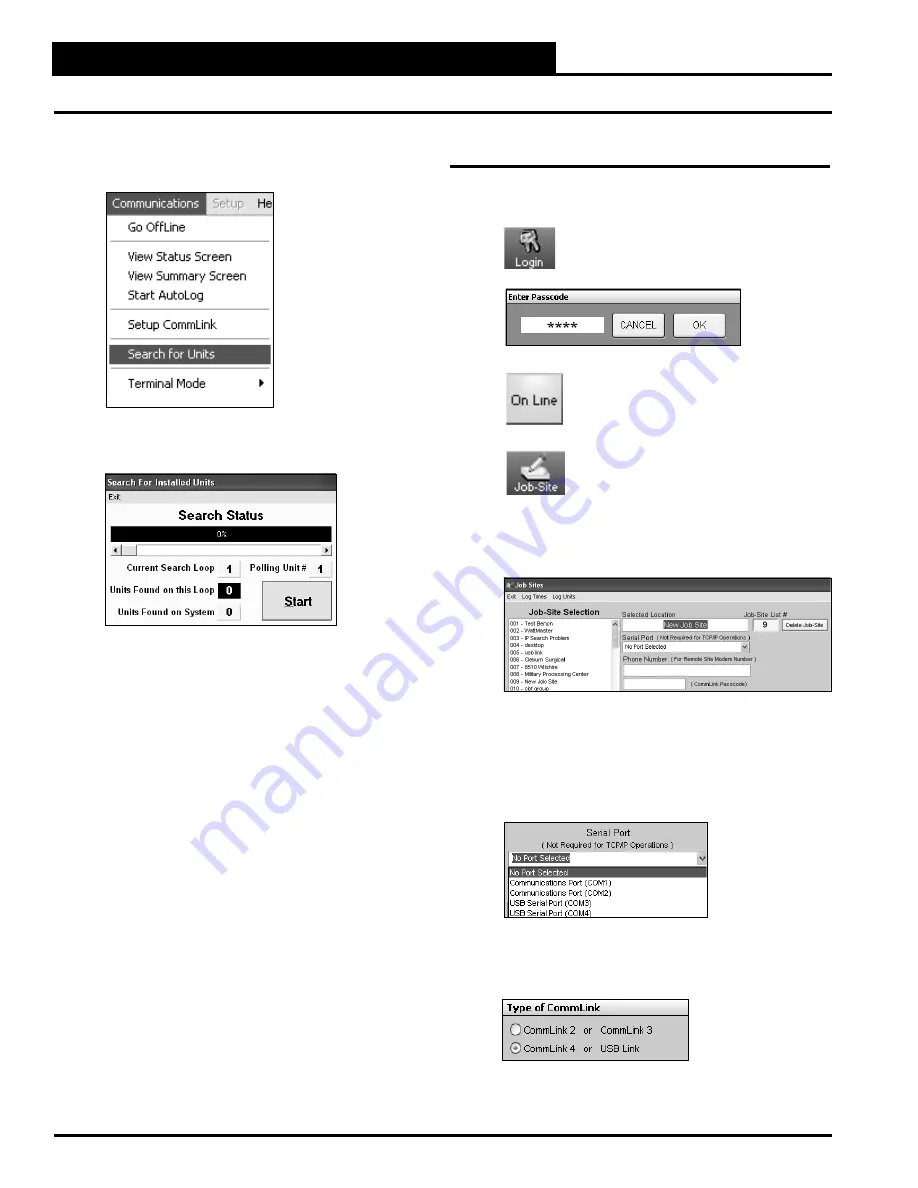
CommLink IV Technical Guide
14
Operator Interface
Prism II Set Up Instructions
12.
Click
<Communications>
again and
select
<Search for Units>
.
13. The
Search for Installed Units Window
will pop up.
Click
<Start>
to start the search.
14. If everything is working correctly,
Units Found on
this Loop
should increment.
15. If
Units Found on this Loop
stays at zero, check the
wiring to the CommLink IV and the AHU/RTU
Controllers and/or read through these directions
again to make sure all steps were followed.
Prism II Set Up
1.
Open
your Prism II software.
2.
Click
on the
<Login>
button and
type in
your level 3 passcode (default “9288”).
Click
<OK>
.
3.
If Prism II is online,
click
the
<ON LINE>
button to make it go
<OFFLINE>
.
4.
Click
the
<Job-Site>
button to open the
Job Sites Window
.
5.
Click
on any empty location in the
Job-Site Selection
Window
and then
type in
a job name in the Selected
Location box and
press
<Enter>
.
6. In the Serial Port fi eld,
click
on the pull down box and
select
the COM Port number that the CommLink IV
is using. This port number is the one you should have
found in the Device Manager (XP) or during
installation (Vista).
7. In the Type of CommLink selection box, select the
radio button next to CommLink 4.
























