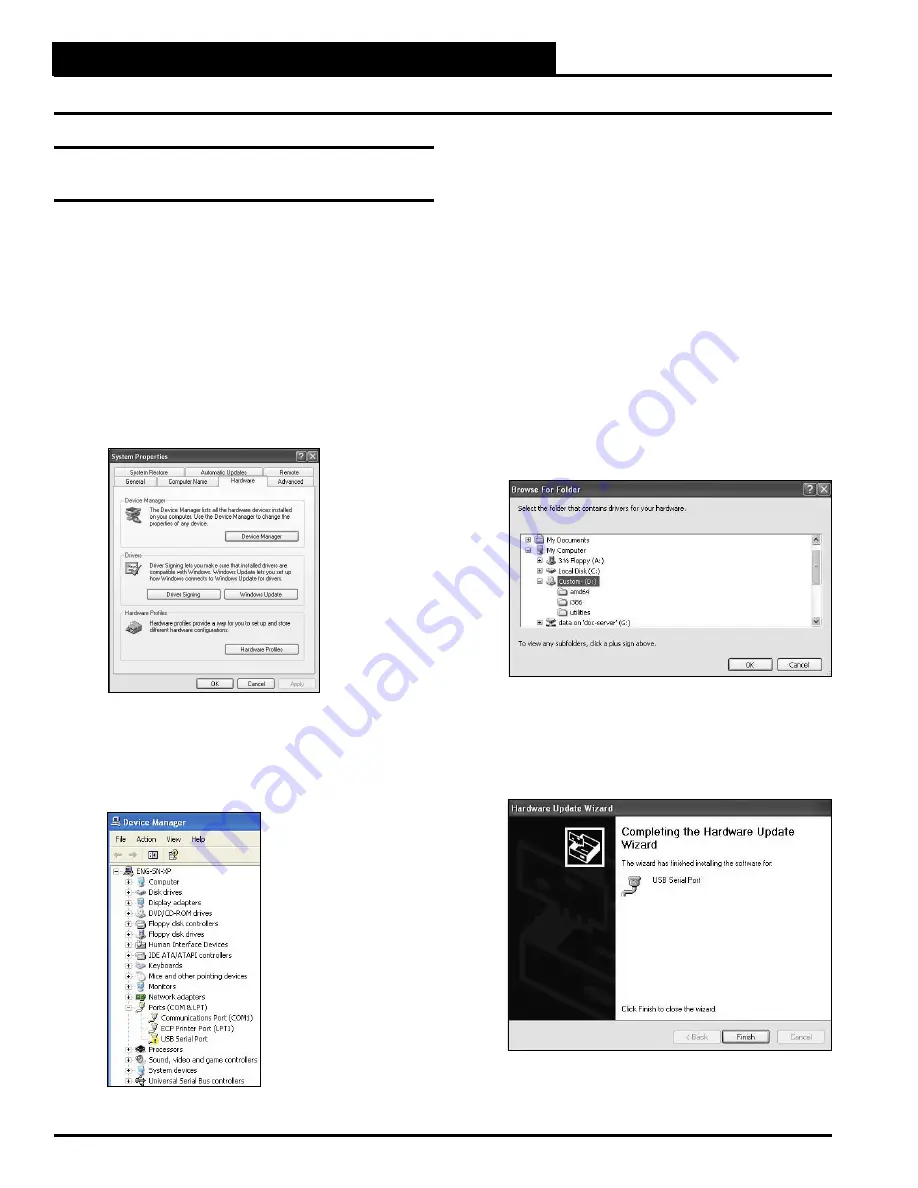
CommLink IV Technical Guide
20
Operator Interface
Troubleshooting the USB Drivers for Windows
®
XP
Troubleshooting the USB Drivers for
Windows
®
XP
If the
Found New Hardware Window
did not appear when
you plugged in your CommLink or if you canceled out of the
installation procedure for any reason, you will have to follow
these instructions to install the USB drivers.
1.
Plug
the USB cable attached to your CommLink into
your computer’s USB port.
2.
Click
<Start>
,
click
<Control Panel>
, and then
double
-
click
<System>
. The
System Properties
Window
will appear.
Click
the
<Hardware>
tab and
then
click
<Device Manager>
.
3. The
Device Manager Window
will appear. In this
window, look for an exclamation point in the
categories, “Other devices,” “Ports,” or “Universal
Serial Bus controllers.”
Click
the item containing the
exclamation point.
4.
Right-click
on USB Serial Port and then
click
<Update Driver>
. The
Hardware Update Window
will appear.
5. In response to the question, “Can Windows search
for software?”
click
the radio button, “No, not at this
time” and then
click
<Next>
. Insert your USB
Drivers CD-ROM into your CD-ROM drive. And
then
click
the radio button, “Install from a list or
specifi c location” and
click
<Next>
.
6. The screen will now display the message, “Search for
driver software in this location:” If the location is
correct,
click
<Next>
and go to step 8. If not,
click
<Browse>
.
7.
Select
the CD-ROM location from the list of folders
and then
click
<OK>
.
8. A message will appear that states, “Please wait while
the wizard installs the software...”
9. When the installation is complete, the window below
will appear.
Click
<Finish>
.



















