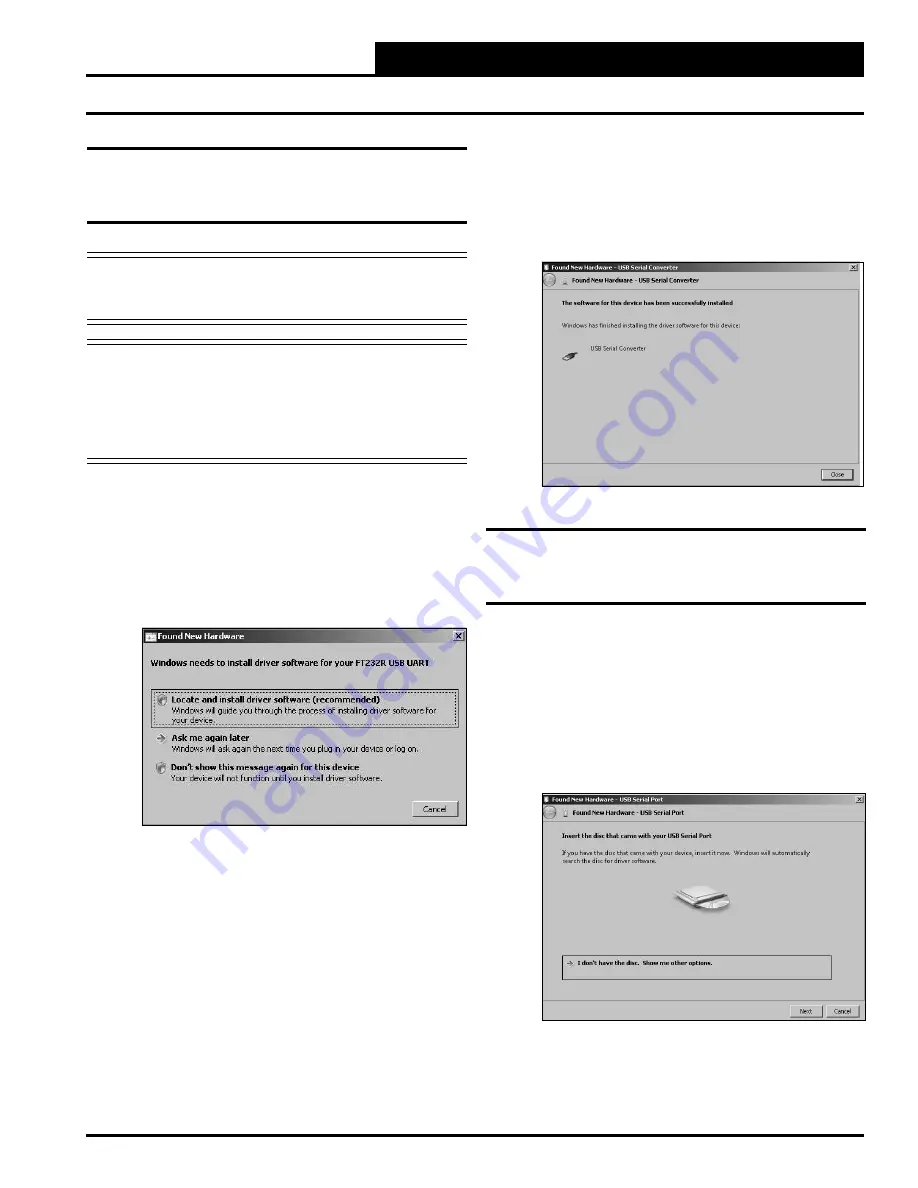
CommLink IV Technical Guide
7
Operator Interface
USB Serial Converter Driver
Installation for Windows
®
Vista
without Internet Connection
NOTE:
Follow the directions below if your computer
IS NOT
connected
to the Internet. If you have an internet
connection, go to page 9 for directions.
NOTE:
If for any reason you cancel out of the Found New
Hardware Wizard before installing the USB drivers or
if you receive an error message during installation, the
drivers will not be installed. You must then install the
drivers using the directions in the Vista Troubleshooting
Section on page 18.
1.
Plug
the USB cable attached to your CommLink into
your computer’s USB port.
2. The window that appears will state, “Windows needs
to install driver software for your FT232R USB
UART.”
Select
the fi rst option by
clicking
<Locate and install driver software>
.
3. If your version of Vista does not contain the
drivers that you need, the next window will state,
“Insert the disk that came with your FT232R USB
UART.”
Insert
the USB Drivers CD-ROM into your
CD-ROM drive and then
click
<Next>
.
4. A message will appear that states, “Installing driver
software...” with a status bar indicating the status of
the process.
5. A message should appear on the screen stating that
the software has been successfully installed.
Click
<Close>
. Continue with the next section, “USB
Serial Port Driver Installation.” If the installation was
not successful, refer to the Vista Troubleshooting
section on page 18.
USB Serial Port Driver
Installation for Windows
®
Vista
without Internet Connection
1. Once the USB Serial Converter drivers are installed,
the Found New Hardware Wizard will automatically
appear again to install the USB Serial Port drivers.
2. A window will again pop up that reads, “Found New
Hardware - USB Serial Port” and will ask you to
insert the disc that came with your USB Serial Port.
If you took the USB Drivers disk out of the CD-ROM
drive,
insert
it again and
click
<Next>
.
USB Driver Installation for Windows
®
Vista






















