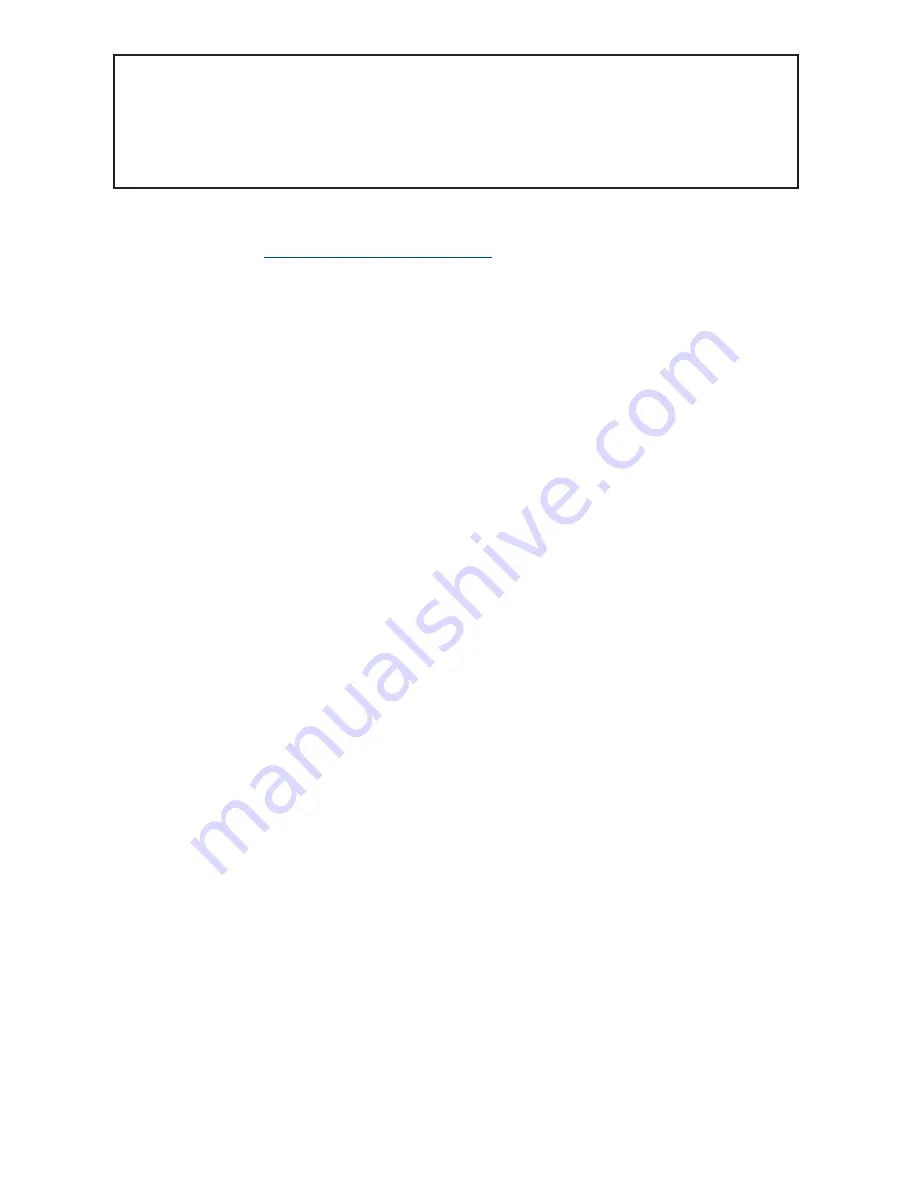
Watlow PM PLUS™ 6
• 95 •
Chapter 8: Features
The timer feature is only available for control loop 1 of two-loop controllers. Time is entered in
hours, minutes and seconds. Countdown time will use the entered time but display the time remain-
ing in either hh:mm or mm:ss format, based on your settings. The colon pulses in one-second inter-
vals during a countdown, to indicate that timing is underway. Parameters that appear on the Home
Screen have the number 1 at the end of the displayed parameter. As an example,
hour
in Operations
— Setup - Timer will be displayed as
hour1
on the Home Screen.
When Timer Enable is set to yes and the timer is started, the controller switches from Set Point to Closed
Loop Timer Set Point. You have four options for the start method: immediate, ready band, ready acknowl-
edge, and power. Refer to "
Setting Up the Timer Function"
for details.
If the timer is interrupted, the timer is terminated and the time remaining is reset to its initial value.
Go to
Operations — Setup — Output — [Output 1, Output 2] — Function —
to assign an output function to
Timer Event Output 1
, T
imer Event Output 2
or
Timer Event Output 3
. Timer Event Output 1 is active during
timing, Timer Event Output 2 is deactivated during timing and Timer Event Output 3 produces a pulse at the
end of the timing sequence. These signals may be used to monitor timer activity. Process outputs may not
be assigned to Timer Event Outputs.
Setting up the Timer Function
1. Go to
Operations — Setup — Timer.
2. Press the right arrow key to select
Timer Enable
, then select
Yes
.
3. Left back arrow to return to the
Setup — Timer
list.
4. Scroll to and select
Timer Start Method
then select the desired option:.
•
Immediate
, the timer starts as soon as the counter is initiated. When Time Remaining equals zero, the set
point changes from Closed Loop Timer Set Point back to Set Point. A flashing colon
00:00
indicates that a
countdown is in progress.
•
Ready Band
, the set point changes and when the temperature is within ready band, the ready band icon
lights up and the countdown timer starts and continues as long as the temperature is within the ready band.
When Time Remaining equals zero, the set point changes from Closed Loop Timer Set Point back to Set
Point. A flashing colon
00:00
indicates that a countdown is in progress.
•
Ready Acknowledge
, the set point changes, and when the temperature is within the ready band, the ready
band icon lights up. The user must then acknowledge (you define which key combination for this) that the
countdown timer should start and continue as long as the temperature is within the ready band. When Time
Remaining equals zero, the set point changes from Closed Loop Timer Set Point back to Set Point. A flashing
colon 00:00 indicates that a countdown is in progress.
•
Power
, the timer starts when the controller is turned on. When Time Remaining equals zero, the set point
changes from Closed Loop Timer Set Point back to Set Point. A flashing colon
00:00
indicates that a count-
down is in progress.
5. Scroll to select the input "Source Function A" that will start/terminate the timer:
•
None
•
Digital I/O
•
Function Key
6. Use the numeric slider or +/- key to set the instance for that function:
• If None: you can leave this default (It does not matter what number is entered here).
• If Digital I/O: Enter the DIO [5 or 6] associated with this timer
• If Function Key: enter
source instance 1






























