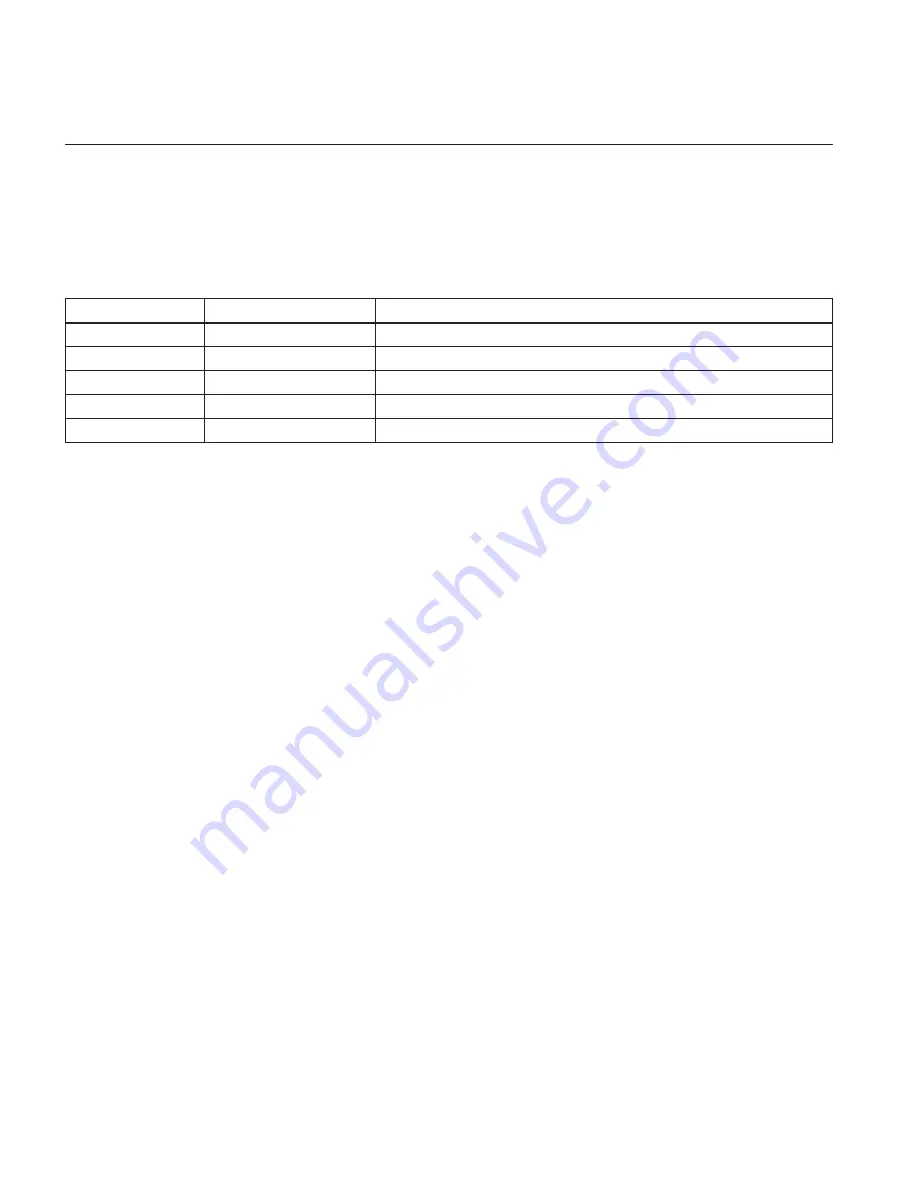
Watlow PM PLUS™ 6
• 44 •
Chapter 5: Setup
Chapter 5: Setup
Default Configurations for Quick Start
If you are using the default input type, you can simply connect your input and output devices to the control,
then power up the control and press the slider or the +/- keys on the front of the control to change the set
point from the default value (75°F) to the desired value. As the Set Point increases above the Process Value,
output 1 will come on and begin driving the output device.
Parameter
Default Setting
To Edit
Analog Input
Thermocouple, type J
Operations — Setup — Analog Input — Sensor Type
Function
Heat
Operations — Setup — Output — Output 1 — Function
Heat Algorithm
PID, cool set to "off"
Operations — Setup — Control Loop — Heat Algorithm
Set Point
75°
Press the numeric slider or +/- keys on the front panel
Control Mode
Auto
Operations — Control Mode
Configuring Parameters
1. Press the right arrow key to open the Operations List, then navigate to the parameter following the bread-
crumbs indicated, i.e.
Operations — Setup — Analog Input — Sensor Type.
Use the +/- keys to scroll and
the right arrow key to select the highlighted parameter.
2. Use the numeric slider or +/- keys to either highlight or enter the desired option/setting for the parameter,
3. Press the home, left or right arrow key to select the option highlighted/entered.
4. Press the left back arrow to return to the previous List, or press the Home icon to exit all Lists and return
to the home screen.
Using Watlow Software to Configure Parameters
You can set up all parameters directly from the PM PLUS™ front panel via the
Setup
List, as explained
in this manual, or use Watlow CONFIGURATOR or COMPOSER on a PC. If you choose to use Watlow
CONFIGURATOR or COMPOSER software to set up the PM PLUS™ from your PC, you'll need to wire
communications (see Chapter 2). There are two ports (instances) for communications. Port 1 is dedicated
to Standard Bus communications. Port 1 may also be used for Modbus
®
RTU if purchased. Port 2 may be
used with Modbus
®
, DeviceNet, Ethernet/IP, J1939 CAN, or Profibus.
You will need the parameter IDs listed in the table: "Setup Lists" if you use Modbus
®
or another commu-
nication protocol to write to the PM PLUS™ from a configuration software. For detailed information about
Modbus
®
, CIP or Profibus addresses, and Data Types, refer to the "EZ-ZONE All Register List." on the
Watlow website.
Range selections can be made by writing the enumerated value of choice using any of the available commu-
nications protocols. For example, to turn an analog input sensor off (as seen at
Operations — Setup — Ana-
log Input — Sensor Type
) using Modbus
®
, write the value 62 (off) to register 368 and send that value to the
control. For complete instructions, refer to that software's user manual available on Watlow.com.
















































