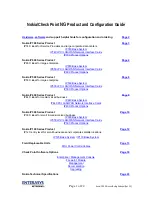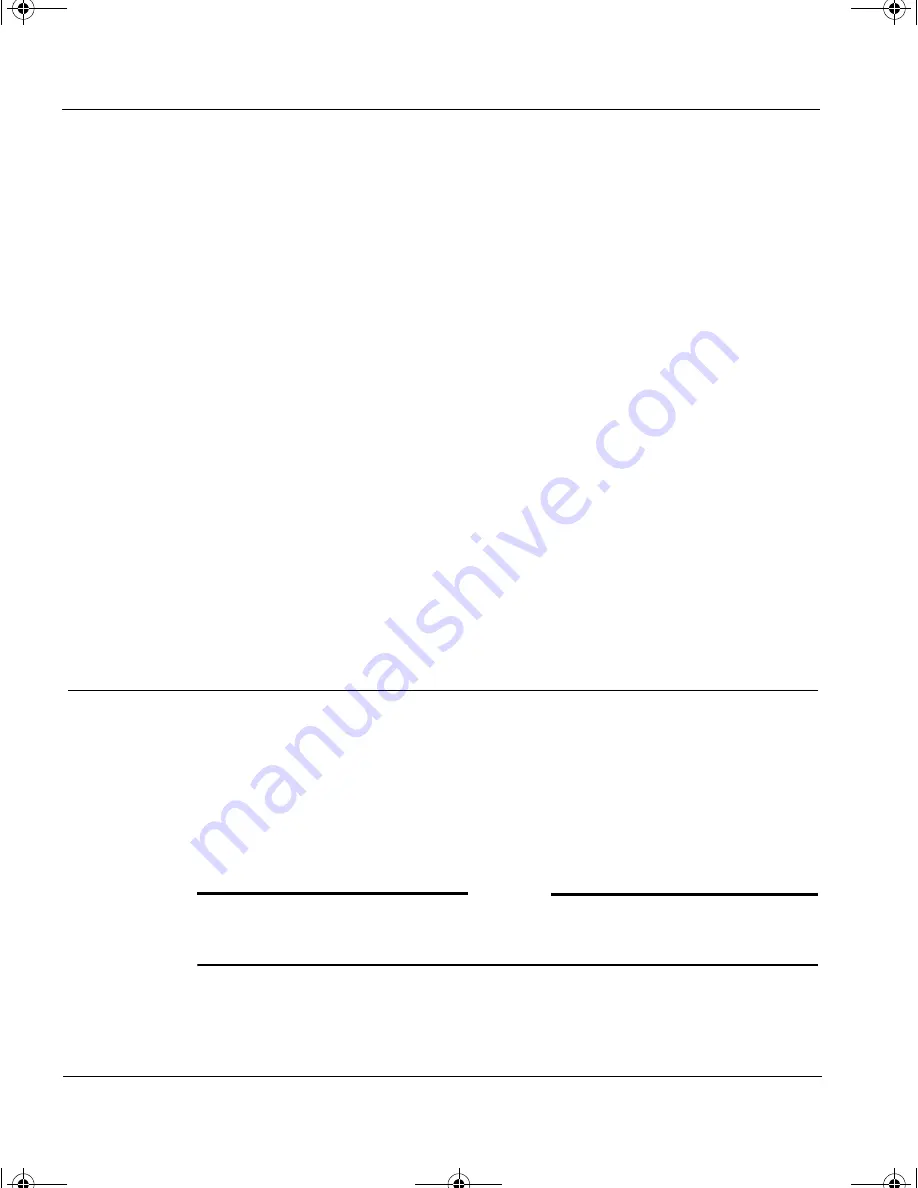
CHAPTER 2: Installing a Firebox Vclass Security Appliance
24
Vcontroller 3.2
could include an appliance’s own data interfaces,
or hubs, routers, servers, or network address
ranges, from individual IP addresses (or serial
numbers) to IP address ranges or subnets. If data
originates from an entity or passes through it or
terminates at an entity, it probably needs to be
recorded as an address group in Vcontroller.
Public
As noted elsewhere, Firebox Vclass appliances
have between two and four accelerated data
interfaces, usually labeled 0, 1, 2, and 3 (if 2 and 3
are present). The "1" interface is associated with
the public, or external networks throughout this
set of publications, however you can use interface
1 for any network assignment of your preference.
Private
The interface labeled "0" is associated in this set of
publications with Private/trusted networks.
DMZ
The interface labeled "2" is associated with any
mixed-access "DMZ" networks.
Connecting the appliance for setup and software
installation
After you determine where to place the appliance so that its provides
maximum service, you should first physically place the appliance where
it has access to a network hub or router. After this is done, you can turn
on the appliance and start the set-up process.
1
Remove the Firebox Vclass appliance from its packaging.
2
Place the appliance on any stable flat surface near the administrative
workstation and a network hub or router.
N
OTE
Use the rack-mounting kit enclosed in the Firebox Vclass appliance
package to mount the device in a rack, if this is your preference.
3
Once the appliance has been connected to a power source, you can
connect the appliance through interface
0
(Private) to a nearby
1install_guide.book Page 24 Friday, June 7, 2002 1:10 PM